192.168.0.254 is an IP address that is used as a default gateway address of routers such as TP-Link, Tenda, to access the admin settings at http://192.168.0.254/. Through the admin console you can set up your router and wireless network such as changing WiFi password, SSID (network name), create guest networks, device blocking, and more advance settings.
How to login to 192.168.0.254?
To be able to access the Admin Console through 192.168.0.254, first, you need to make sure that the default gateway address for your router/repeater is 192.168.0.254. You can find the default IP address printed on the label at the back of the router.
Follow the steps below to login into the admin console through 192.168.0.254:
- Open a web browser on your PC, Google Chrome, Mozilla Firefox, or any other.
- Type the following address: http://192.168.0.254 or 192.168.0.254 and press Enter.
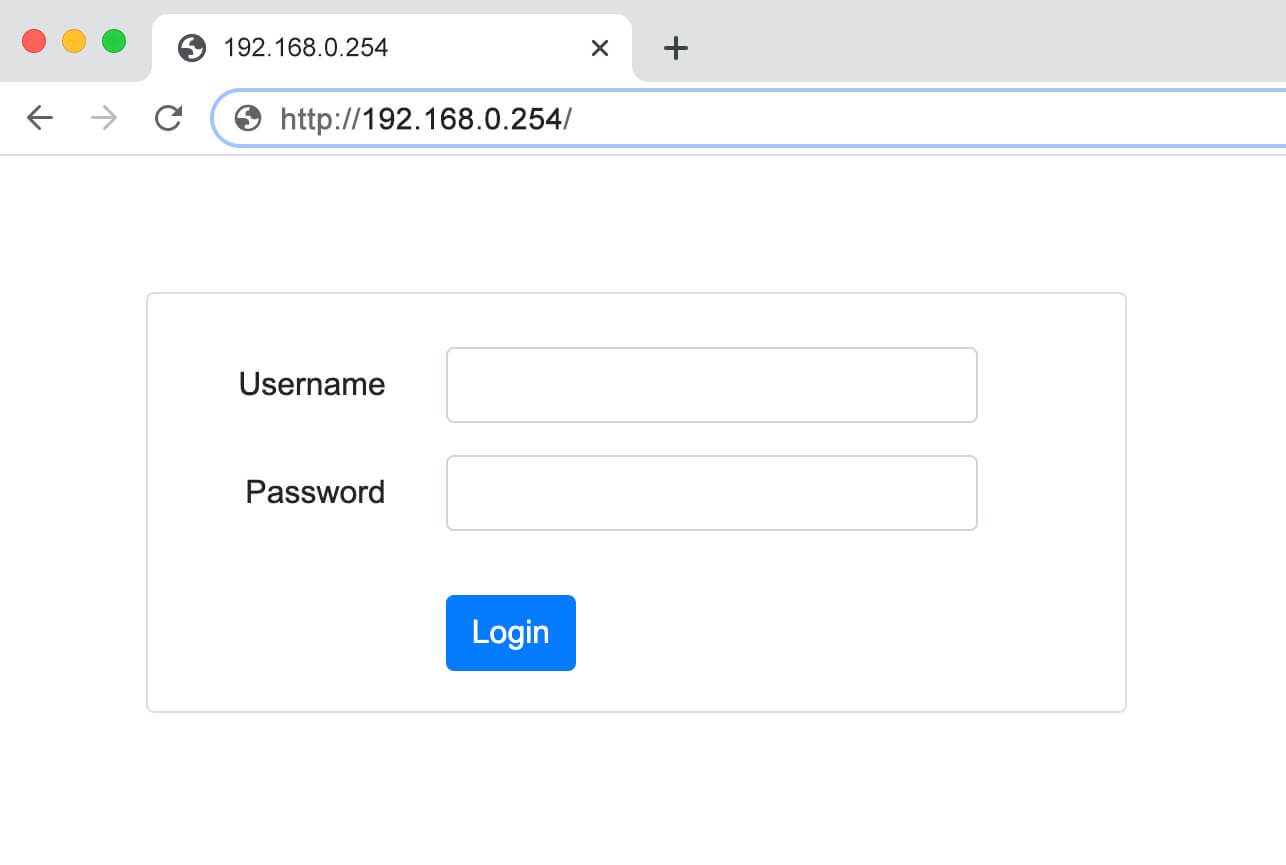
- You will be taken to the login page of your wireless router/repeater. Here you will be asked to enter the login username and password. You can find the default login username and password printed on a label at the back of the router.
- Enter the login username & password and click on Log In.
- You will be now logged into the Admin Console of your wireless router/repeater. From here, you can make all the required changes to the settings.
Note: If the default IP address is other than 192.168.0.254 then this IP address won’t work, instead, you will have to type that IP address. You also need to connect your PC to Wi-Fi Router or Wi-Fi Repeater. You can do this by connecting directly using an Ethernet cable or connecting to the Wi-Fi network of the router.
How to change the Wi-Fi Network SSID and Password?
You can change the Wi-Fi Network SSID and Password among other settings that you can manage and configure from the Admin Console. The Wi-Fi Network SSID and Password are usually set by the manufacturer. The password is usually a random combination of alphabets and words that can be easily cracked and hence, it should be changed to improve the security of the Wi-Fi Network.
If you want to change the Wi-Fi Network SSID, Password, or both then you can follow the simple guides given below to change the Wi-Fi Network SSID and Password:
Change the Wi-Fi Network SSID:
- Login into the Admin Console of your Wi-Fi Router.
- Once logged in, go to Home > Wireless.
- Here look for Wi-Fi Network Name/SSID field. There you will find your current Wi-Fi SSID.
- Enter the new Wi-Fi SSID in the given field.
- Now, click on Apply to save changes.
- The Wi-Fi Router will reboot and after it reboots, the SSID will be changed and you will have to reconnect to the Wi-Fi Network with the new SSID.
Change the Wi-Fi Network Password:
- Login into the Admin Console of the Wi-Fi Router using the method mentioned above.
- Go to the Wireless section from the home page.
- Under the Security section, look for the Wi-Fi Password field.
- Here, enter the new Wi-Fi Password in the given field.
- Click on Apply to save changes.
- The password of the Wi-Fi Network would be changed and you can connect to the network using the new password.
