Resetting the router to factory defaults is required when you have forgotten the router password or Wi-Fi password and can’t access both the router and the WiFi network or if you have messed up with the settings of the router and now the internet is not working. In these cases or any similar one, resetting the router becomes vital because by resetting, everything is reverted back to factory defaults including any changed username/passwords, and settings.
Here is what happens when you reset your router to factory defaults:
- All of the customized settings are wiped out and everything is reverted back to factory defaults.
- Any changed router username and password will also be reset back to the factory defaults and after reset, you can use those credentials to log in.
- All of the personalized WiFi settings including SSID, password, and other settings will also be deleted and the factory default values will be used.
How to Reset Your Router to Factory Defaults?
Here is how you can reset your router to factory default and reset all the settings including any changed/forgotten password:
- Locate the Reset button at the back or side of your router.
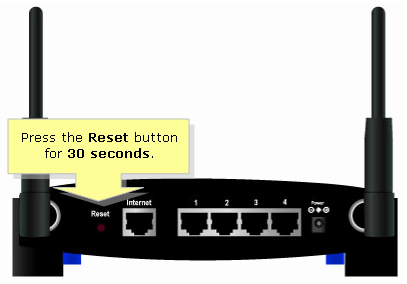
- Take a pointy object such as a needle or paperclip and press and hold the Reset button for 10-15 seconds.
- Wait for the SYS LED lights on the front of the router to blink a few times.
- Your router will power on and everything will be reverted back to factory defaults.
That’s it! You have now successfully restored the router’s settings to factory defaults. You can now change the settings or change any password if you want to. You can access both the Wi-Fi and router using the default login credentials.
