192.168.l0.1 – 192.168.10.1 is an IP address to login the admin panel to change WiFi password, SSID, and default router settings at http://192.168.10.1/. It is pre-assigned by router companies and WiFi repeaters such as TP-Link, D-Link, PTCL, Aterm, WavLink, Comfast, TotoLink, Pix-Link, as the default gateway address to access the admin panel of the router.
How to login to 192.168.10.1?
To login to the admin panel through 192.168.10.1, follow these steps:
- Open a browser and type http://192.168.10.1.
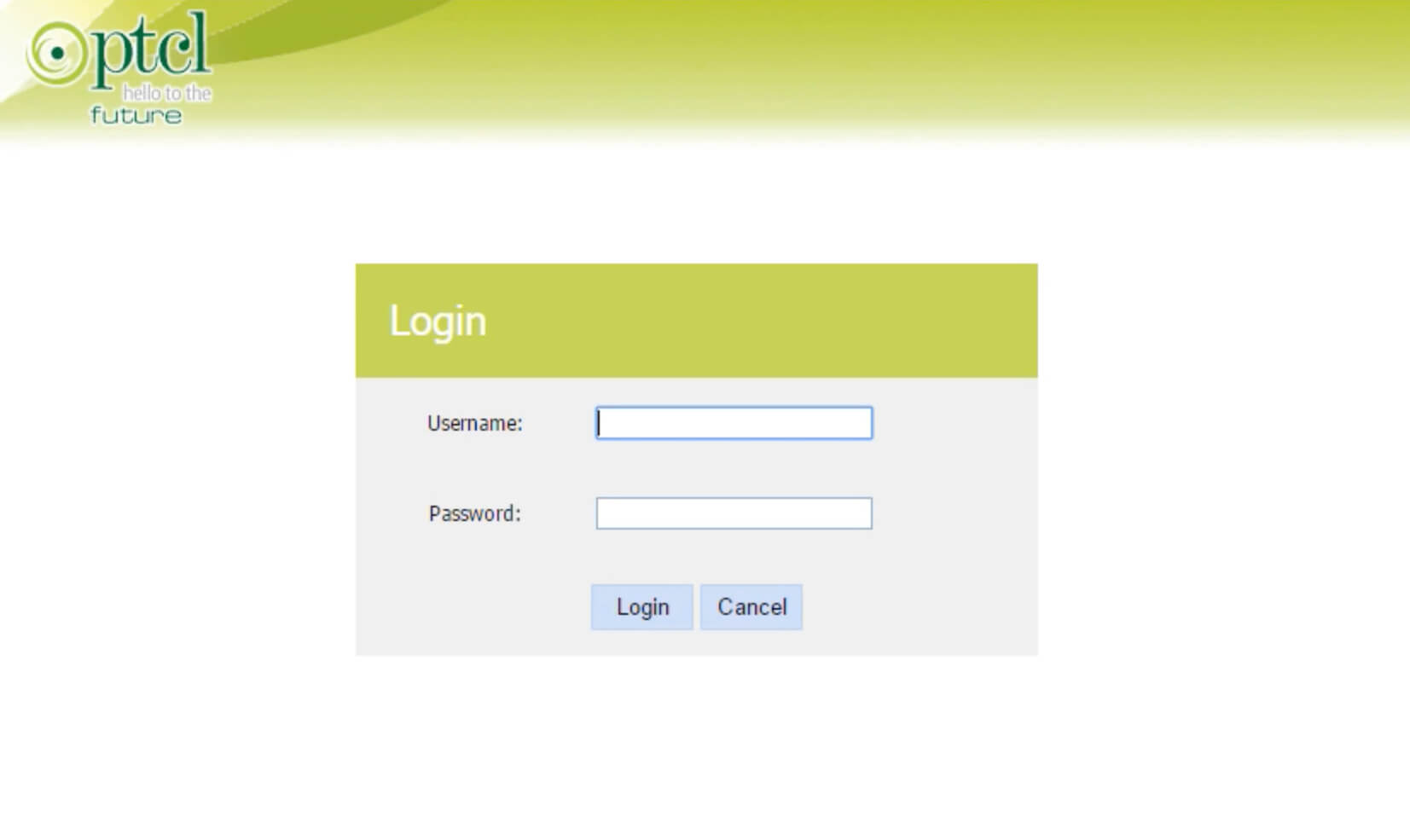
- A login page will appear. Enter the login username and admin password.
Default Username: admin
Default Password: admin or password (Default Username and Password List) - You will be logged in to the admin page of your router.
Note: Before logging in, make sure that you are connected to the internet network either wirelessly through WiFi or using an ethernet cable.
How to change WiFi password on 192.168.10.1?
Follow these steps to change your WiFi password through 192.168.10.1:
- Open a web browser and log in to your router admin panel.
- Go to Wireless Settings > Security > Password Settings.
- Select network encryption to “WPA2-PSK“.
- Enter your new password in the password field.
- Click Apply to save the changes.
How to change network name (SSID) on 192.168.10.1?
To change your Network Name (SSID), follow these steps:
- Login to your router settings panel.
- Go to WiFi Wireless Settings.
- Go to Basic Settings.
- Enter the new network name in SSID field.
- Click on Apply to save it.
192.168.10.1 Troubleshooting
If you having trouble logging to 192.168.10.1 then it could be due to one of these issues:
- You might have typed an invalid IP address. Instead of typing 192.168.10.1, you might have typed 192.168.l0.1 or http://192.168.l0.1/. IP addresses only contain numerical digitals, not alphabets. To avoid making such mistakes, copy and paste the proper IP address in the URL bar and make sure that the IP address is correct.
- Every router brands typically have a different IP address. Read how to find router IP address or try logging in using any other IP Address – 192.168.1.1 or 192.168.0.1.
- Some of the routers require a physical connection through an Ethernet Cable before accessing 192.168.10.1. If you are not connected through an Ethernet Cable then establish a physical connection with the router through an ethernet cable and try again.
