192.168.225.1 is a private IP address to change Wi-Fi password, Network Name (SSID), and default modem or router settings at http://192.168.225.1.
How to login to 192.168.225.1?
- Connect to the router’s network via Wi-Fi or Ethernet cable.
- Open a browser and type http://192.168.225.1 in the address bar.
- Enter the Username and Password and click Login.
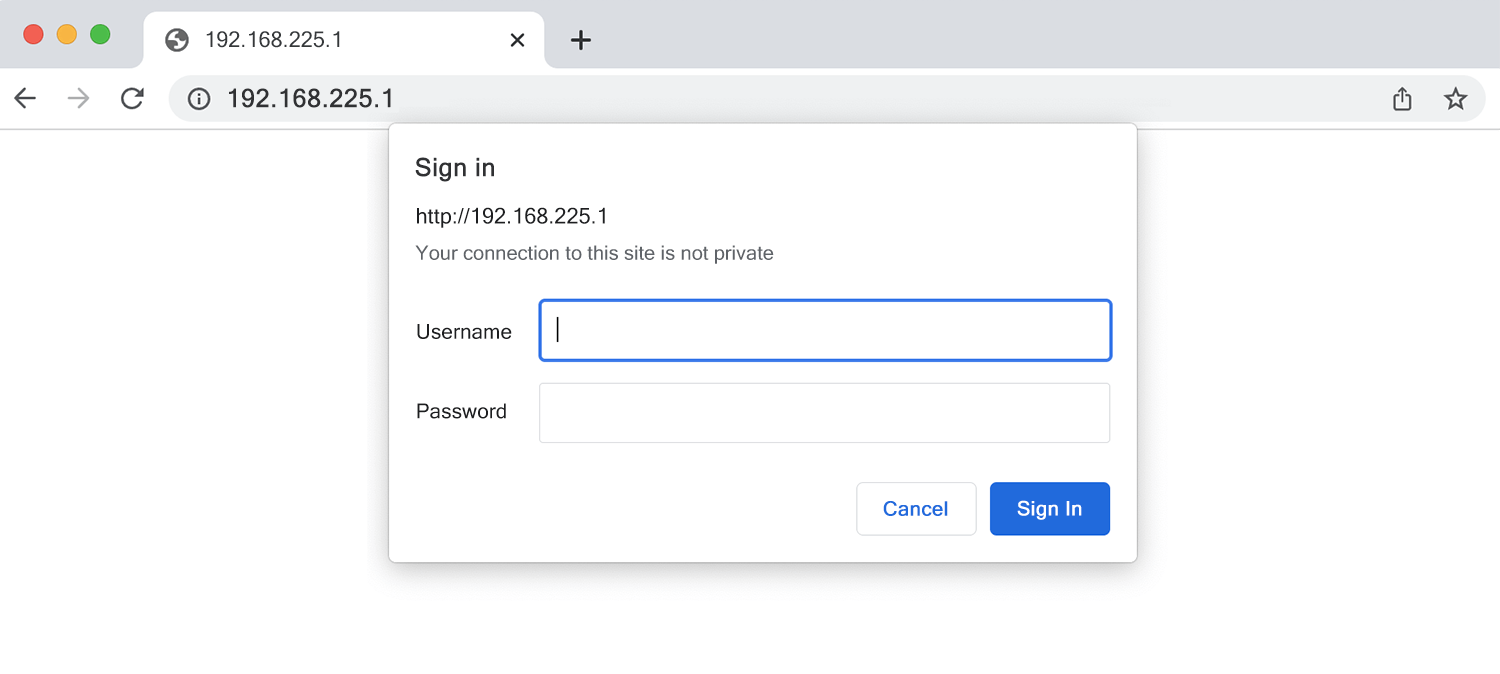
- You will be logged in to the router’s settings.
Note: The Router IP Address, Username, and Password are printed on a sticker on the back of your modem/router.
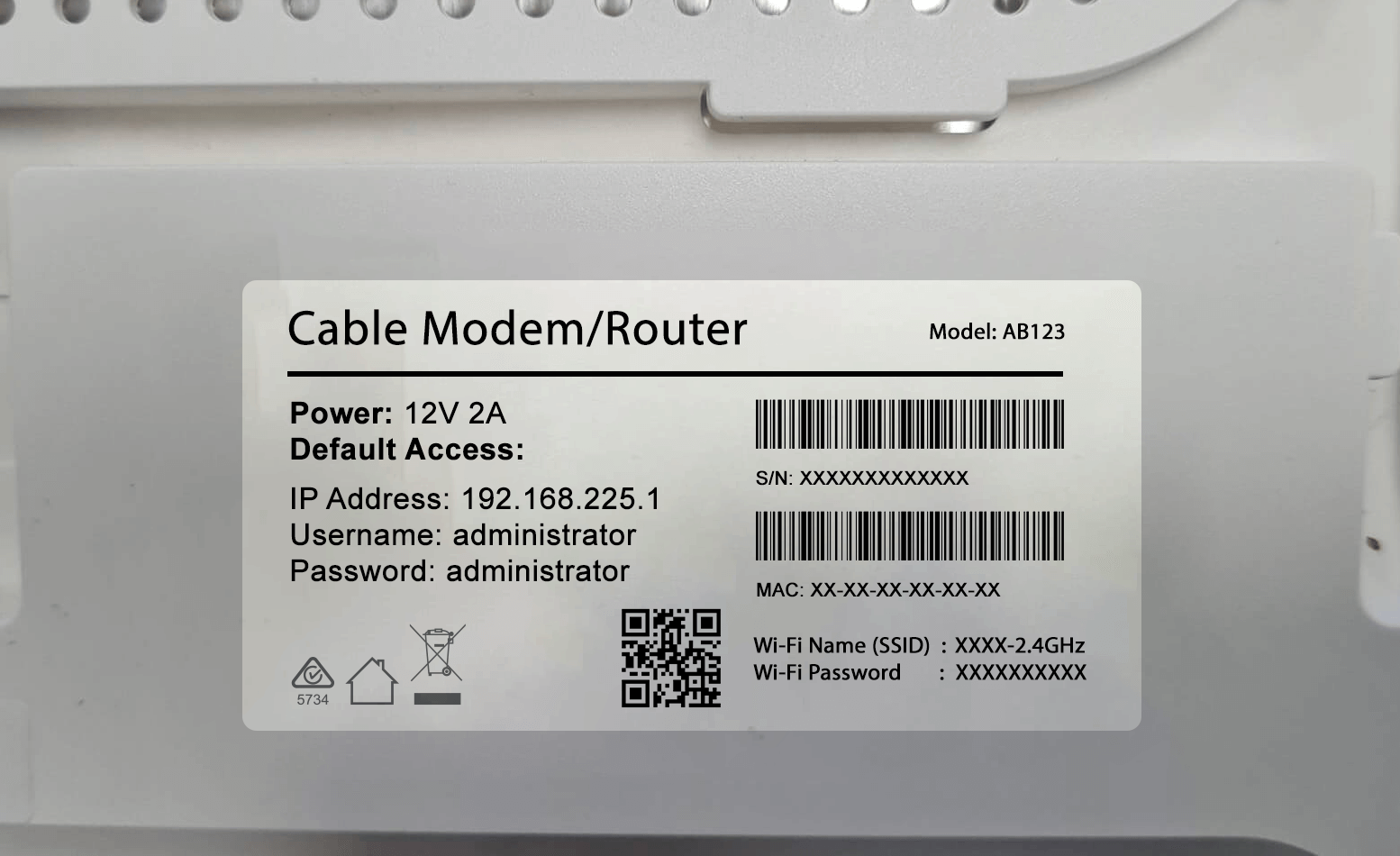
Default Username and Password for 192.168.225.1
| Username: Password: | (Not required) 12345678 |
| Username: Password: | Admin 1234 |
| Username: Password: | administrator administrator |
| Username: Password: | admin (Check router sticker) |
How to change your Wi-Fi Password and Network Name?
- Log in to the router’s settings.
- Go to Wireless, WLAN, or Wi-Fi Settings.
- Enter the Wi-Fi Network Name in the Network Name (SSID) field.
- Enter the Wi-Fi Password in the Wi-Fi Password/Passphrase/Pre-Shared key field.
- Click Save/Apply.
If you have a dual-band router, you need to configure both the 2.4 GHz and 5 GHz network settings.
Each router brand and model has a slightly different process for changing the wireless settings. You can view all router brands here to search for specific instructions.
Can’t connect to 192.168.225.1 IP address?
- To access 192.168.225.1, your device must be connected to the router’s network via Wi-Fi or an Ethernet cable. Please check your network connection and try again.
- If you are using a VPN connection or a customized IP range, learn how to find the router IP address and type http://<ipaddress>.
- Clear browsing data and cookies and try again. You can also try to access 192.168.225.1 on a different web browser.
- A factory reset will revert your router to default settings. Press and hold the Reset button for about 3-5 seconds, you will see the LEDs flashing. Release the reset button and wait for the router to reboot to factory default settings.
