192.168.3.1 is the Huawei web-based management page to change WiFi password, SSID, and other default router settings at http://192.168.3.1/.
How to login to 192.168.3.1?
To access 192.168.3.1, you need to connect your device to the router’s Wi-Fi network through an ethernet cable or wirelessly.
- Open a browser and type 192.168.3.1 in the address bar.
- Enter the Login Password and click Log In.
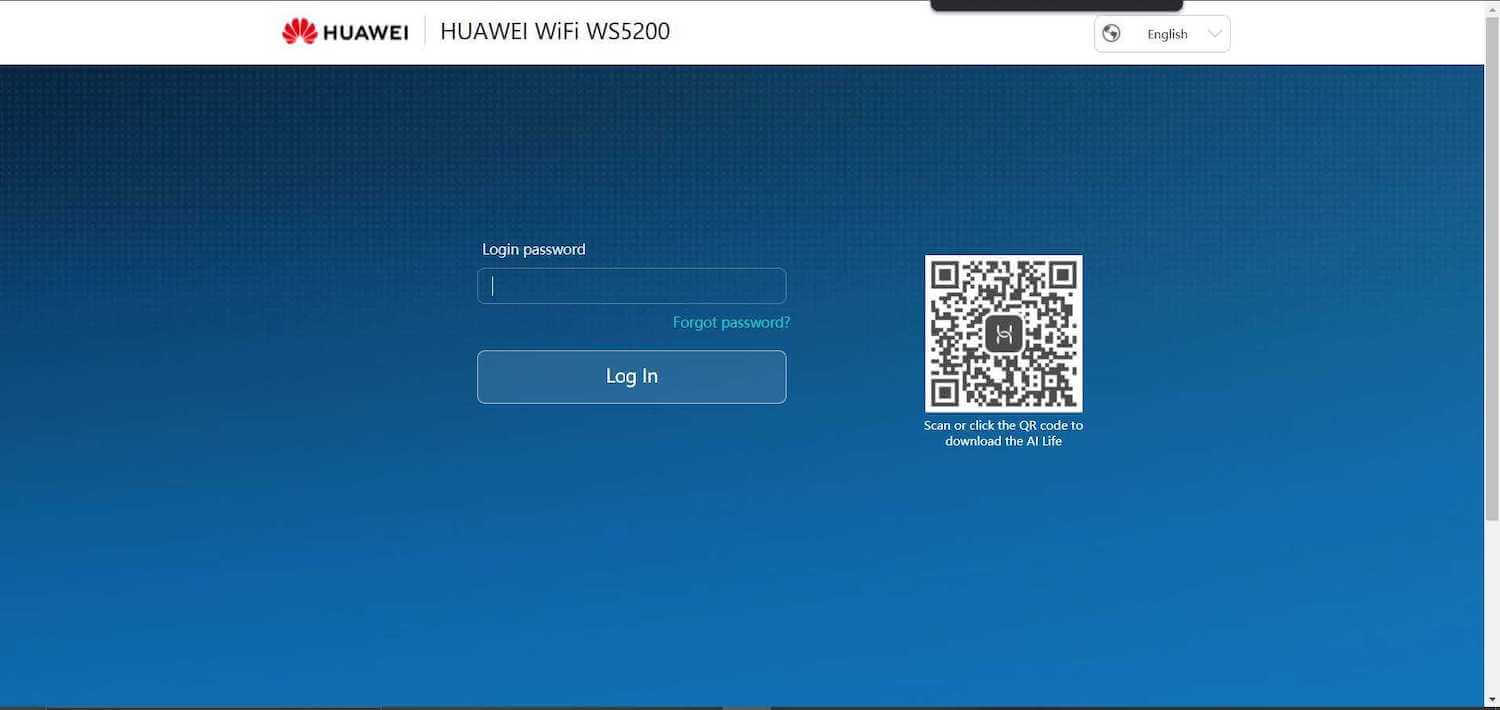
- You will be now logged into the web interface.
Default Username and Password for 192.168.3.1
The default router IP address, Username, and Password are printed on the sticker at the bottom of your router.
| Username: Password: | admin admin |
| Username: Password: | admin1 admin1 |
| Username: Password: | admin afrihostadmin1 |
How to change Huawei WiFi Password and SSID?
- Log in to the Huawei web-based management page.
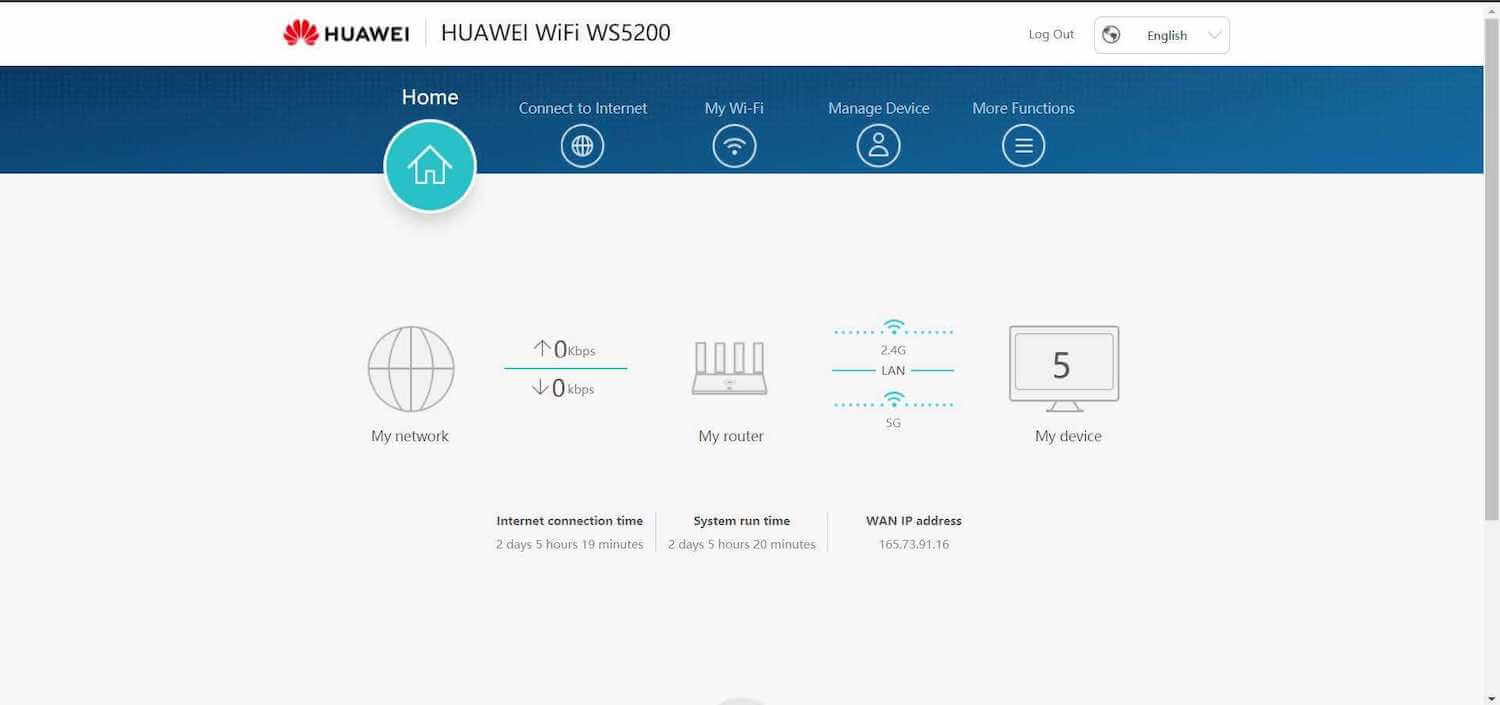
- Click on My Wi-Fi from the menu.
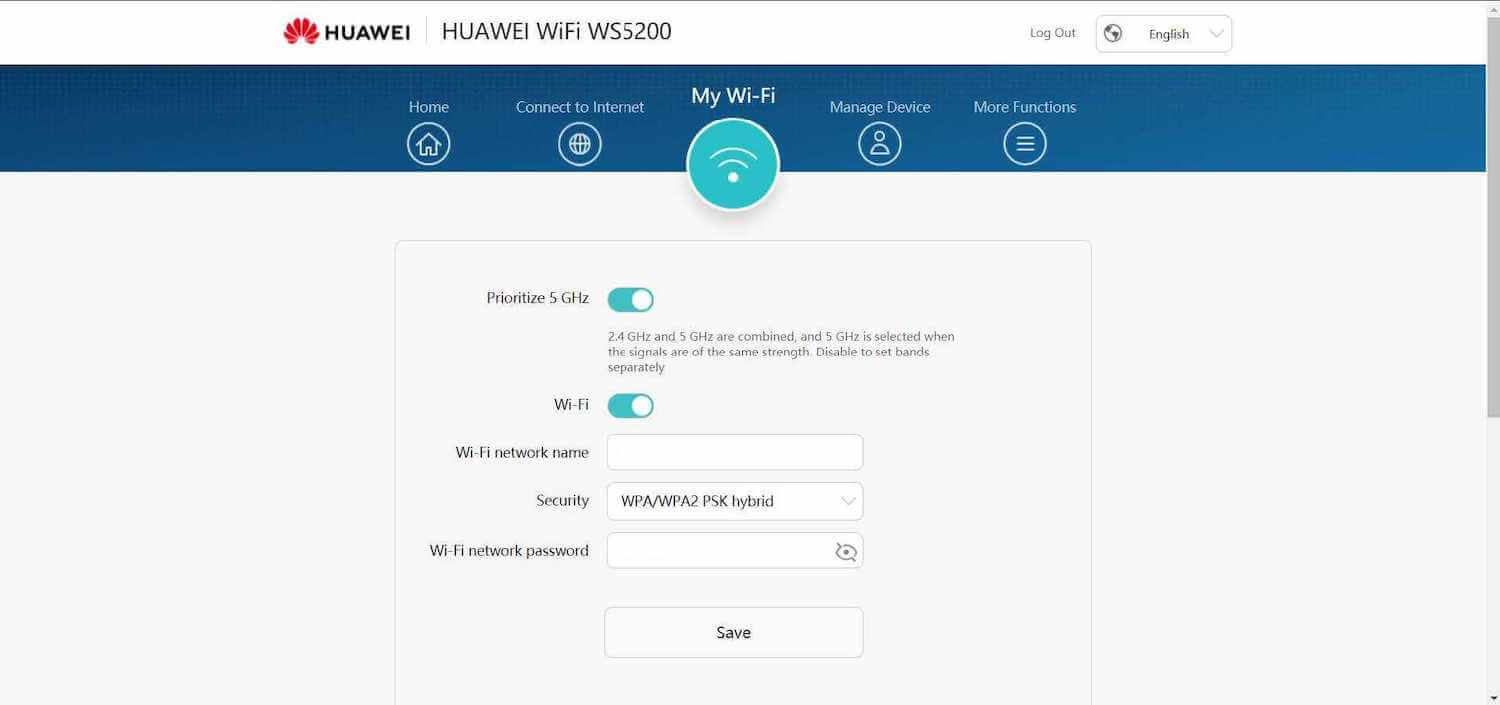
- Enter the Wi-Fi Network Name in the Wi-Fi network name field.
- Enter the Wi-Fi Password in the Wi-Fi network password field.
- Click Save to apply the changes.
Note: If Prioritize 5 GHz is enabled, 2.4 GHz and 5 GHz are combined, and 5 GHz is selected when the signals are of the same strength. Disable to set bands separately.
