3Com web-based user interface allows you to change Wi-Fi password, Network Name (SSID), and default router settings at http://192.168.1.1.
How to login to 3Com router?
- Connect your device to the router’s Wi-Fi network.
- Open a browser and type http://192.168.1.1 in the address bar.
- Enter the Username and Password and click Login.
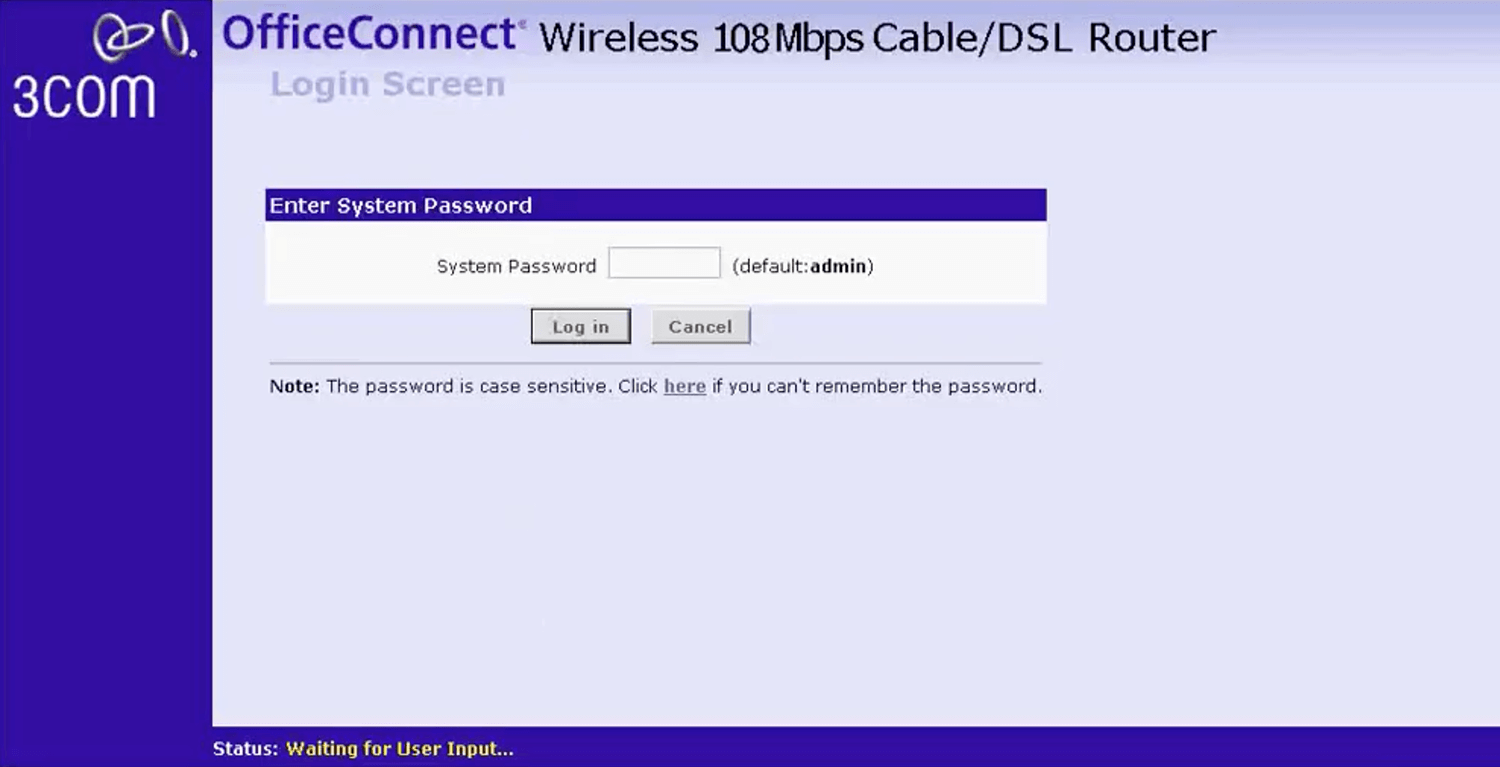
- You will be logged in to the 3Com router settings.
Note: The IP address, Username, and Password are printed on a sticker on the back of the router.
Default 3Com Username and Password
| Username: Password: | admin password |
| Username: Password: | admin admin |
How to change 3Com Wi-Fi Password and Network Name?
- Log in to the router’s settings.
- Select Wireless Settings > Configuration.
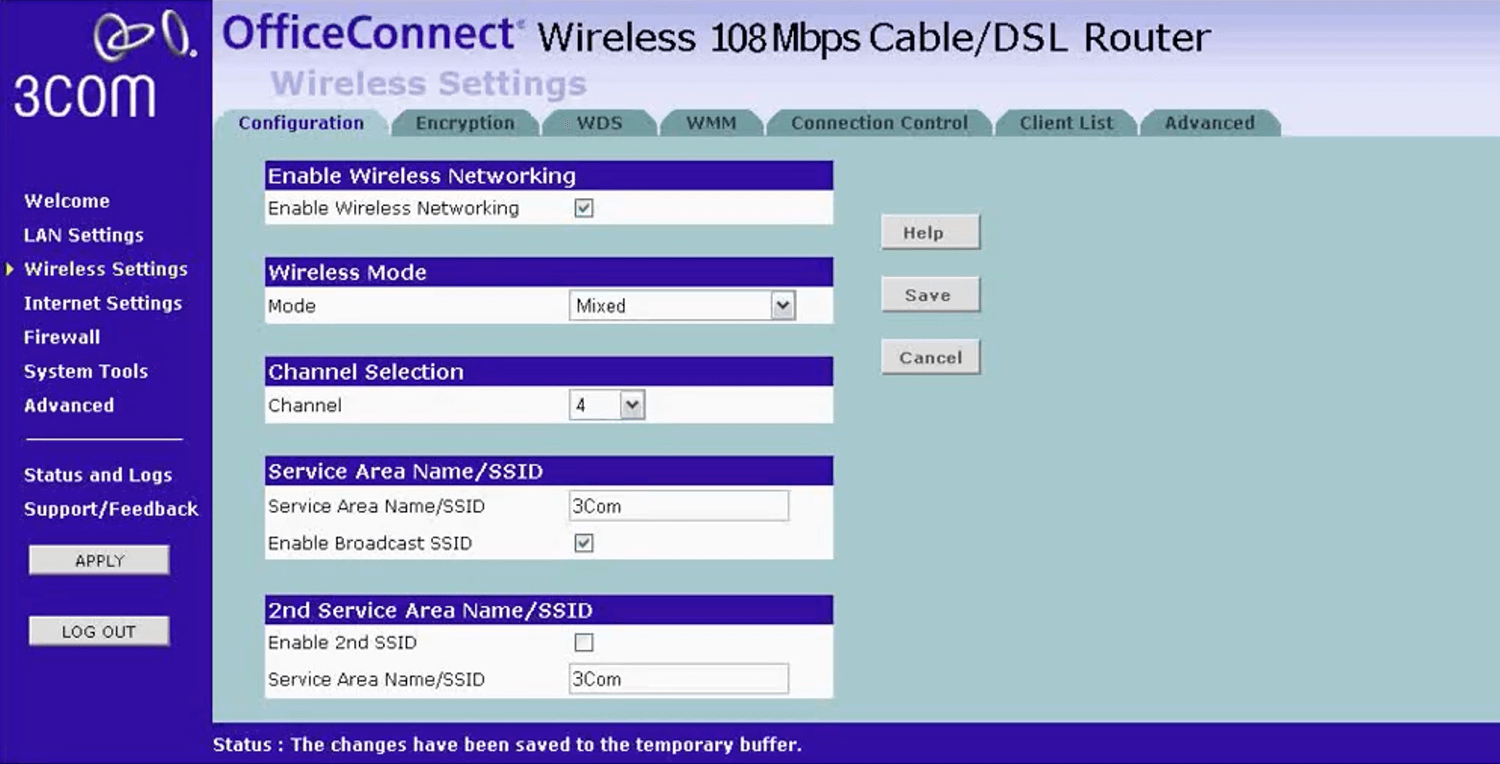
- Enter the Wi-Fi Network Name in the Service Area Name/SSID field and click Save.
- Select Wireless Settings > Encryption.
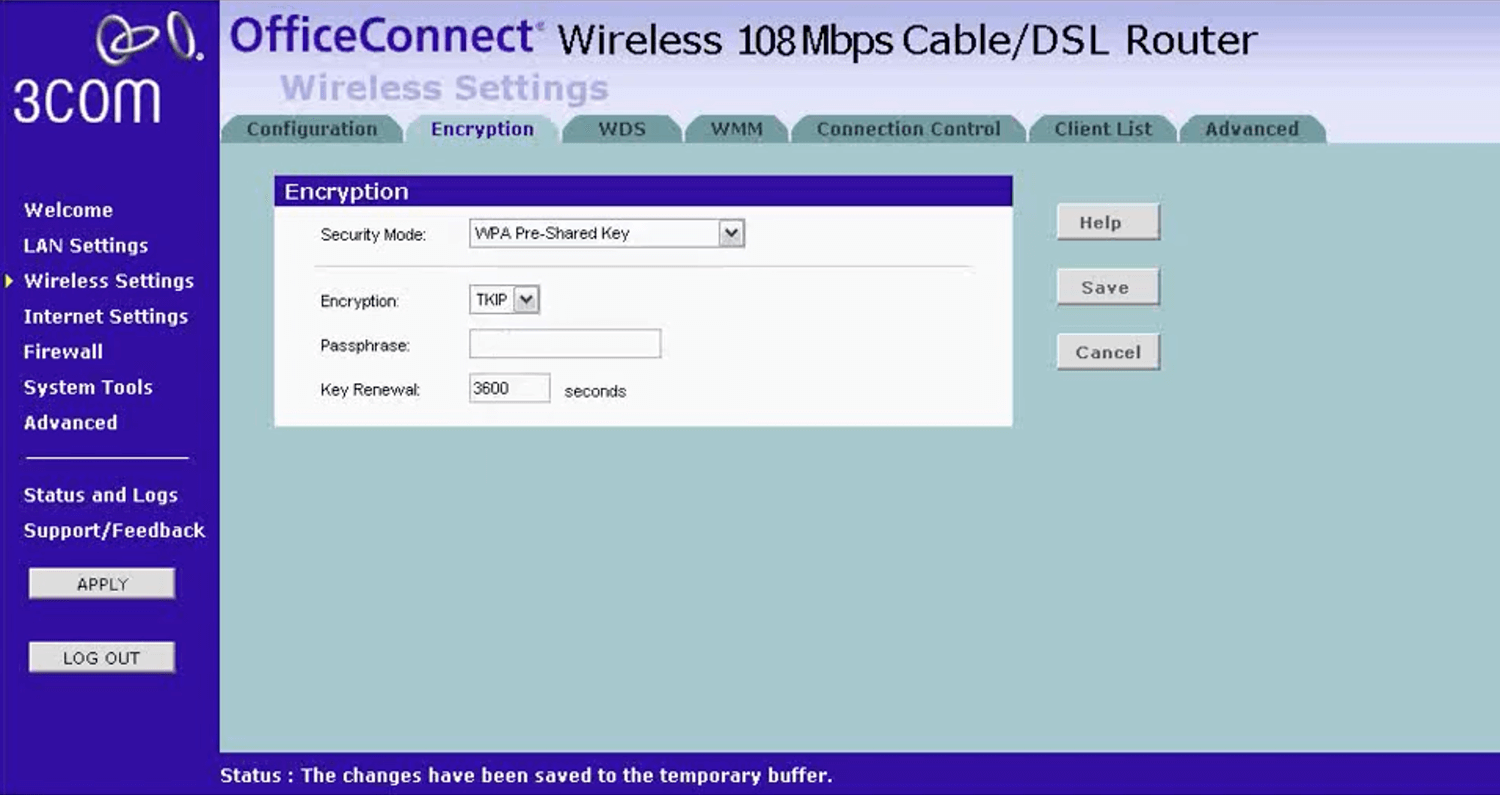
- Select Security Mode: WPA Pre-Shared Key and Encryption: TKIP.
- Enter the Wi-Fi Password in the Passphrase field and click Save.
For dual-band routers, you need to configure 2.4 GHz and 5 GHz networks separately.
