4G LTE CPE Web GUI allows you to change Wi-Fi password, Network Name (SSID), and default router settings at http://192.168.199.1 or http://192.168.1.1.
How to login to 4G LTE CPE router?
- Open a browser and type http://192.168.199.1 or http://192.168.1.1 in the address bar.
- Enter the Username: admin and Password: admin and click Login.
- You will be logged in to the 4G LTE CPE router settings.
Note: The IP Address, Username, and Password are printed on a sticker on the back of the router.

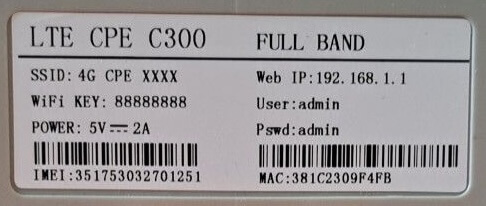
Some routers may have http://192.168.10.1, http://192.168.100.1, or http://192.168.188.1 as the default IP address. Read the label carefully.
How to change 4G LTE CPE Wi-Fi Password and Network Name?
- Log in to the router’s settings.
- Select Wi-Fi Settings > Basic Settings.
- Enter the Wi-Fi Network Name in the Network Name (SSID) field.
- Enter the Wi-Fi Password in the Pass Phrase field.
- Click Apply/Save.
