ADC web-based user interface allows you to change Wi-Fi password, Network Name (SSID), and default router settings at http://192.168.1.1.
How to login to ADC router?
- Connect to the router’s Wi-Fi network.
- Open a browser and type http://192.168.1.1 in the address bar.
- Enter the Username and Password and click Login.
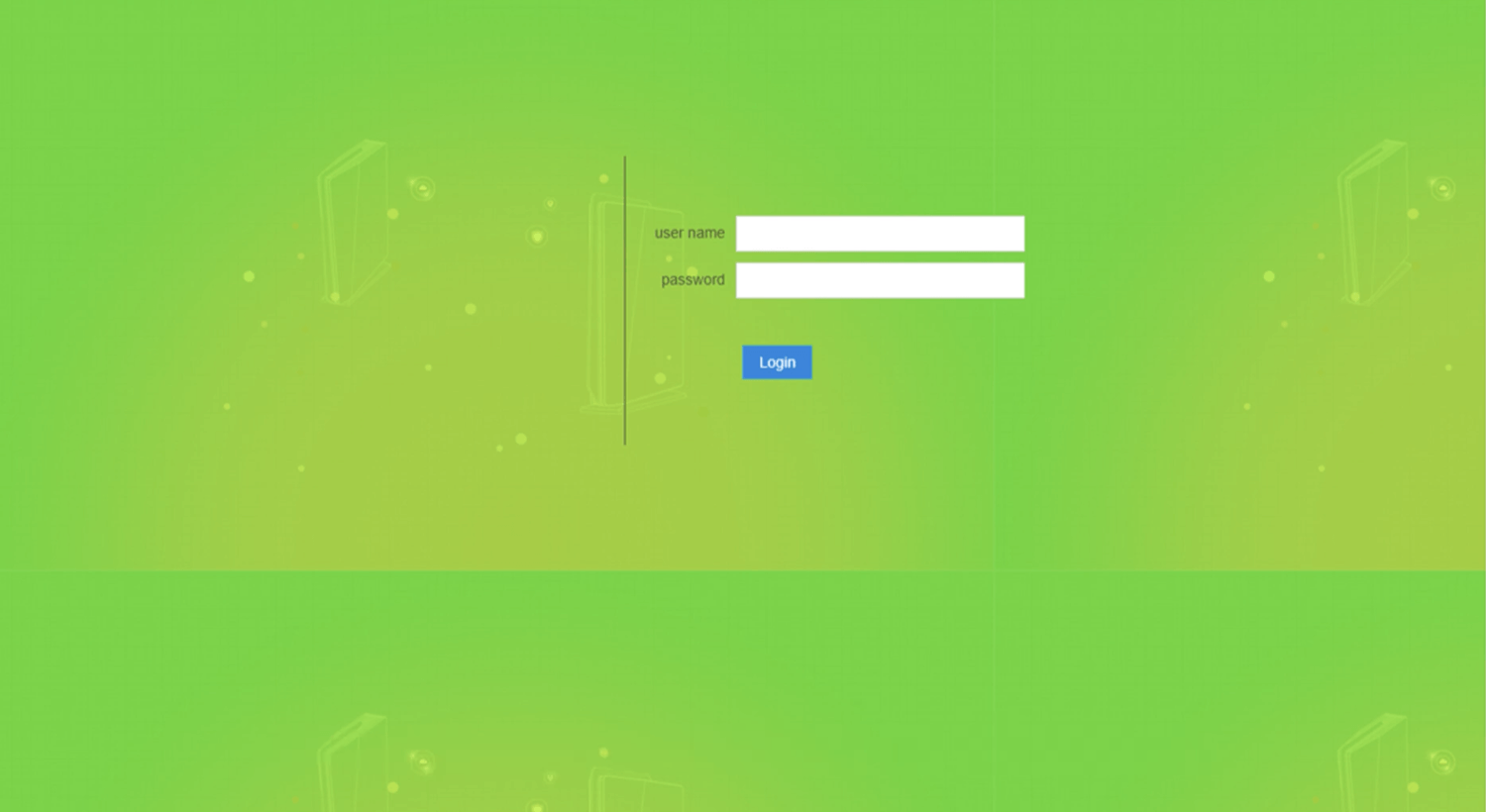
- You will be logged in to the ADC router settings.
Note: The IP address, Username, and Password are printed on a sticker on the back of the router.
Default ADC Username and Password
| Username: Password: | user user |
| Username: Password: | admin admin |
| Username: Password: | admin ADC2001 |
| Username: Password: | admin (Check router sticker) |
| Username: Password: | superadmin superadmin |
| Username: Password: | adminadc adminadc |
The login credentials varies depending on the router brand and model.
How to change ADC Wi-Fi Password and Network Name?
- Log in to the router’s settings.
- Select Network > WLAN > SSID Settings.
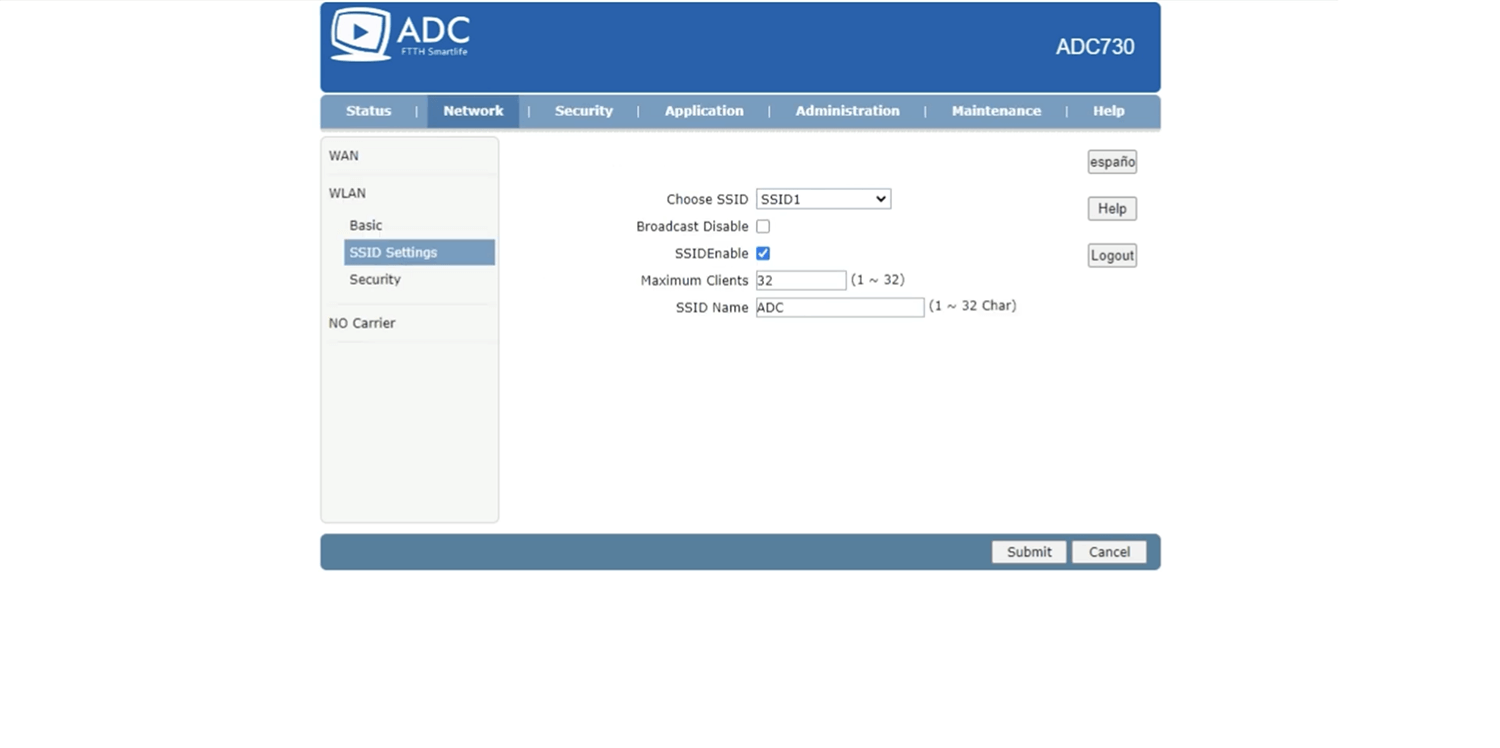
- Enter the Wi-Fi Network Name in the SSID Name field and click Submit.
- Select Network > WLAN > Security.
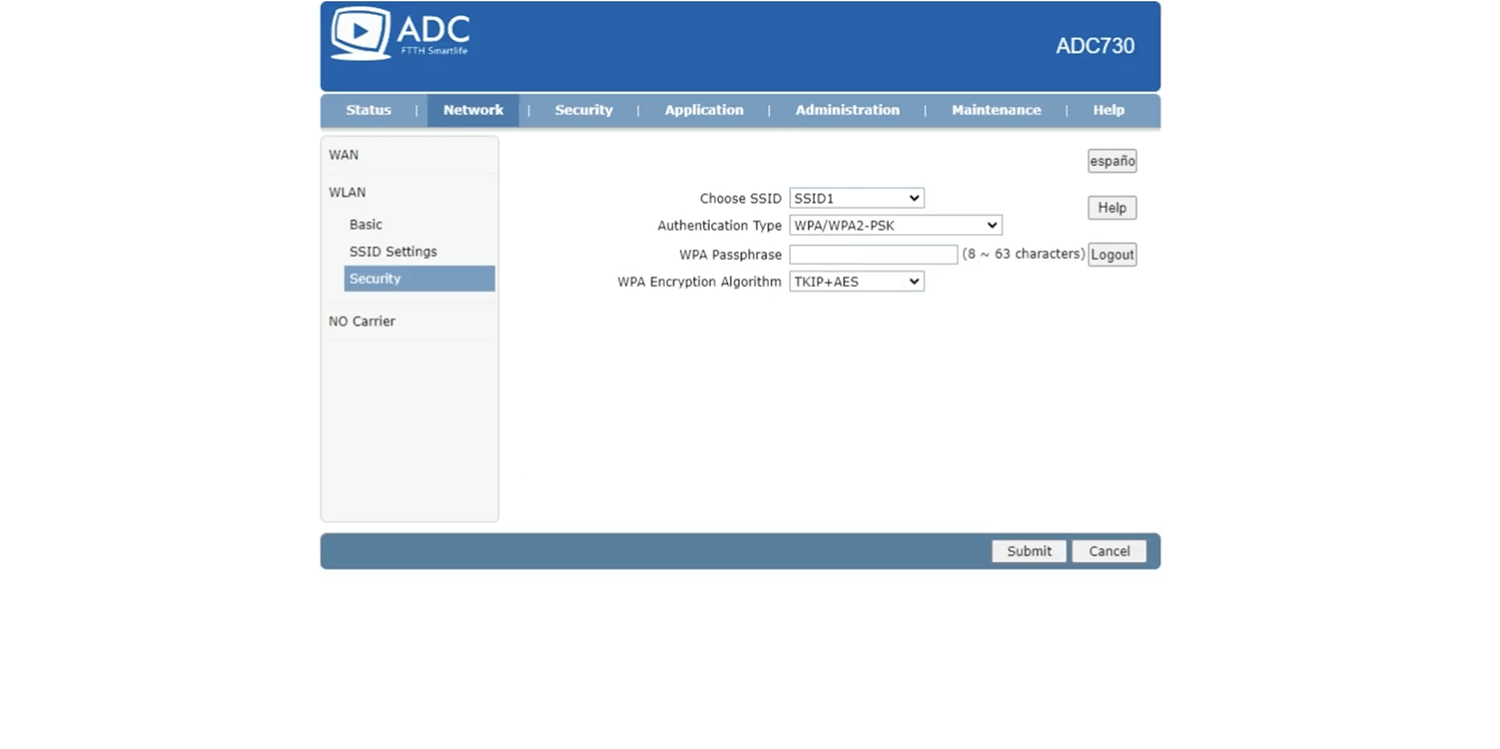
- Select Authentication Type: WPA/WPA2-PSK and WPA Encryption Algorithm: TKIP+AES.
- Enter the Wi-Fi Password in the WPA Passphrase field and click Submit.
For dual-band routers, you need to configure 2.4 GHz and 5 GHz Wi-Fi networks separately.
