Airband web-based user interface allows you to change Wi-Fi password, Network Name (SSID), and default router settings.
Note: The IP address, Username, and Password can be found on the base of the router.
Select your router:
How to login to Airband router?
Linksys
- Open a browser and type http://192.168.1.1 or https://www.linksyssmartwifi.com in the address bar.
- Enter the Router Password: admin and click Sign In.
- Under Router Settings, select Wireless.
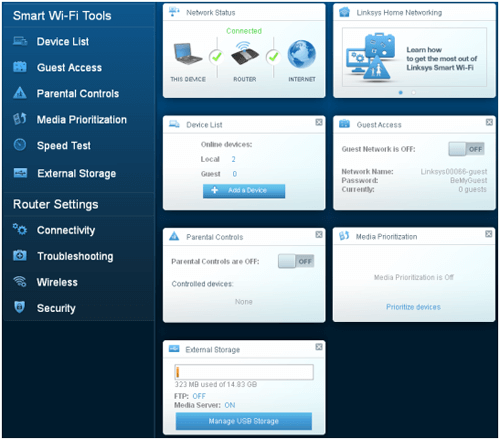
- On the Basic tab, select Edit beside Wi-Fi Settings.
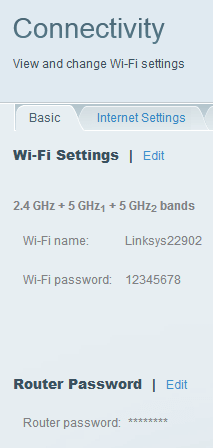
- Enter the Wi-Fi Network Name in the Wi-Fi name field.
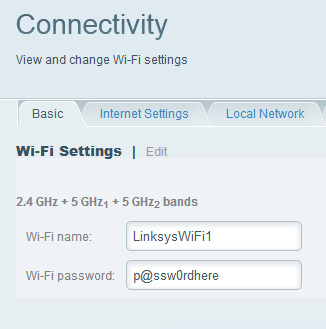
- Enter the Wi-Fi Password in the Wi-Fi password field.
- Click Apply > Ok to save the changes.
Nokia
- Open a browser and type http://192.168.18.1 or http://webgui.nokiawifi.com in the address bar.
- Enter the Username: admin and Password and click Log In.
- Select Network > Wireless (2.4GHz).
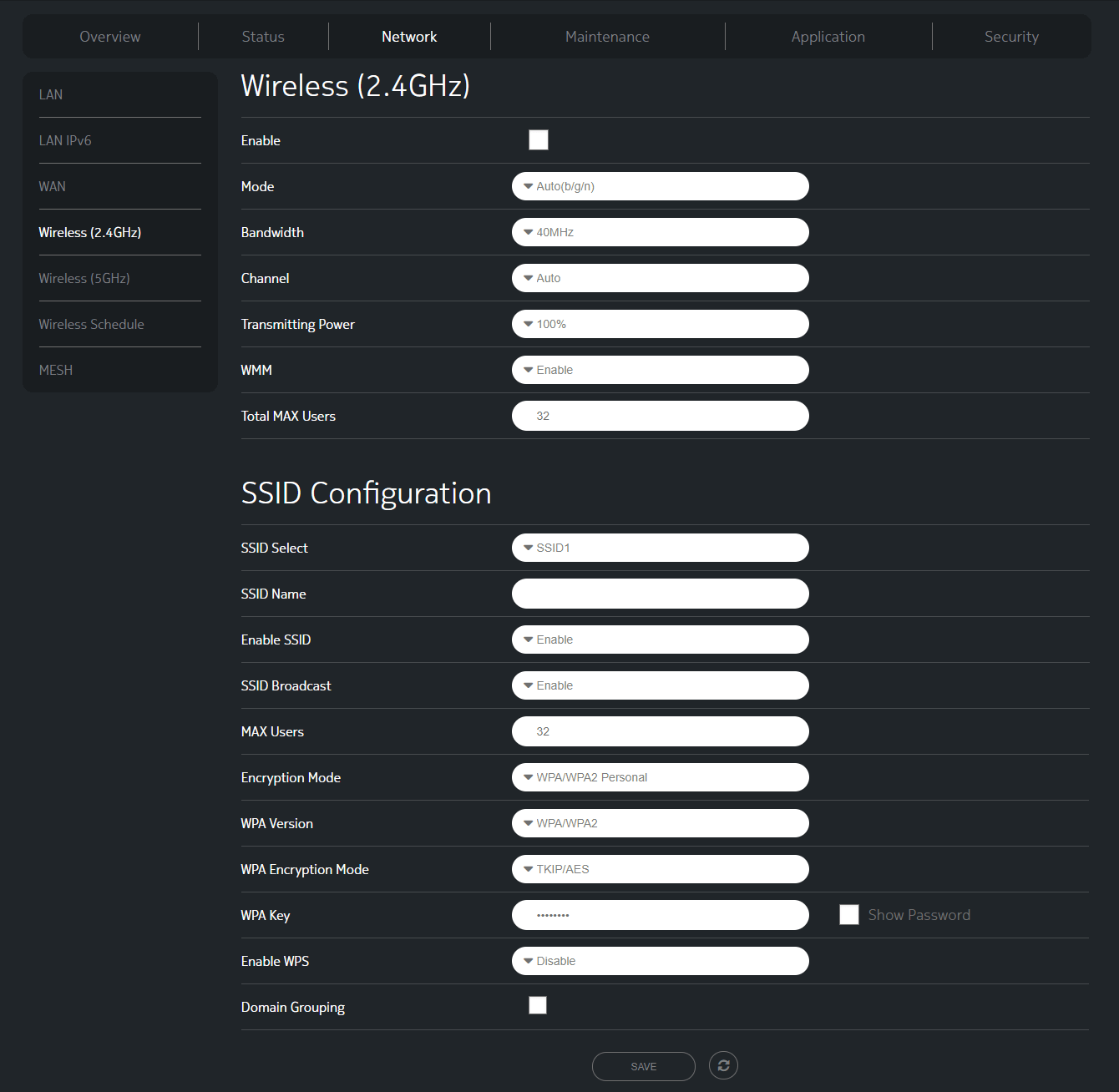
- Enter the Wi-Fi Network Name in the SSID Name field.
- Enter the Wi-Fi Password in the WPA Key field.
- Click SAVE.
Cambium
- Open a browser and type https://192.168.11.1 in the address bar.
- Enter the Username: user and Password: user and click Login. (If the credentials doesn’t work, try Username: admin and Password: admin OR your Airband customer ID).
- Select Wireless 5GHz > Basic.
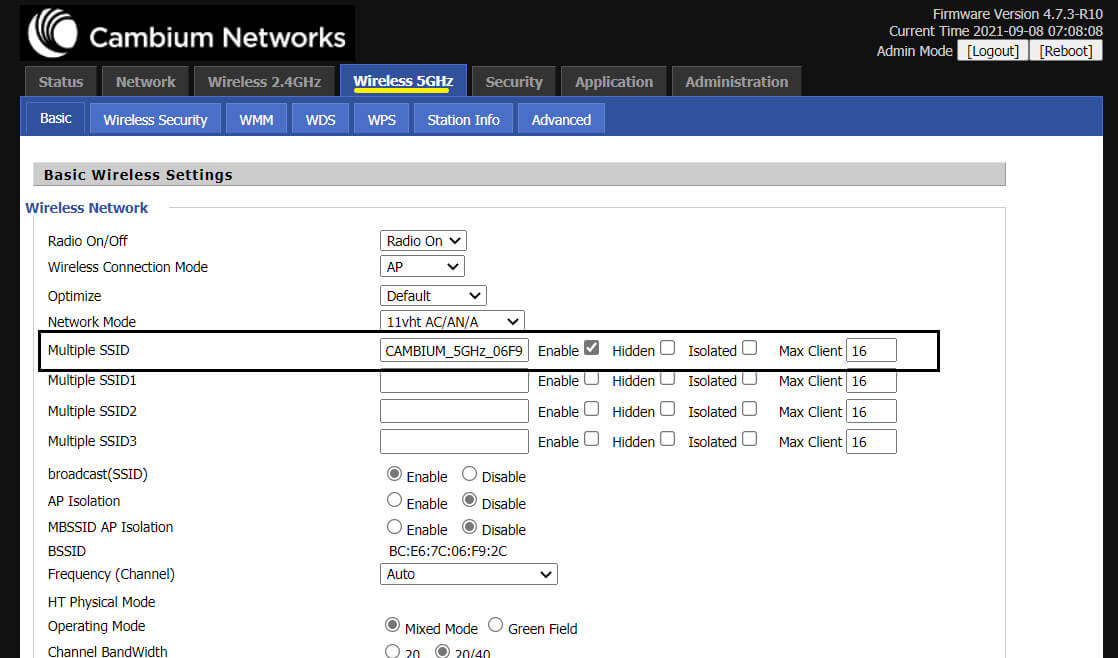
- Enter the Wi-Fi Network Name in the Multiple SSID field and click Save & Apply.
- Select Wireless 5GHz > Wireless Security.
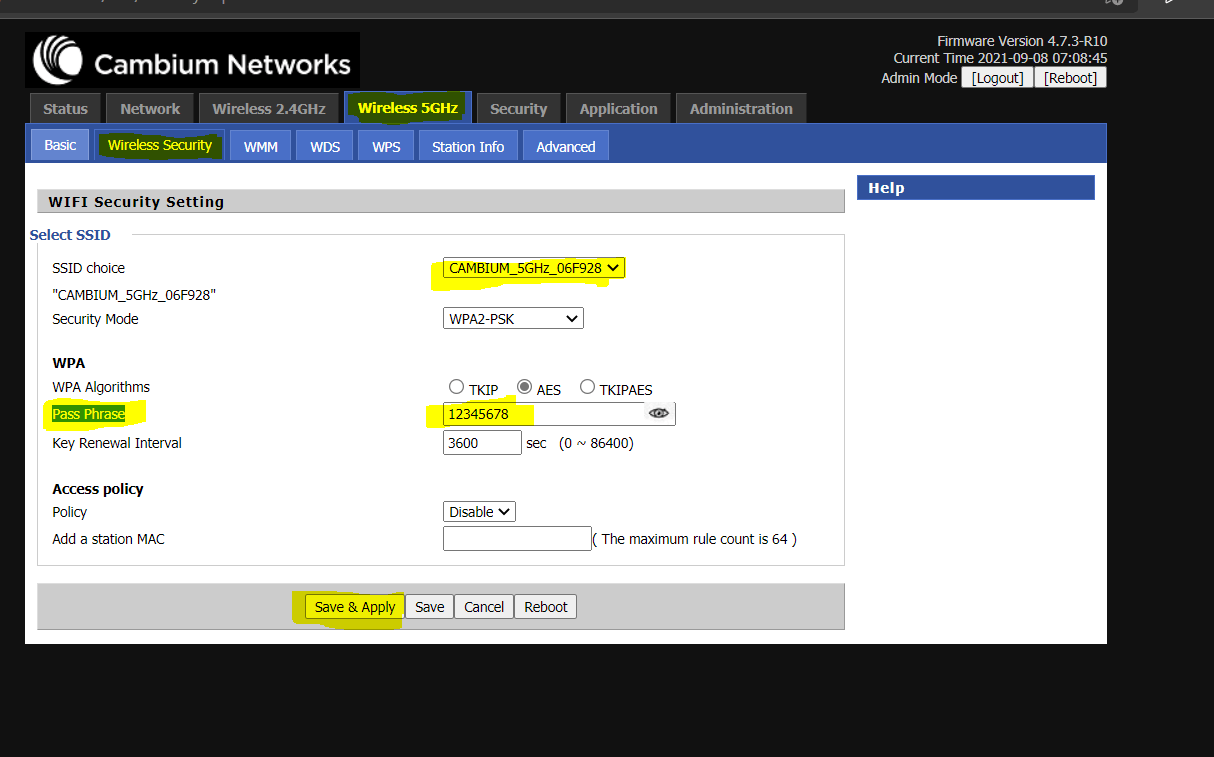
- Enter the Wi-Fi Password in the Pass Phrase field and click Save & Apply.
For dual-band routers, you need to configure 2.4 GHz and 5 GHz networks separately.
