Airtel GPON Home Gateway allows you to change WiFi password, Network Name (SSID), and default router settings at http://192.168.1.1.
How to login to Airtel router?
- Open a browser and type 192.168.1.1 in the address bar.
- Enter Username: admin and Password: admin and click Login.
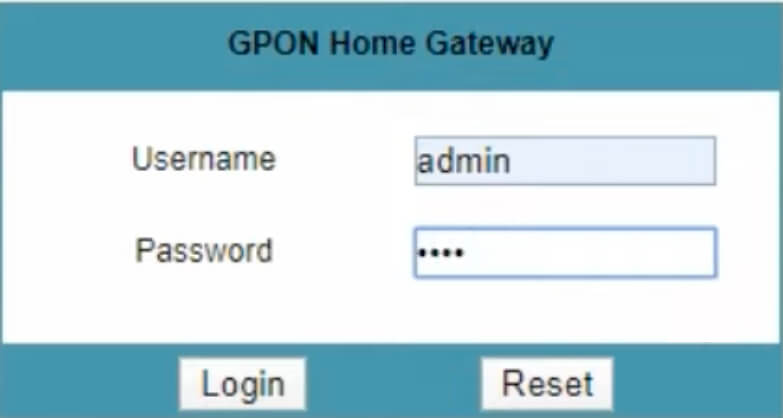
- You will be logged in to Airtel router settings.
Note: The default IP address, username, and password will be printed on a label on the back of your router. The steps are compatible with Airtel Xstream Fiber and Airtel 4G Router.
How to change Airtel WiFi password and SSID?
Airtel Nokia ONT:
- Open a browser and type 192.168.1.1 in the address bar and login to the router.
- Click on Network from the menu and choose Wireless (2.4GHz). To make changes to your 5G settings, choose Wireless (5GHz).
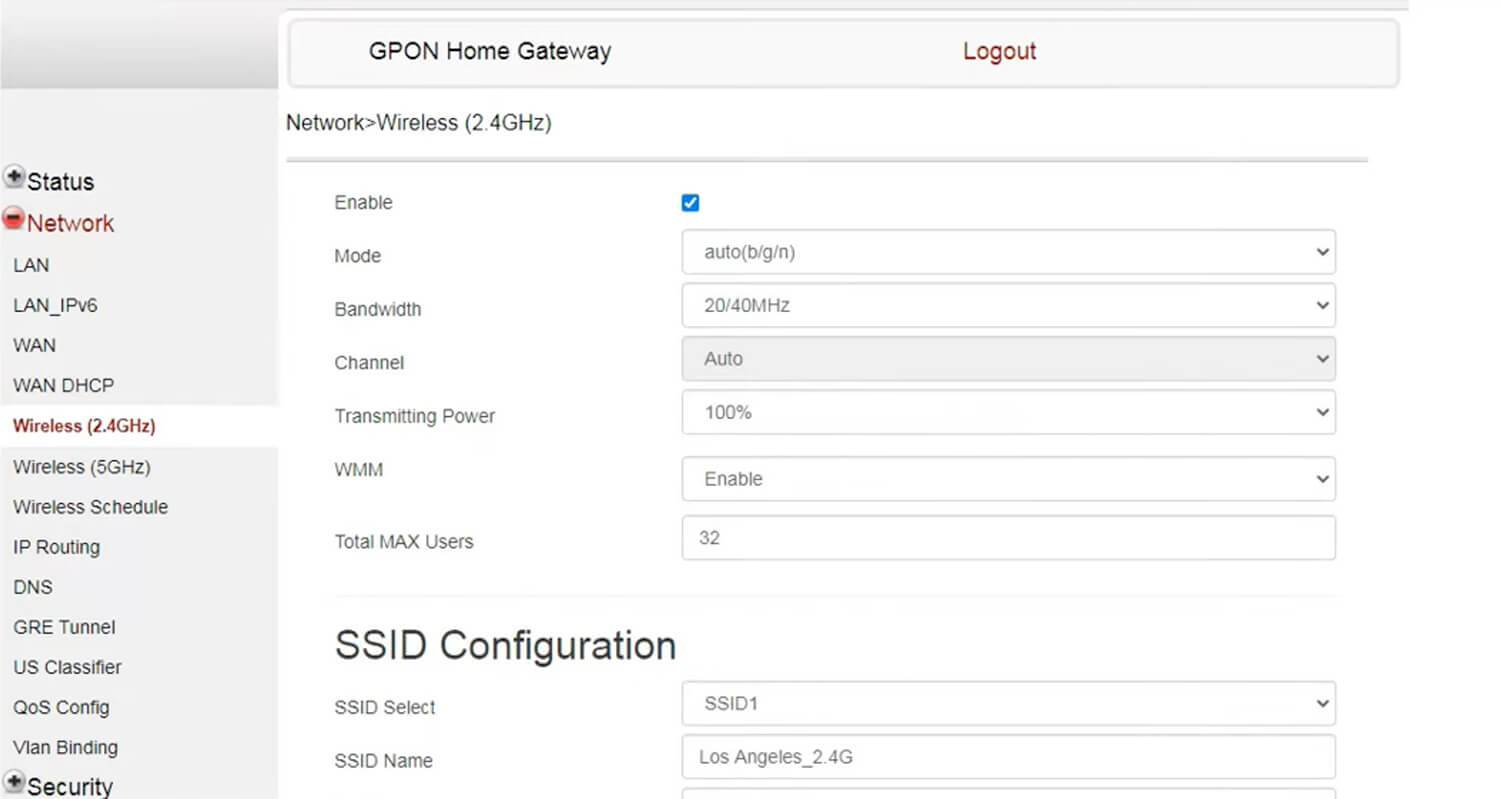
- Under SSID Configuration, enter your WiFi Name in the SSID Name field.
- Enter the WiFi password in the WPA Key field.
- Click Save to apply the changes.
Airtel Huawei ONT:
- Open a browser and type 192.168.1.1 in the address bar and login to the router.
- Enter Username: admin and Password: admin and click Login.
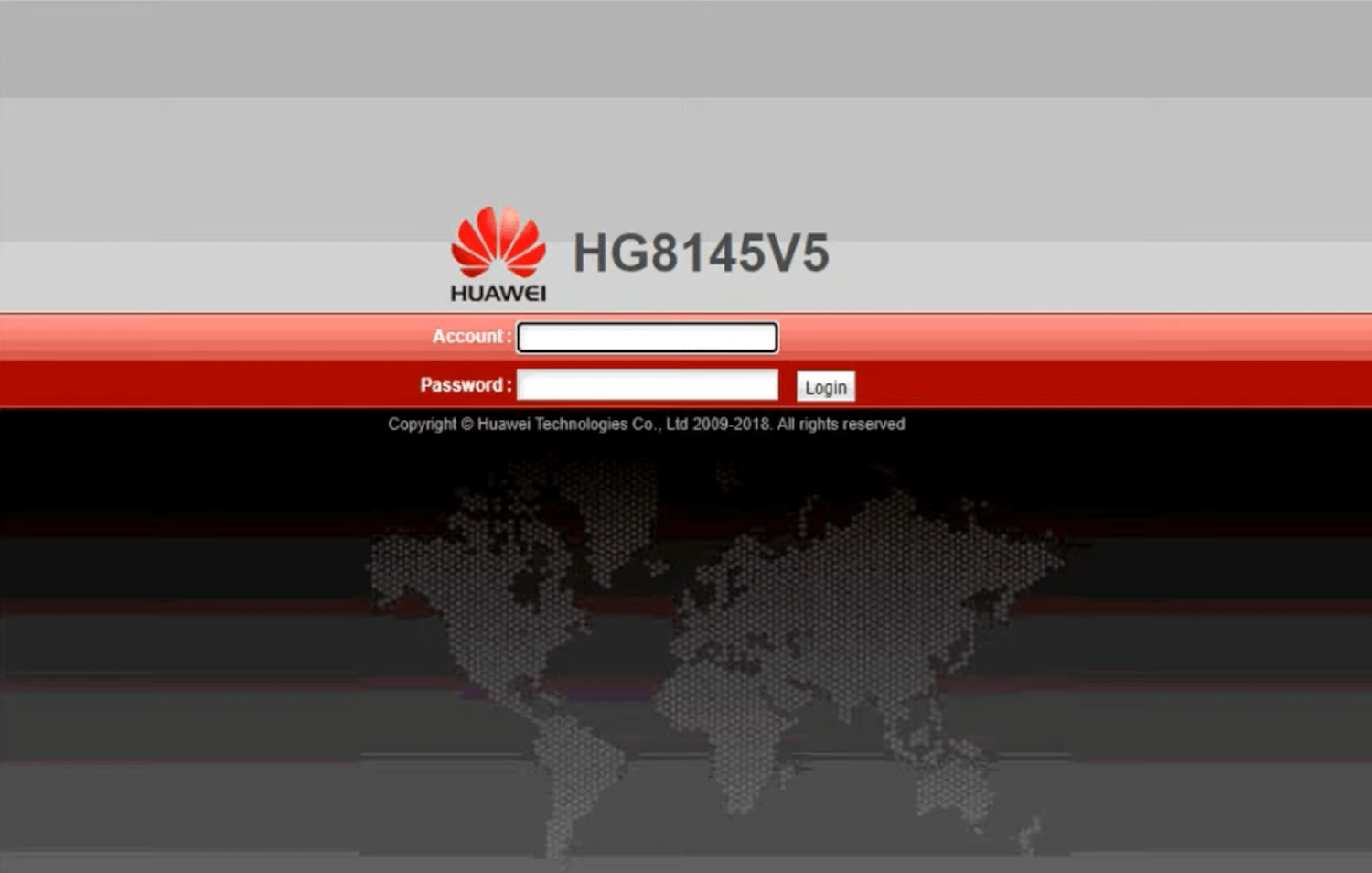
- Choose WLAN from the top menu and select 2.4G Basic Network Settings. To configure 5G settings, select 5G Basic Network Settings.
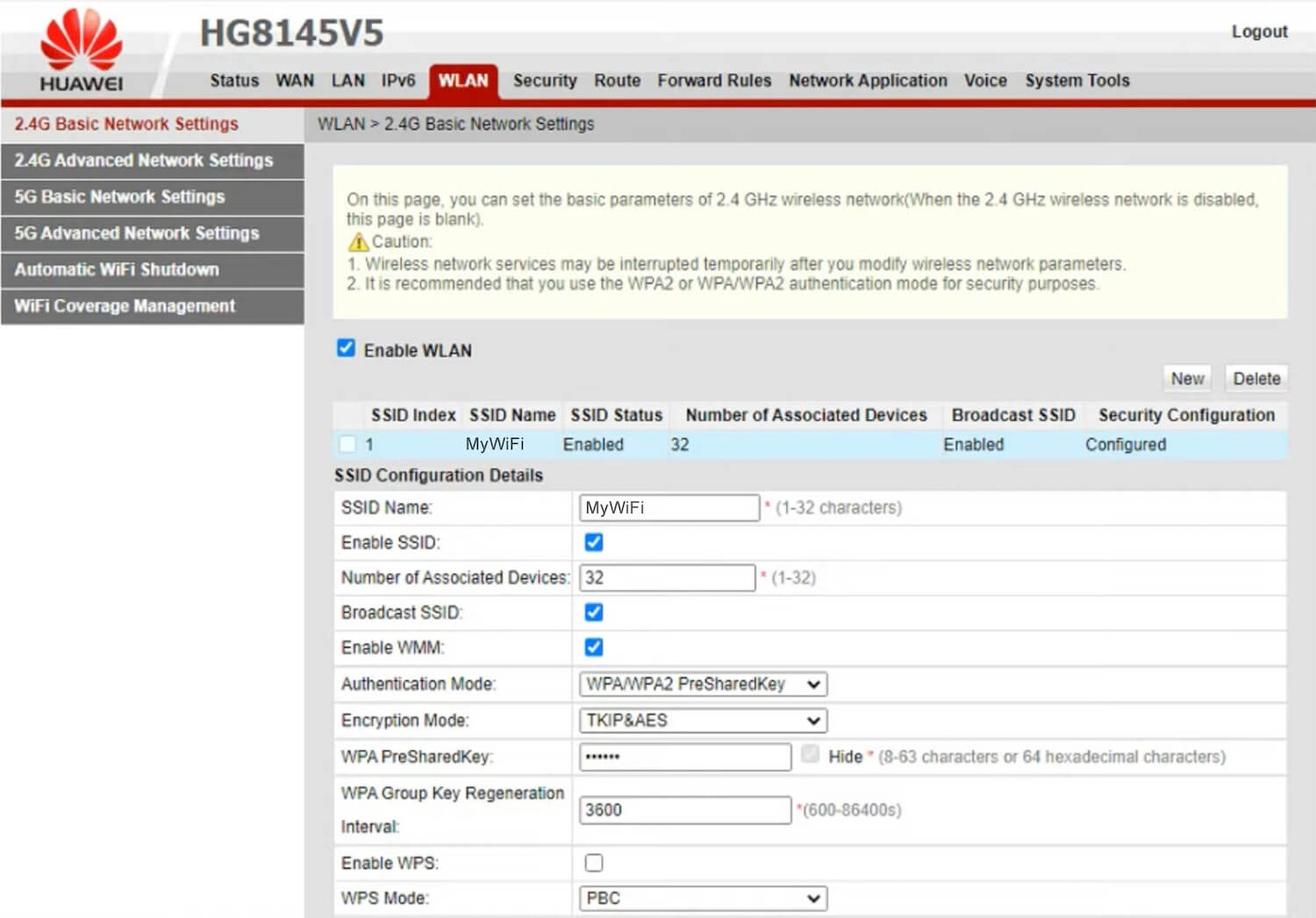
- Under SSID Configuration Details, enter WiFi name in the SSID Name field.
- Enter WiFi Password in the WPA PreSharedKey field.
- Click Apply to save the changes.
Airtel ZeroTouch ONT:
- Open a browser and type 192.168.1.1 in the address bar.
- Enter User Name: admin and Password: password and click Login.

- Click Setup from the top menu > WLAN > Basic.
- Under Wireless Basic Settings, enter the WiFi name in the SSID field.
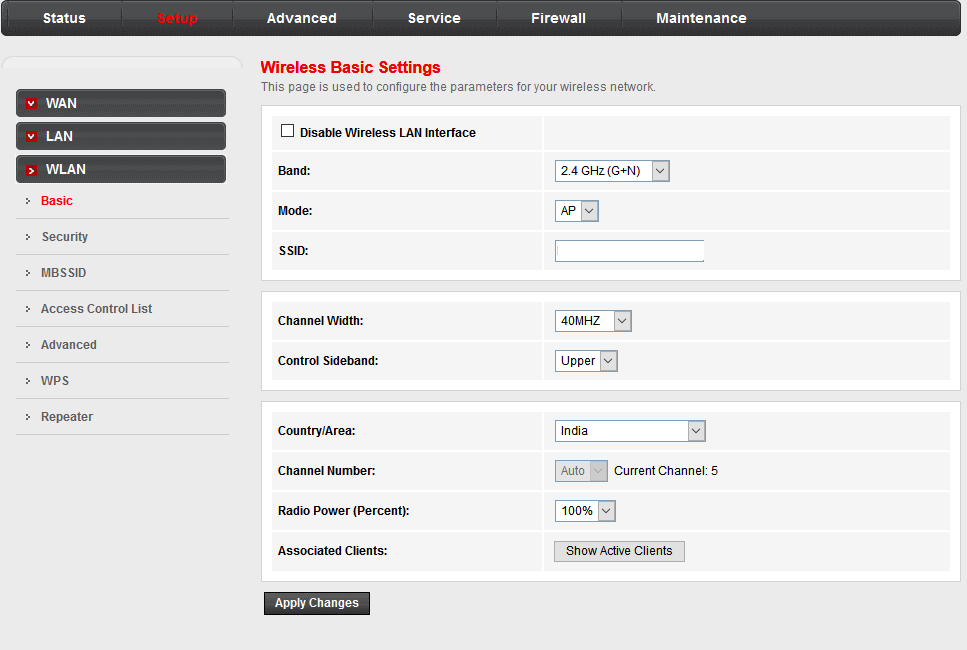
- Under WLAN, select Security and enter the WiFi Name in the Pre-Shared Key field.
- Click Apply Changes to save the settings.
Airtel Tenda ADSL Router:
- Open a browser and type 192.168.1.1 in the address bar.
- Enter Username: admin and Password: admin and click Login.
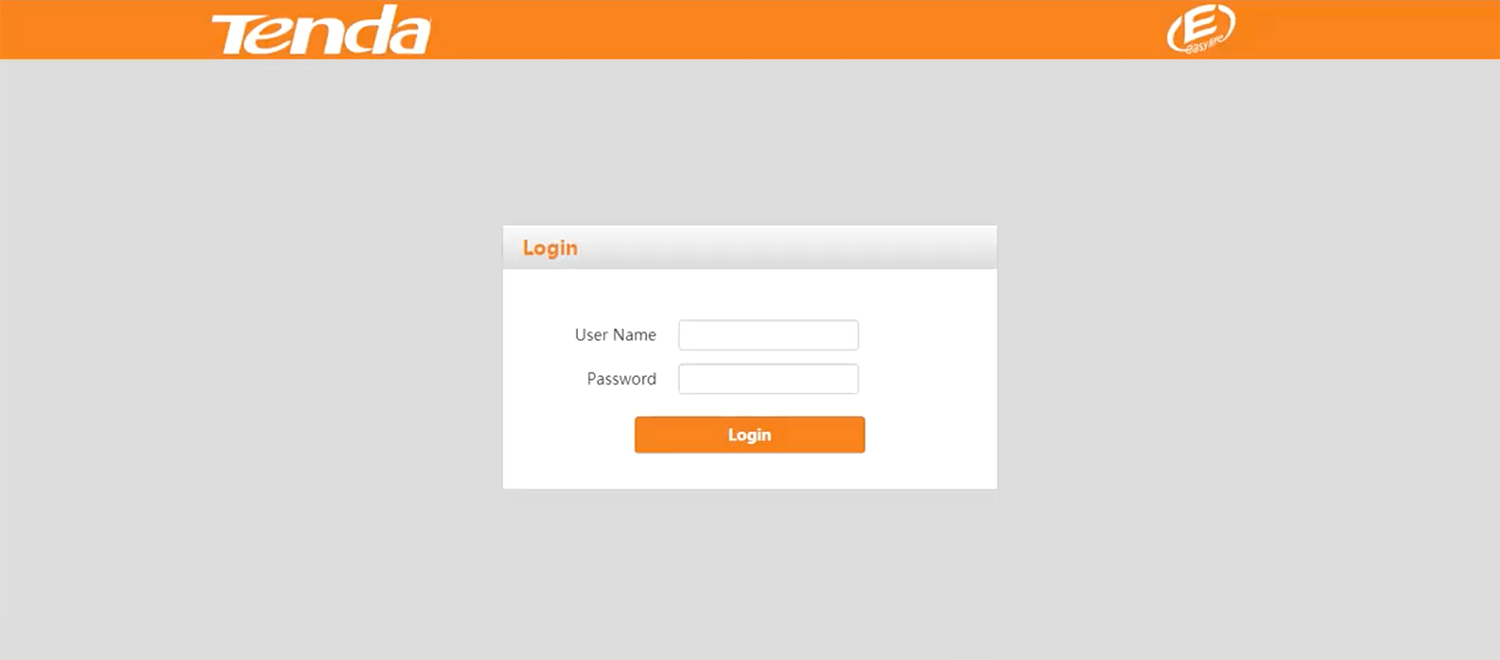
- Under Wireless Setup–2.4G, Enter Network Name in the Wireless SSID field.
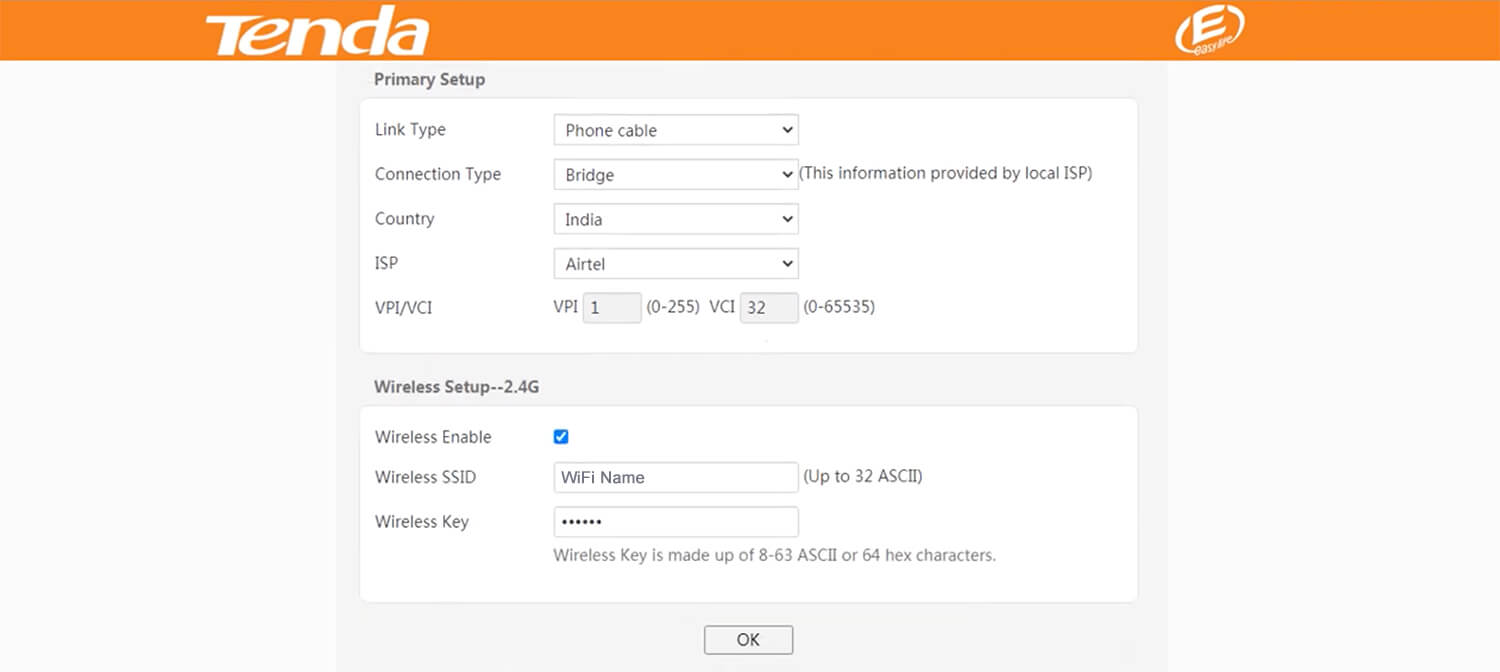
- Enter WiFi Password in the Wireless Key field.
- Click OK to save the changes.
