AIS Fibre web-based user interface allows you to change Wi-Fi password, Network Name (SSID), and default router settings at http://192.168.1.1.
How to login to AIS Fibre?
- Open a browser and type http://192.168.1.1 in the address bar.
- Enter the Username: admin and Password: aisadmin and click Sign In.
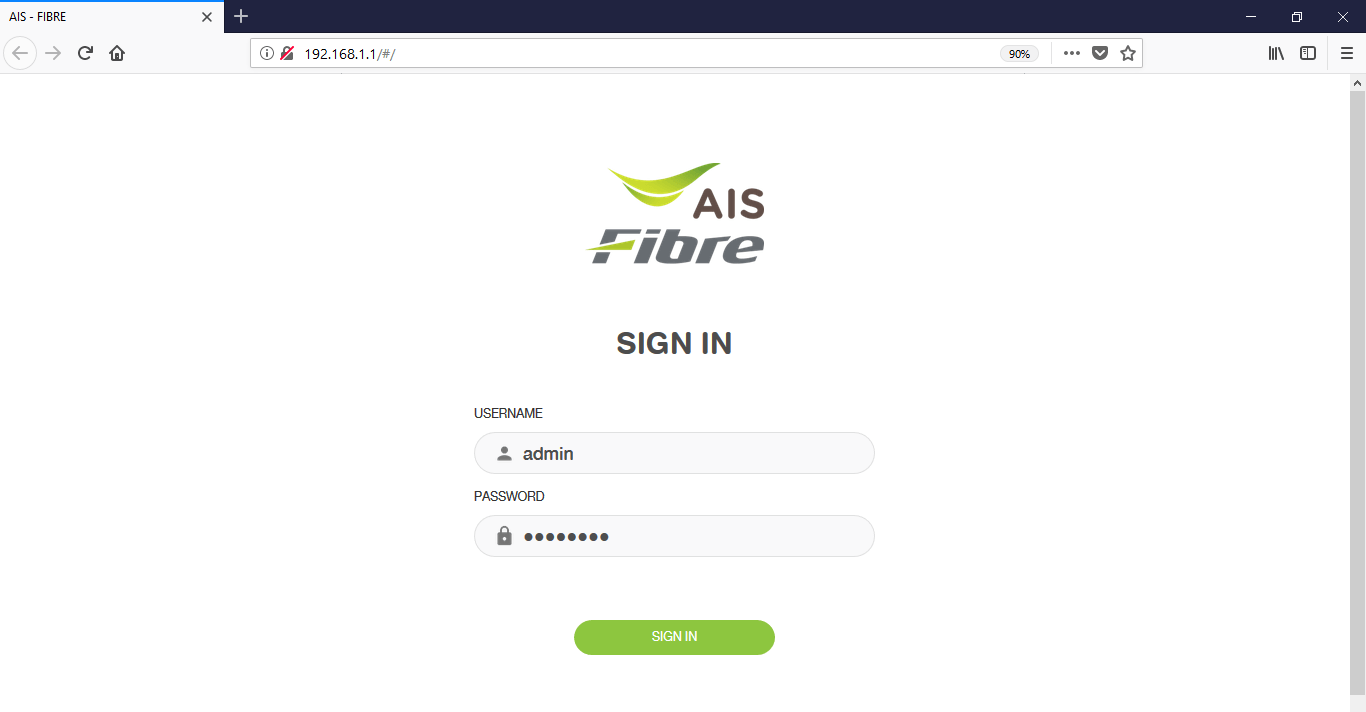
- You will be logged in to the AIS Fibre settings.
Default AIS Fibre Username and Password
| Router Model | Username | Password |
|---|---|---|
| FiberHome SR120-A / HG180Ev2 / SR1041Y | admin | aisadmin |
| ZTE F6107A / H198A / H298A / H1107A | admin | aisadmin |
| T3 T640A / T620A / T640AS / A622 | admin | aisadmin |
| Huawei HG8245W5 / HG8145X6 / HG8145X6N | admin | aisadmin |
| TP-Link TD-W9970 / VR1200 | admin | admin |
| HUAWEI OptiXstar V163 | root | ตรวจสอบดานหลังอุปกรณ์ |
How to change AIS Fibre Wi-Fi Password and Network Name?
Select your router:
- FiberHome SR120-A / HG180Ev2 / SR1041Y
- ZTE F6107A / H198A / H298A / H1107A
- T3 T640A / T620A / T640AS / A622
- Huawei HG8245W5 / HG8145X6 / HG8145X6N
- TP-Link TD-W9970
- TP-Link VR1200
- HUAWEI OptiXstar V163
FiberHome SR120-A / HG180Ev2 / SR1041Y
- Open a browser and type http://192.168.1.1 in the address bar.
- Enter the Username: admin and Password: aisadmin and click Sign In.
- Select Basic Setup > WLAN > Basic Config 2.4GHz.
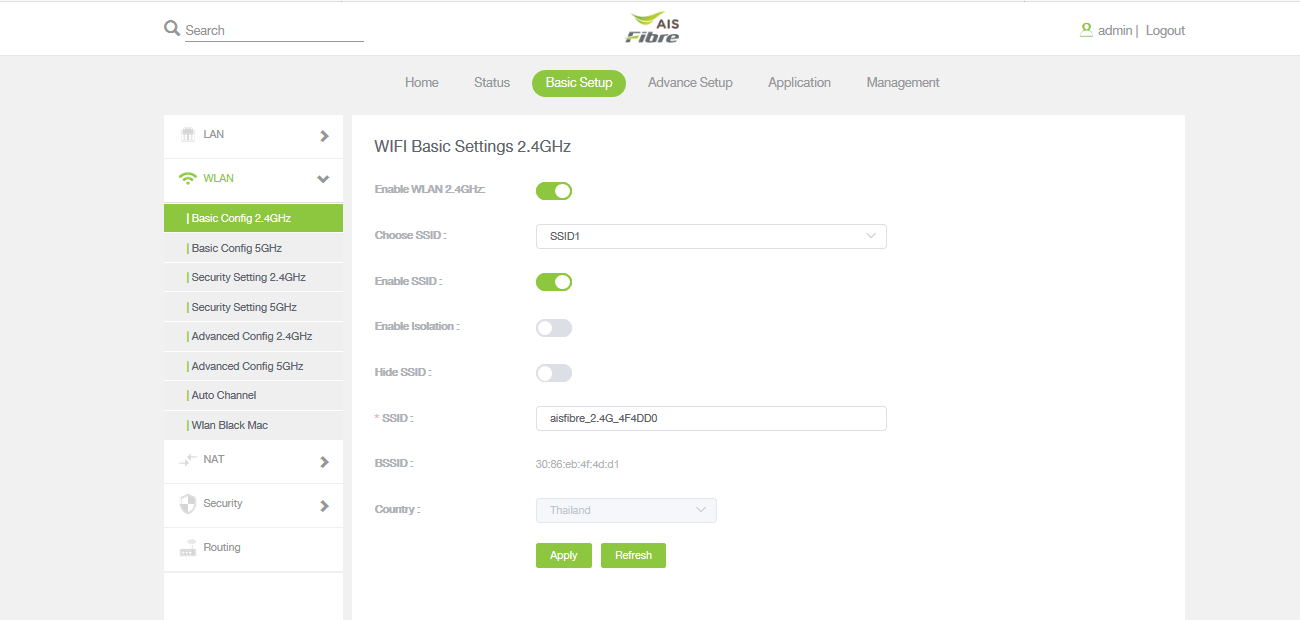
- Enter the Wi-Fi Network Name in the SSID field and click Apply.
- Select Basic Setup > WLAN > Security Setting 2.4GHz.
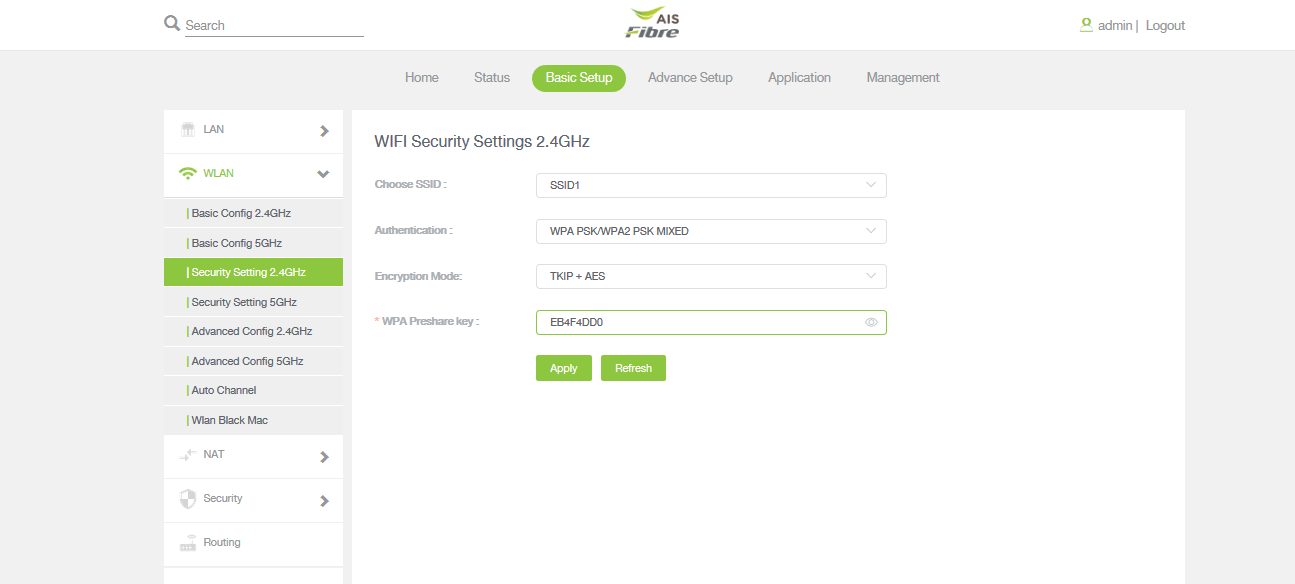
- Enter the Wi-Fi Password in the WPA Preshare key field and click Apply.
ZTE F6107A / H198A / H298A / H1107A
- Open a browser and type http://192.168.1.1 in the address bar.
- Enter the Username: admin and Password: aisadmin and click Sign In.
- Select Local Network > WLAN > WLAN Basic > WLAN SSID Configuration.
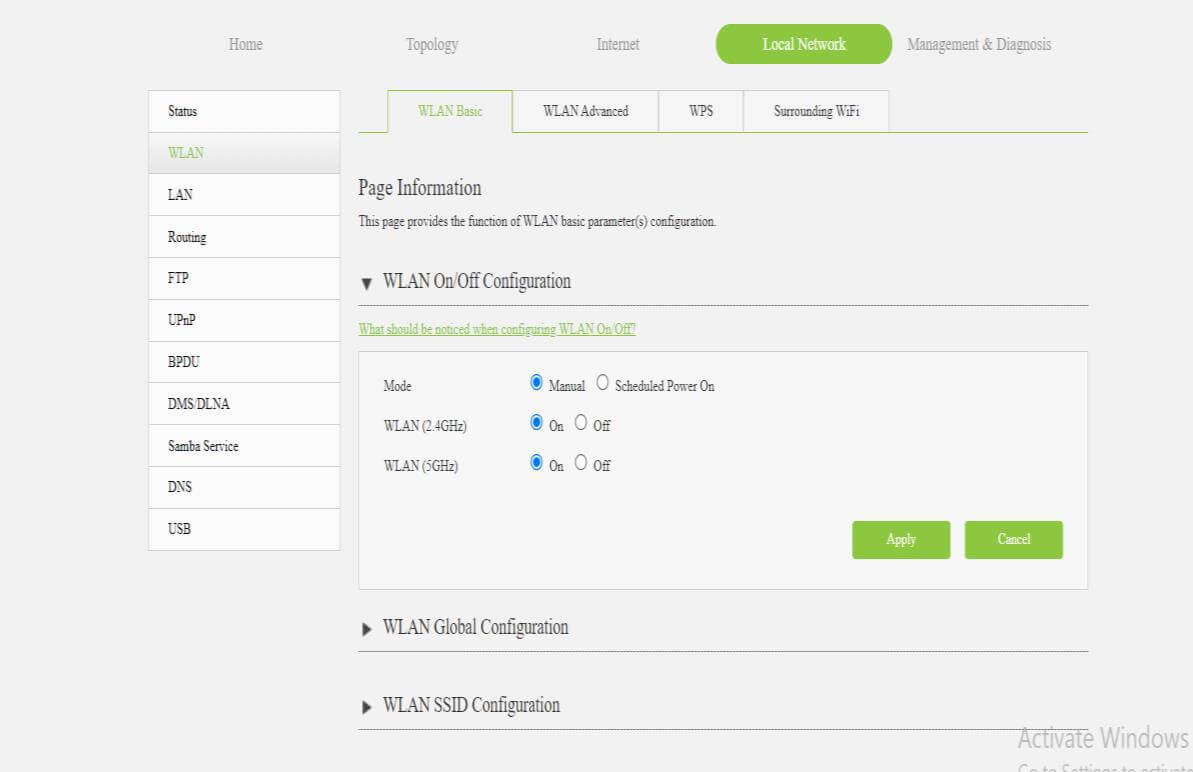
- Enter the Wi-Fi Network Name in the SSID Name field.
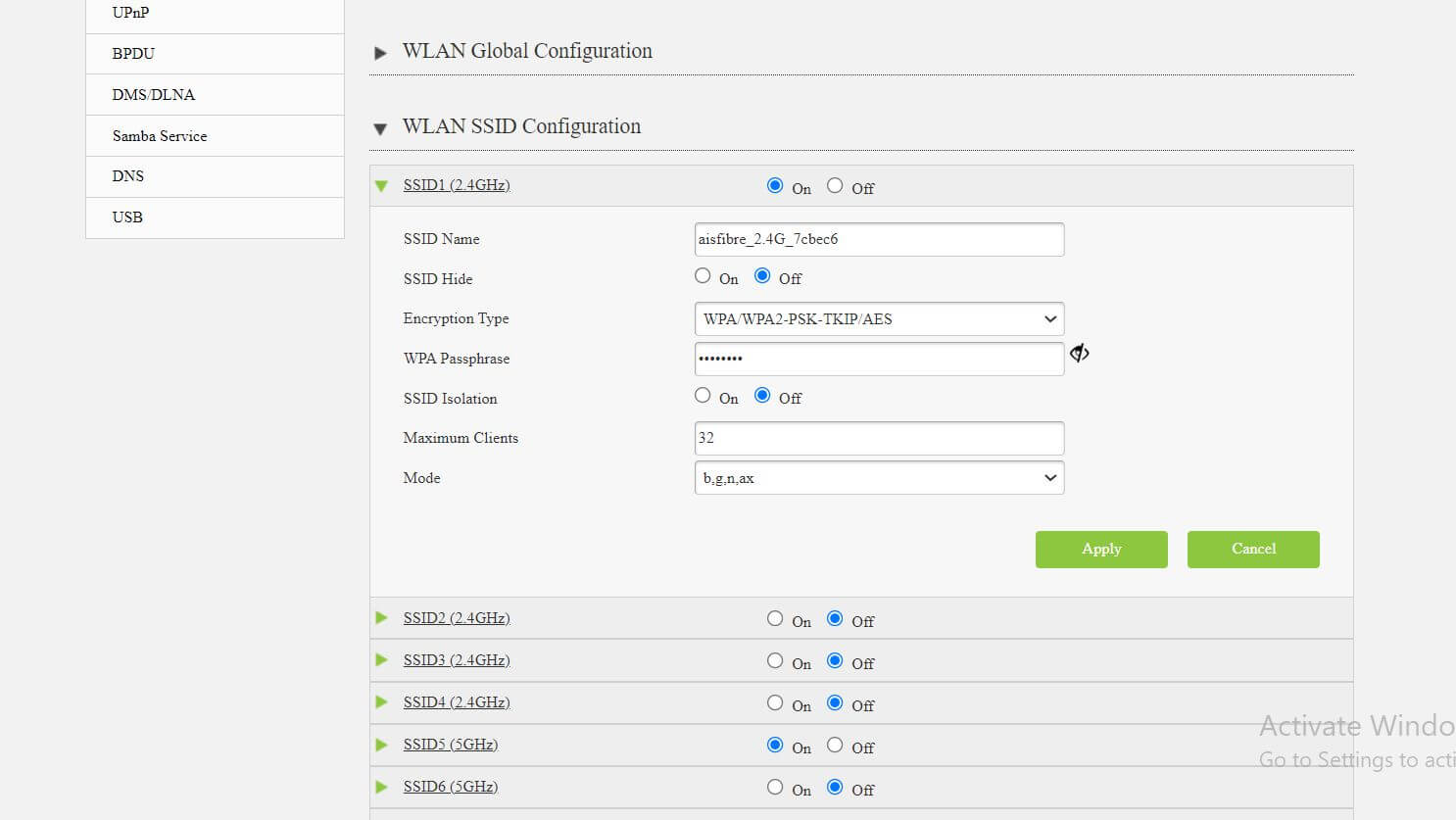
- Enter the Wi-Fi Password in the WPA Passphrase field.
- Click Apply.
T3 T640A / T620A / T640AS / A622
- Open a browser and type http://192.168.1.1 in the address bar.
- Enter the Username: admin and Password: aisadmin and click Sign In.
- Select Basic Setup > WLAN > 2.4G Wi-Fi Settings.
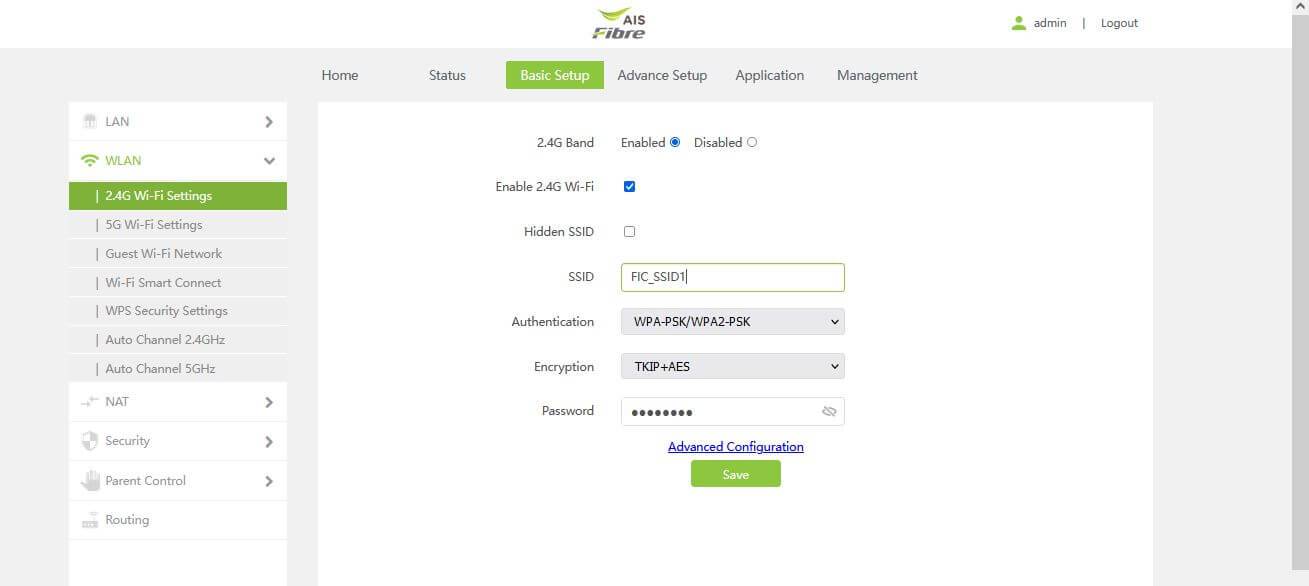
- Enter the Wi-Fi Network Name in the SSID field.
- Enter the Wi-Fi Password in the Password field.
- Click Save.
Huawei HG8245W5 / HG8145X6 / HG8145X6N
- Open a browser and type http://192.168.1.1 in the address bar.
- Enter the Username: admin and Password: aisadmin and click Sign In.
- Select Basic Setup > WLAN > 2.4GHz Basic Network Settings.
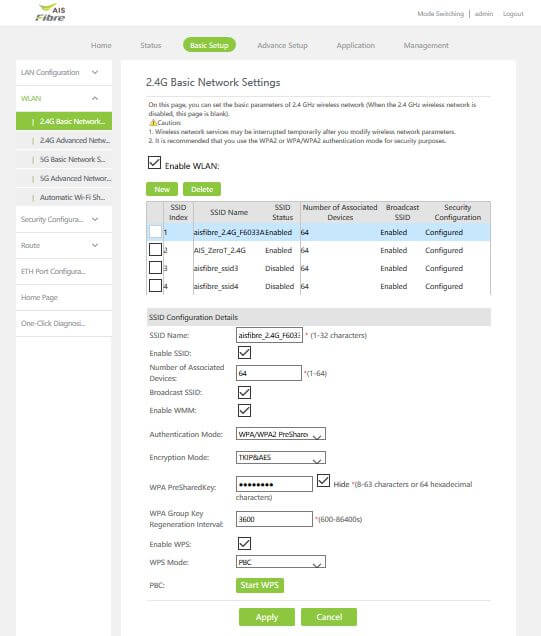
- Enter the Wi-Fi Network Name in the SSID Name field.
- Enter the Wi-Fi Password in the WPA PreSharedKey field.
- Click Apply.
TP-Link TD-W9970
- Open a browser and type http://192.168.1.1 in the address bar.
- Enter the Username: admin and Password: admin and click Login.
- Select Wireless > Basic Settings.
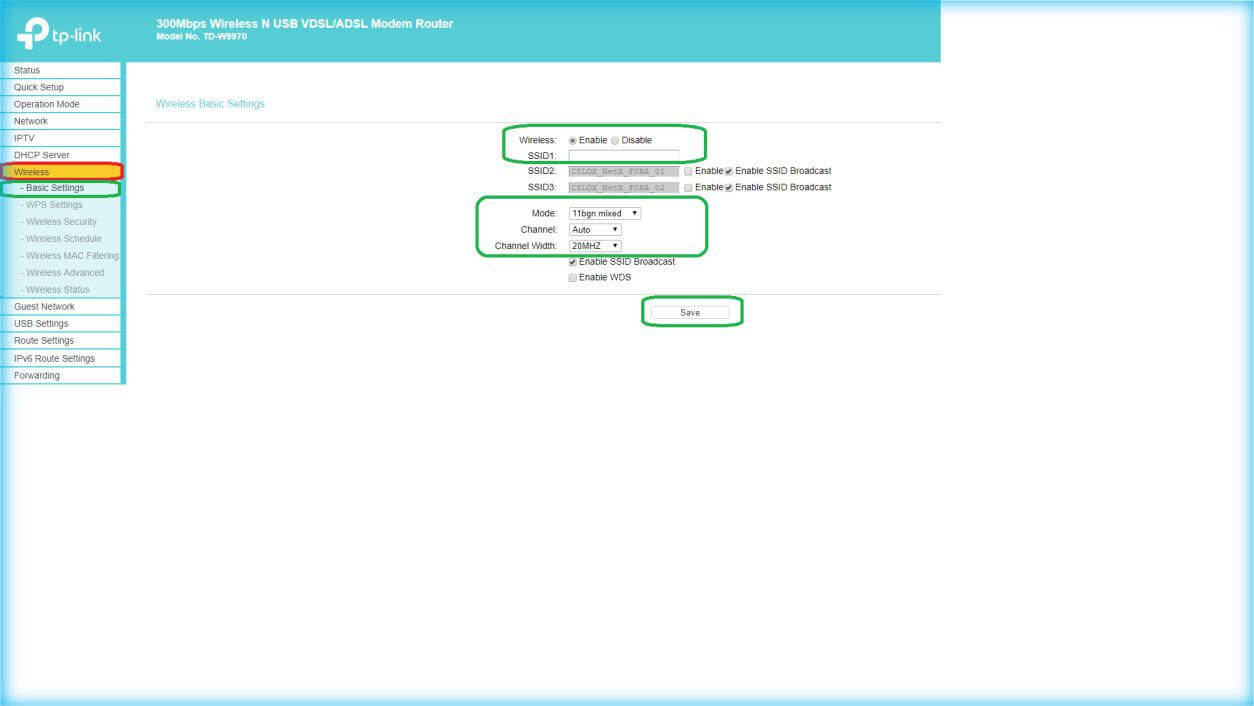
- Enter the Wi-Fi Network Name in the SSID1 field and click Save.
- Select Wireless > Wireless Security.
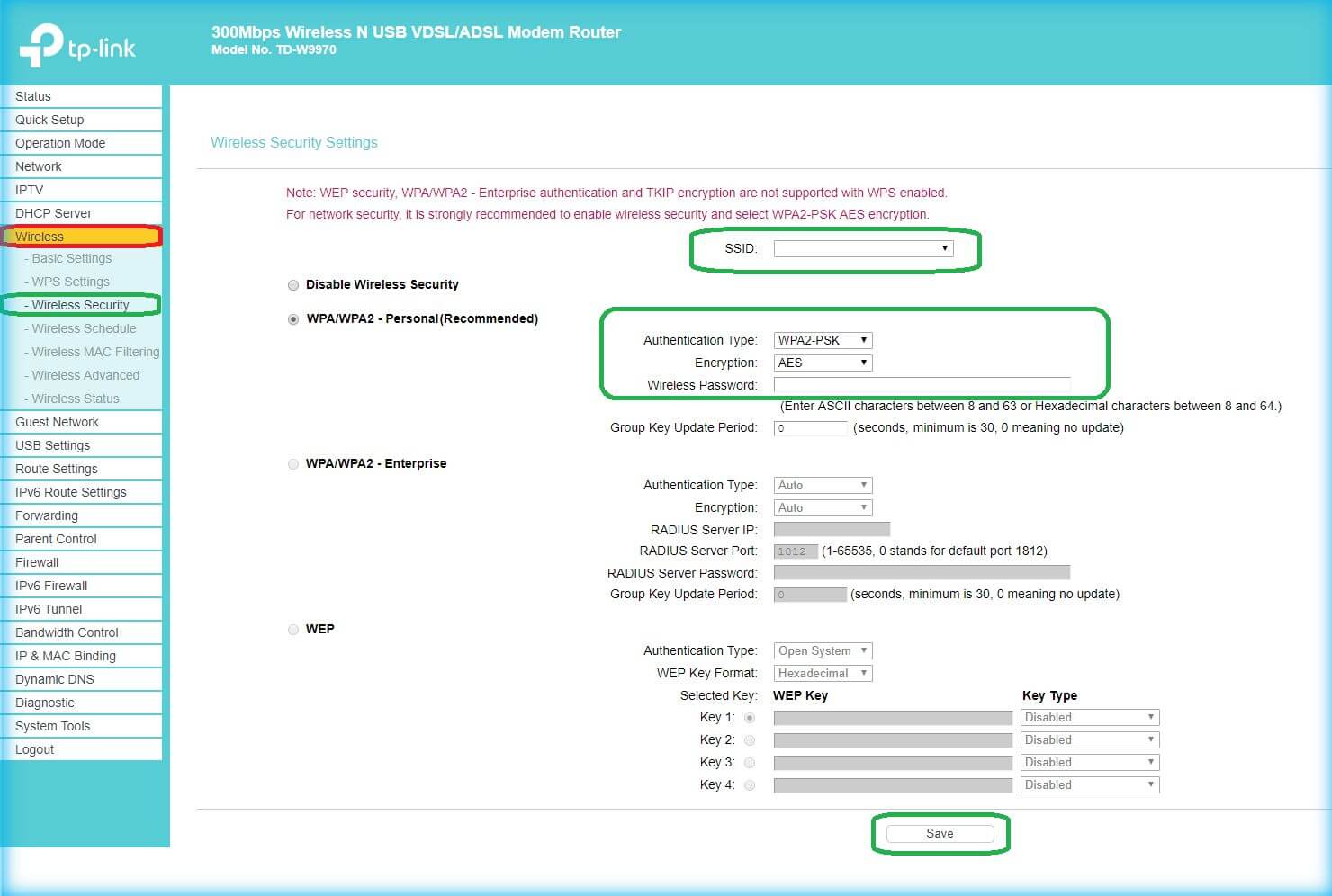
- Enter the Wi-Fi Password in the Wireless Password field and click Save.
TP-Link VR1200
- Open a browser and type http://192.168.1.1 in the address bar.
- Enter the Username: admin and Password: admin and click Log in.
- Select Basic > Wireless.
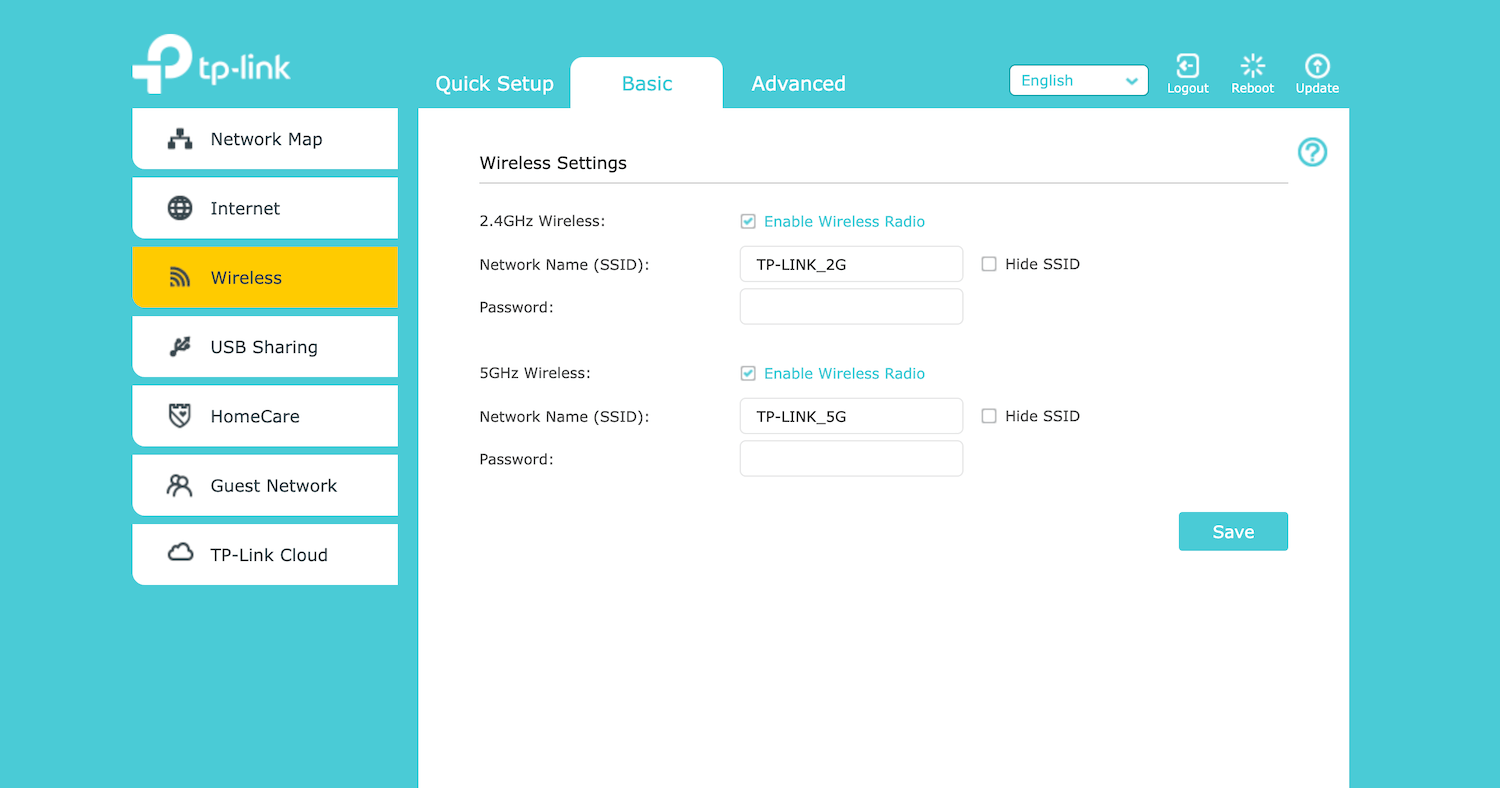
- Enter the Wi-Fi Network Name in the Network Name (SSID) field.
- Enter the Wi-Fi Password in the Password field.
- Click Save.
HUAWEI OptiXstar V163
- Open a browser and type http://192.168.1.1 in the address bar.
- Enter the User Name: root and Password and click Log In.
- Select Advanced > WLAN > 2.4G Advanced Network Settings.
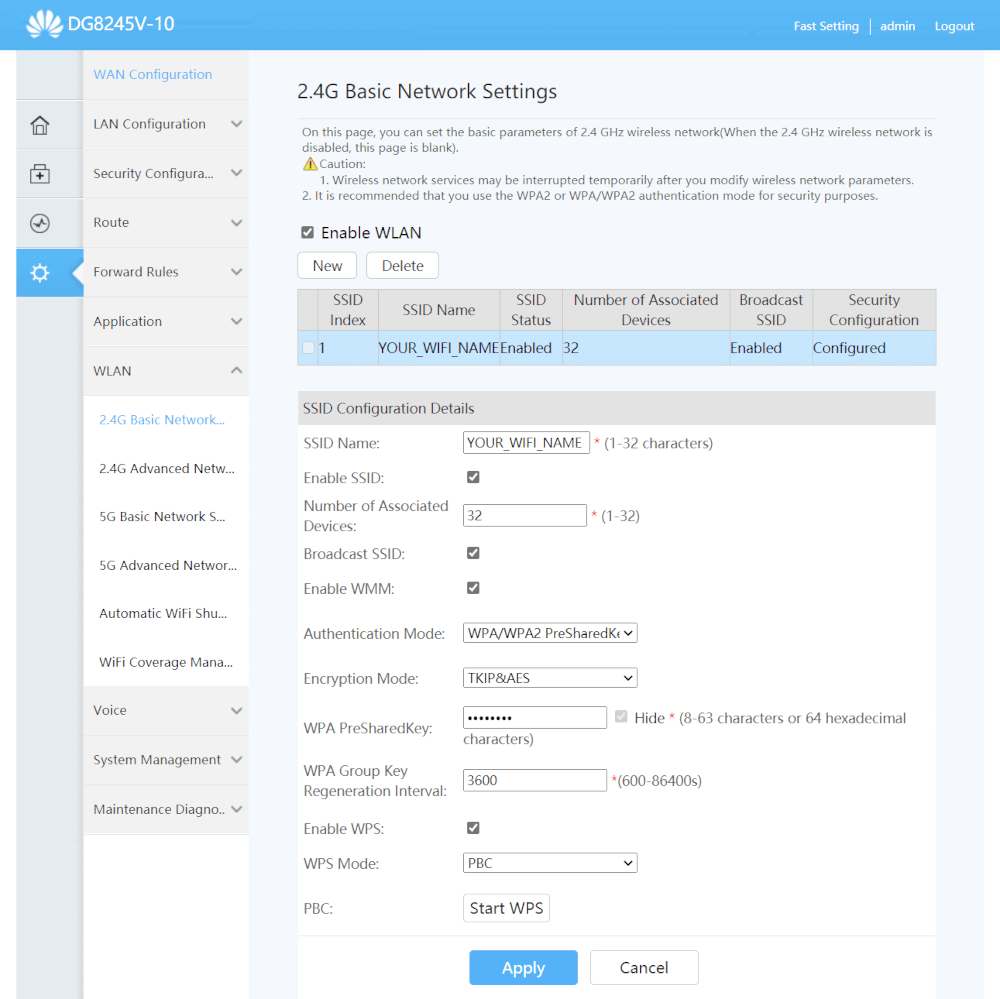
- Enter the Wi-Fi Network Name in the SSID Name field.
- Enter the Wi-Fi Password in the WPA PreSharedKey field.
- Click Apply.
