Alcatel-Lucent web interface allows you to change Wi-Fi password, Network Name (SSID), and default router settings at http://192.168.1.254 or http://192.168.1.1.
How to login to Alcatel-Lucent router?
- Open a browser and type http://192.168.1.254 or http://192.168.1.1 in the address bar.
- Enter the Username and Password and click Login.
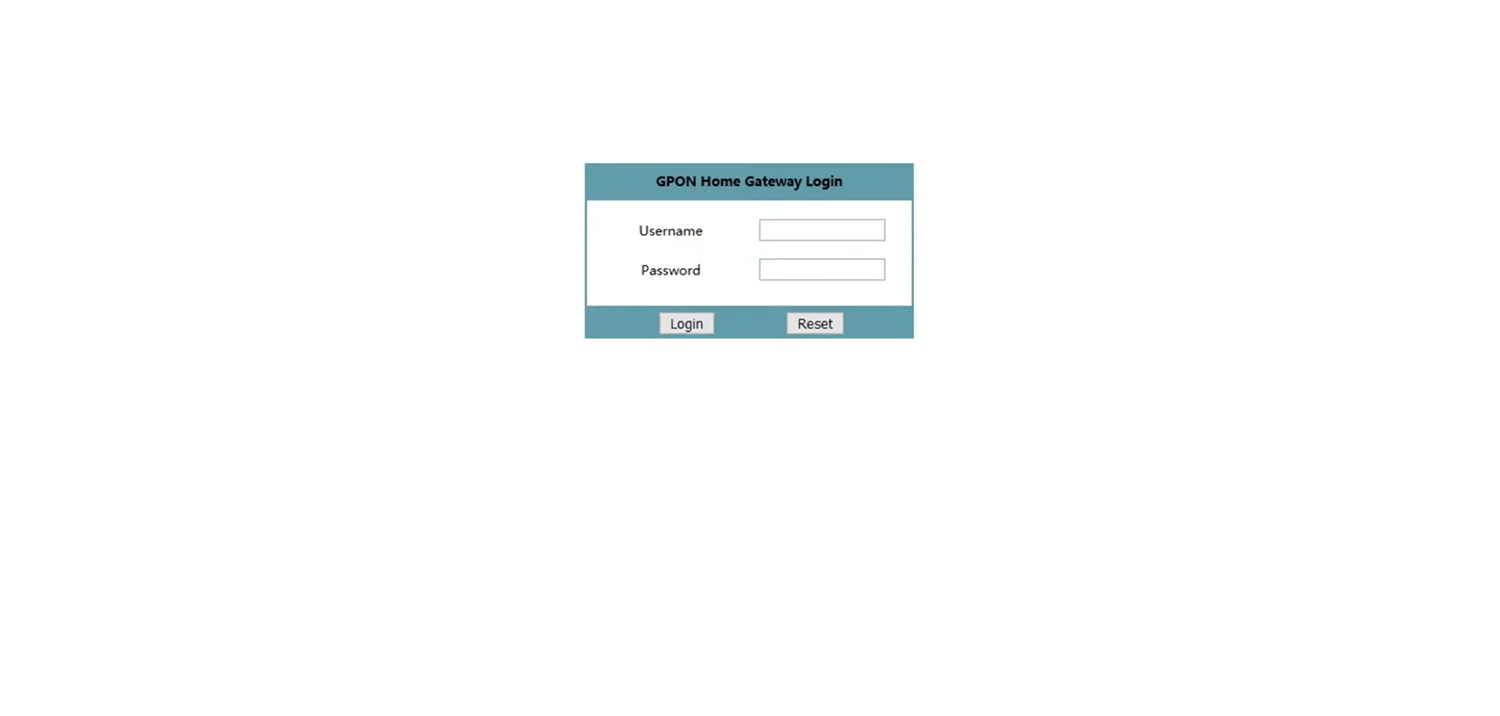
- You will be logged in to the Alcatel-Lucent router settings.
Note: The default IP address, Username, and Password are printed on a sticker on the back of the router.


Default Alcatel-Lucent Username and Password
| Username: Password: | adminadmin (Check router sticker) |
| Username: Password: | userAdmin (Check router sticker) |
| Username: Password: | admin admin |
| Username: Password: | user (Check router sticker) |
How to change Alcatel-Lucent Wi-Fi Password and Network Name?
- Log in to the router’s settings.
- Select Network > WiFi.
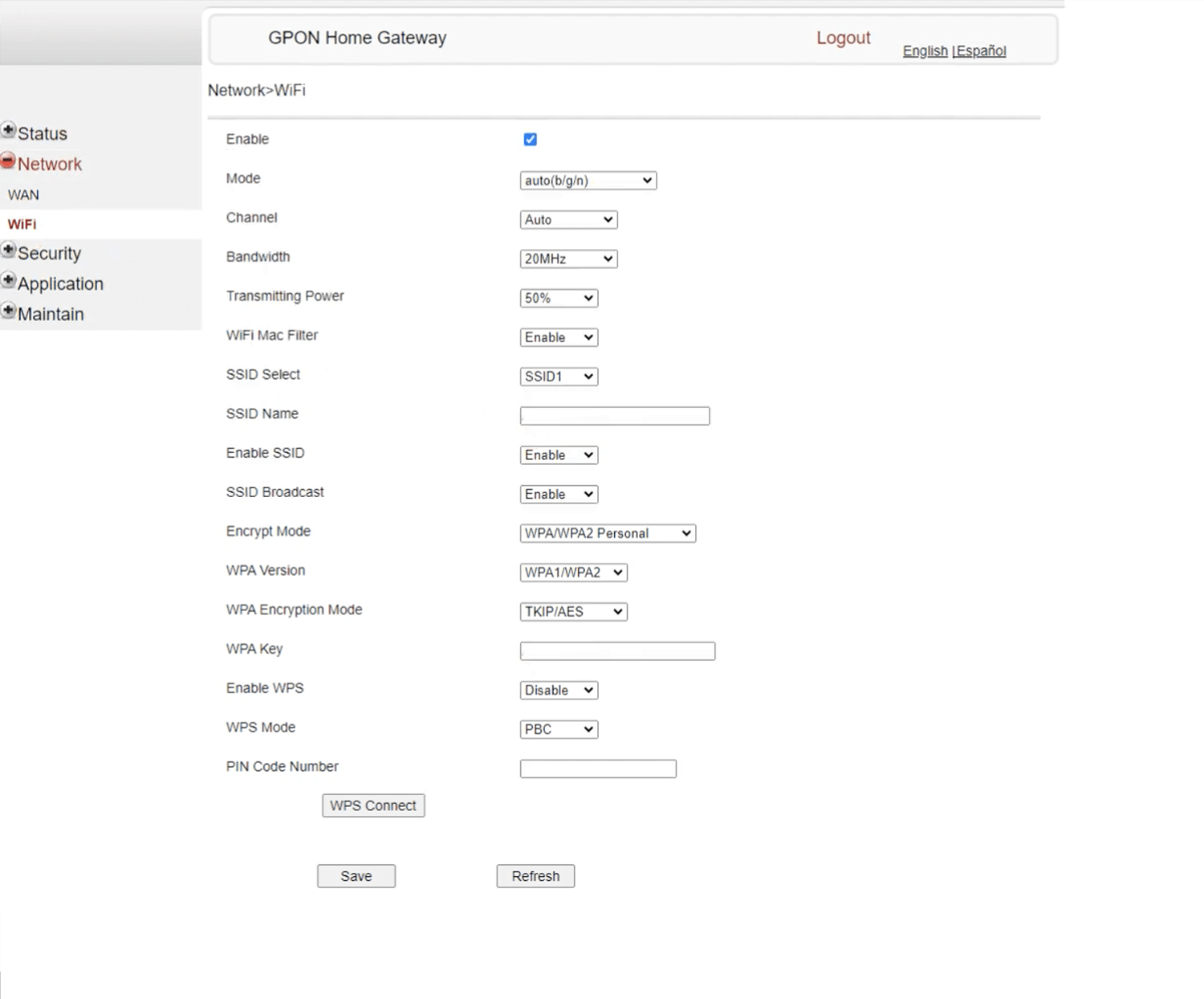
- Enter the WiFi Network Name in the SSID Name field.
- Enter the WiFi Password in the WPA Key field.
- Click Save.
For dual-band routers, you need to configure 2.4GHz and 5GHz networks separately.
