ALDI TALK web interface allows you to change Wi-Fi password, Network Name (SSID), and default hotspot settings at http://tplinkmifi.net or http://192.168.1.1.
How to login to ALDI TALK hotspot?
- Connect your device to the hotspot’s Wi-Fi network.
- Open a browser and type http://tplinkmifi.net or http://192.168.1.1 in the address bar.
- Enter the Admin Password and click Login.
- You will be logged in to the ALDI TALK hotspot settings.
Note: The IP address and Admin Password are printed on a sticker on the back or inside the battery compartment of the hotspot device.
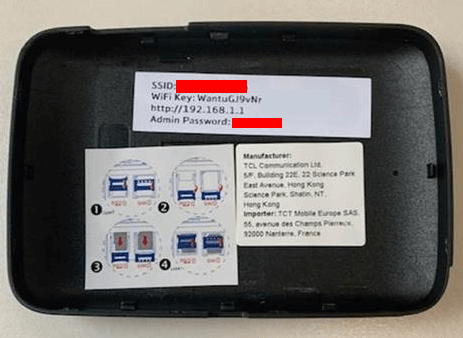
How to change ALDI TALK Wi-Fi Password and Network Name?
Select your hotspot:
TP-Link M7000
- Open a browser and type http://tplinkmifi.net or http://192.168.0.1 in the address bar.
- Enter the Password: admin and click Login.
- Select Advanced > Wireless > Basic Settings.
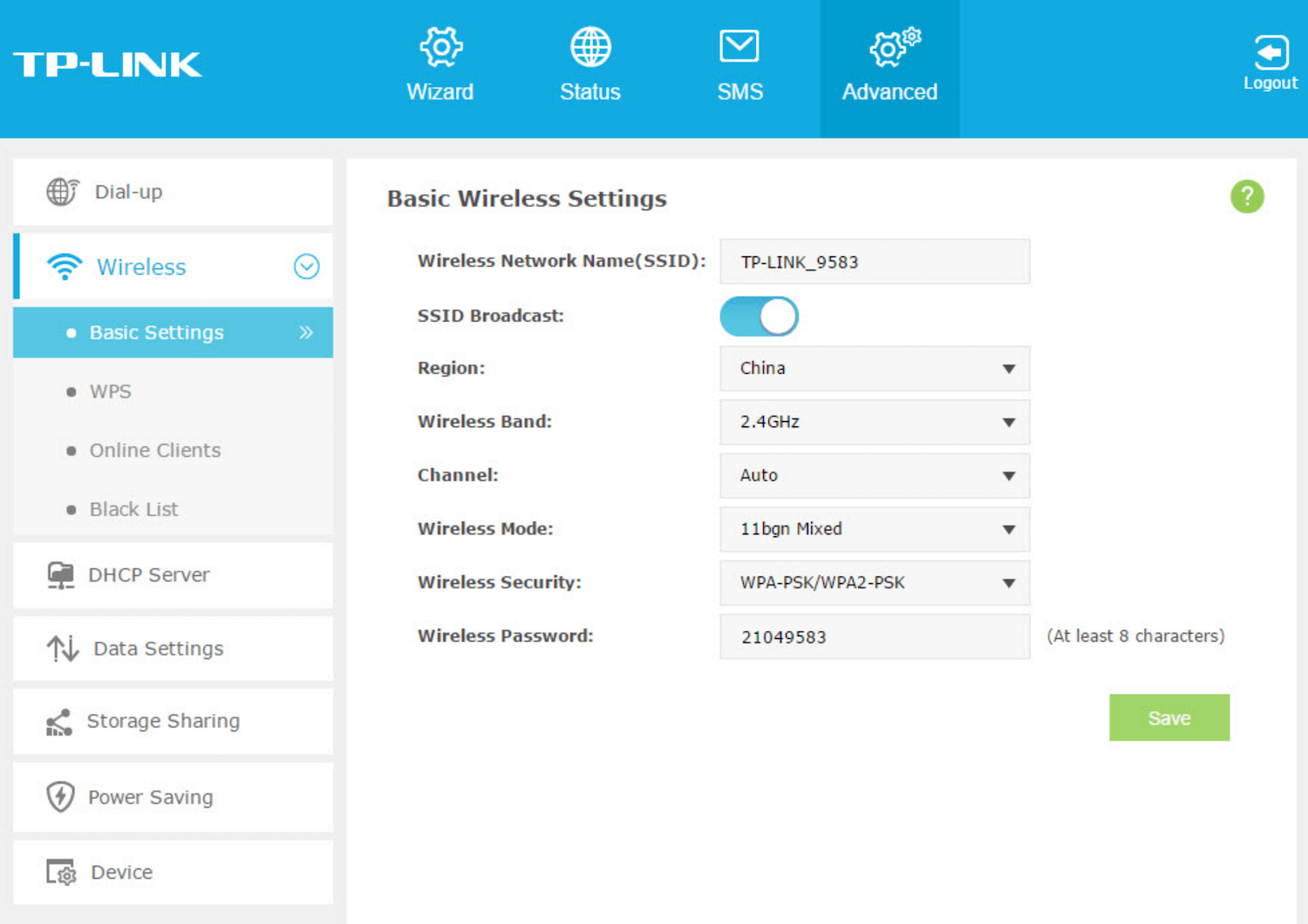
- Enter the Wi-Fi Network Name in the Wireless Network Name(SSID) field.
- Enter the Wi-Fi Password in the Wireless Password field.
- Click Save.
Medion MD 62095
- Open a browser and type http://192.168.1.1 in the address bar.
- Enter the Admin Password and click Anmelden.
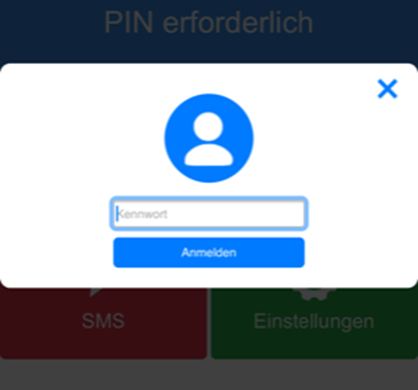
- Select Einstellungen.
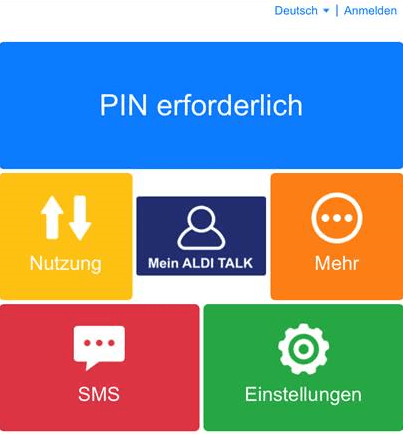
- Enter the Wi-Fi Network Name in the SSID field.
- Select WLAN-Sicherheitsschlüssel: WPA/WPA2 PSK and Verschlüsselungstyp: AUTO.
- Enter the Wi-Fi Password in the Schlüssel field.
- Click Speichern.
For dual-band hotspots, you need to configure 2.4 GHz and 5 GHz networks separately.
