Alphion web-based user interface allows you to change Wi-Fi password, Network Name (SSID), and default router settings at http://192.168.1.1.
How to login to Alphion router?
- Connect your device to the router’s Wi-Fi network.
- Open a browser and type http://192.168.1.1 in the address bar.
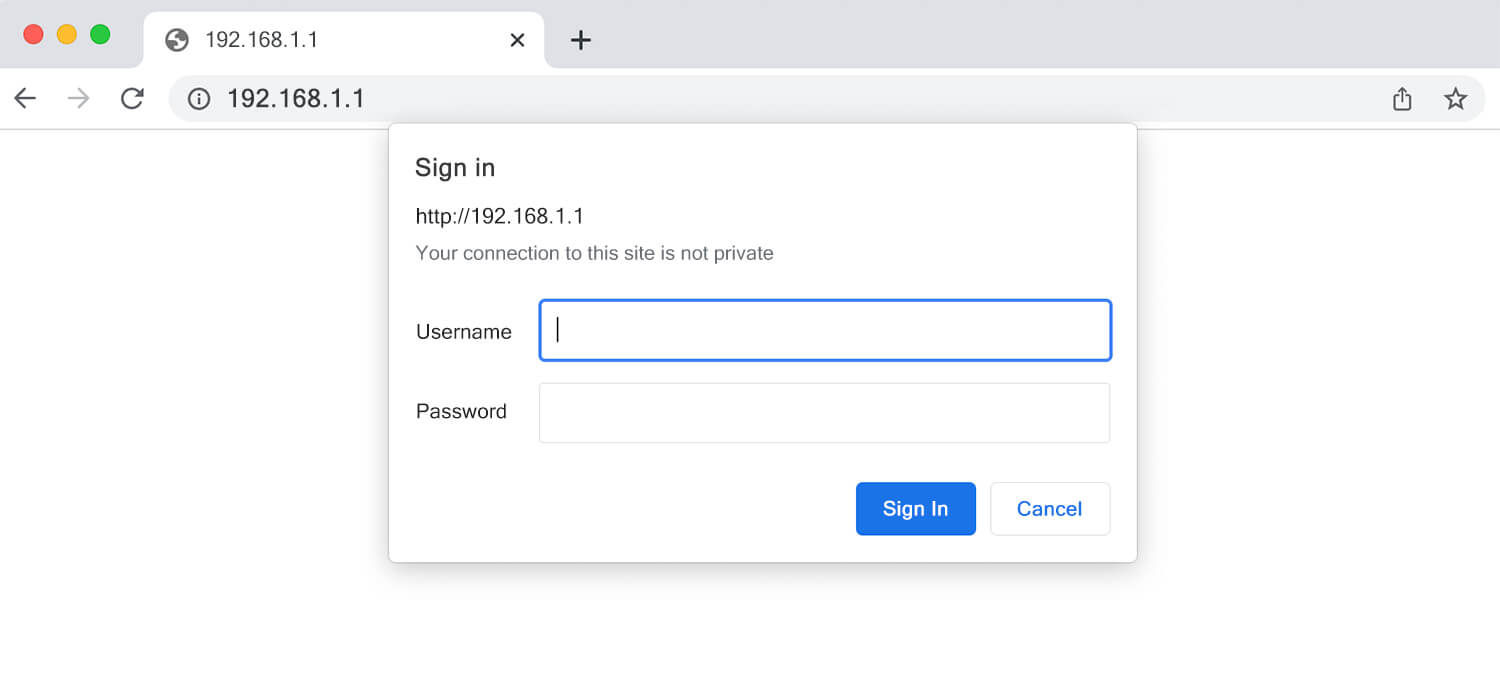
- Enter the Username: admin and Password: admin and click Login.
- You will be logged in to the Alphion router settings.
Note: The default IP address, Username, and Password are printed on a label on the back of your router.
Default Alphion Username and Password
| Username: Password: | admin admin |
| Username: Password: | user user |
How to change Alphion Wi-Fi Password and Network Name (SSID)?
- Log in to the router’s settings.
- Select WLAN > Basic Settings.
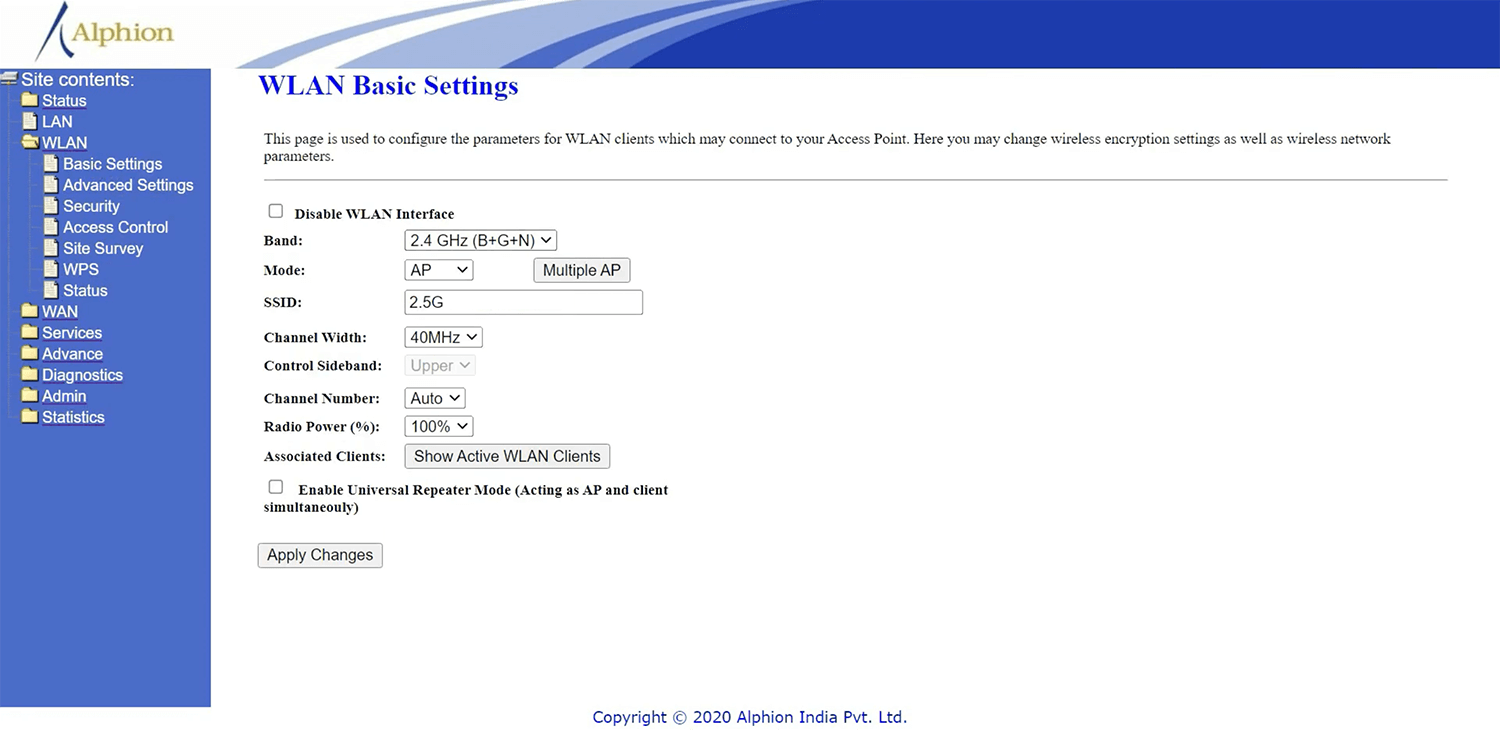
- Enter the Wi-Fi network name in the SSID field and click Apply Changes.
- Select WLAN > Security.
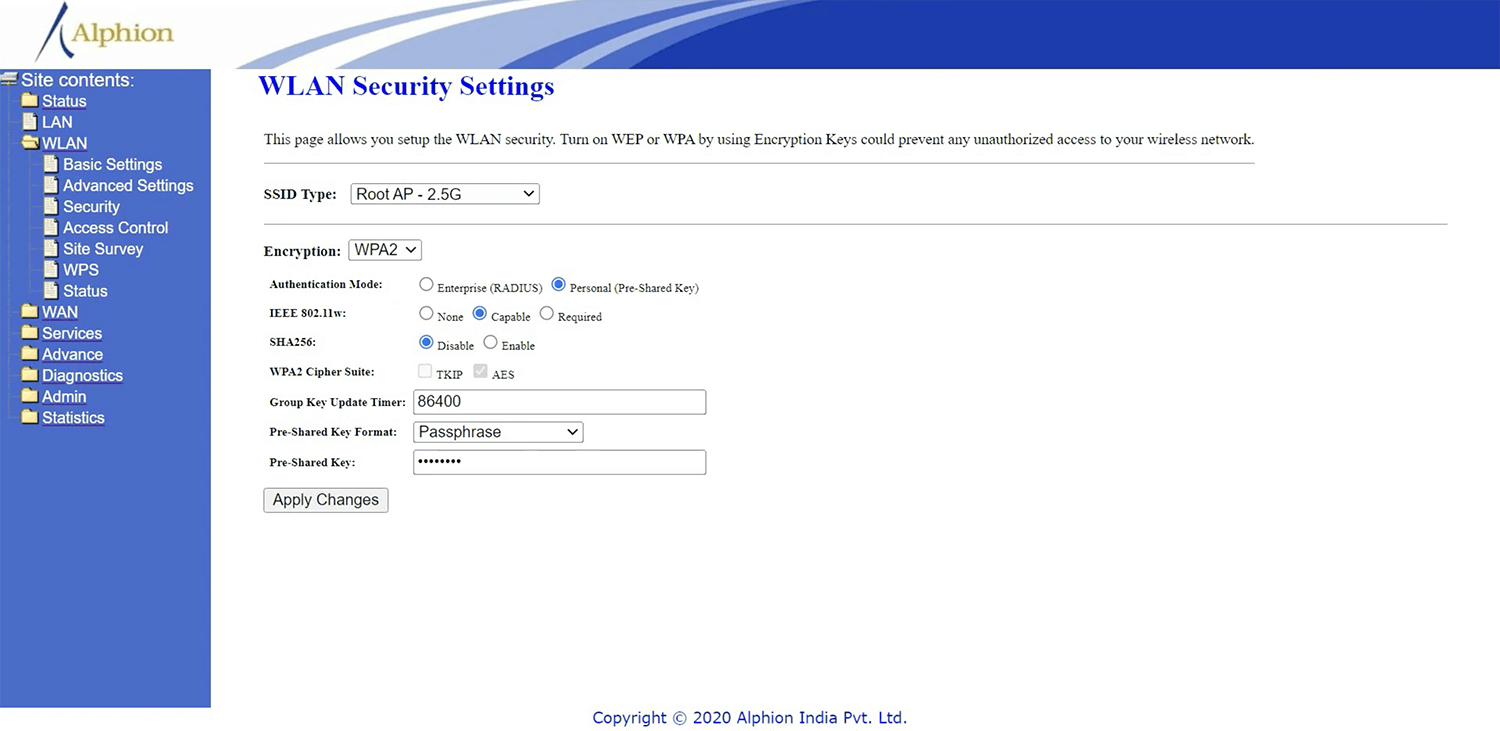
- Select Encryption: WPA2, Authentication Mode: Personal (Pre-Shared Key), and Pre-Shared Key Format: Passphrase.
- Enter the Wi-Fi Password in the Pre-Shared Key field and click Apply Changes.
For dual-band routers, you need to configure 2.4 GHz and 5 GHz Wi-Fi networks separately.
