Altice Labs web-based user interface allows you to change Wi-Fi password, Network Name (SSID), and default router settings at http://192.168.1.1.
How to login to Altice Labs router?
- Open a browser and type http://192.168.1.1 in the address bar.
- Enter the Username and Password and click Login.
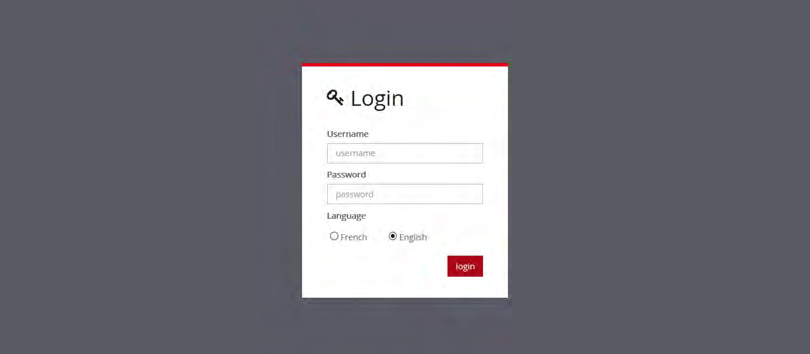
- You will be logged in to the Altice Labs router settings.
If the IP address is not working, learn how to find your router’s IP address.
If you are an Optimum customer, you need to log in to http://router.optimum.net using your Optimum ID and Password to access Router settings.
Default Altice Labs Username and Password
| Router Model | IP Address | Username | Password |
|---|---|---|---|
| Altice Labs GR120DG | 192.168.1.1 | admin | admin |
| Altice Fiber Gateway 6 (GR141DG/GR140DG) | 192.168.1.254 | admin | 123asd |
| Altice Labs GR241AG | 192.168.100.1 | altice | altice |
| FiberGateway GR241AG | 192.168.1.254 | meo | meo |
How to change Altice Labs Wi-Fi Password and Network Name?
- Log in to the router’s settings.
- Select Wi-Fi > Wi-Fi Settings.
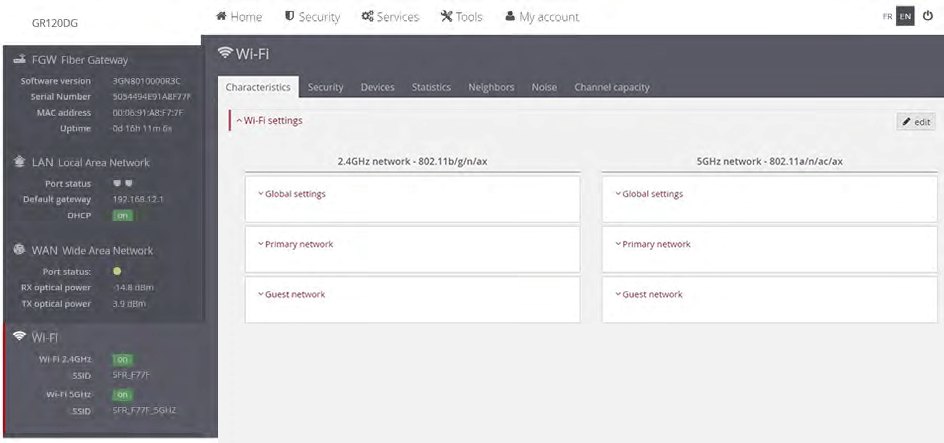
- Under 2.4GHz network or 5GHz network, select Primary network.
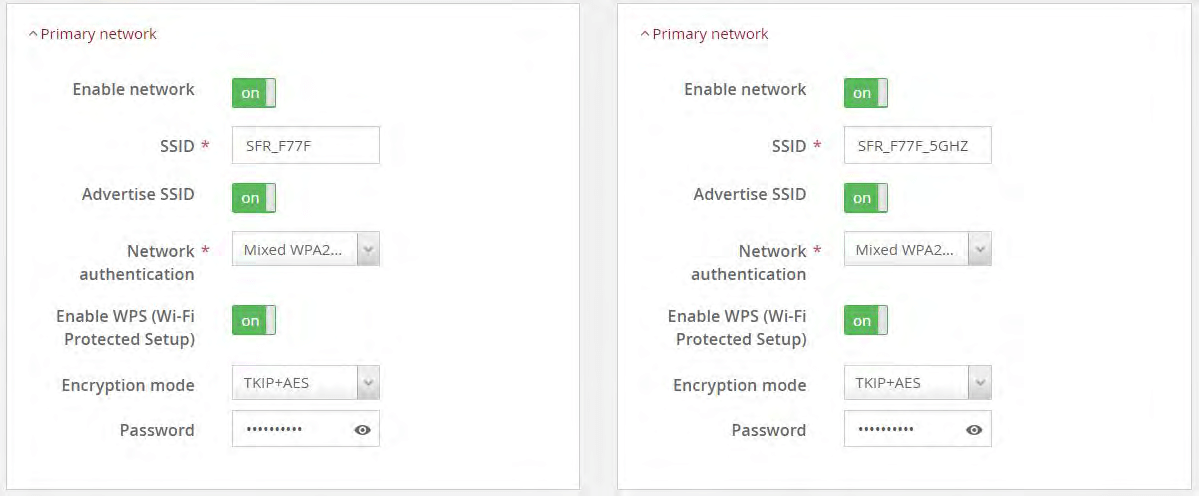
- Enter the Wi-Fi Network Name in the SSID field.
- Enter the Wi-Fi Password in the Password field.
- Click Save.
