Amped Wireless web interface allows you to change Wi-Fi password, Network Name (SSID), and default router settings at http://192.168.3.1 or http://setup.ampedwireless.com.
How to login to Amped Wireless router?
- Connect your device to the router’s Wi-Fi network.
- Open a browser and type http://192.168.3.1 or http://setup.ampedwireless.com in the address bar.
- Enter the Username: admin and Password: admin and click Login.
- You will be logged in to the Amped Wireless router settings.
Note: The IP address, Username, and Password are printed on a sticker on the back of the router.
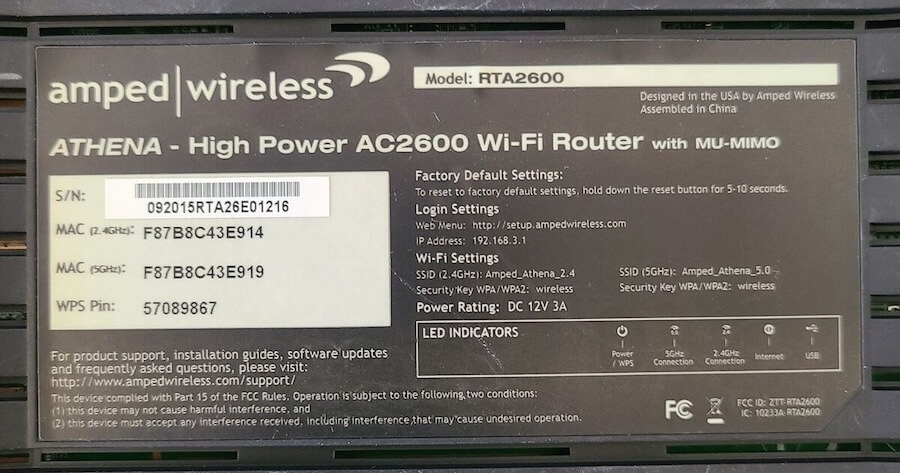
How to change Amped Wireless Wi-Fi Password and Network Name?
- Log in to the router’s settings.
- Select More Settings > 5.0GHz Wi-Fi Settings > Basic Settings.
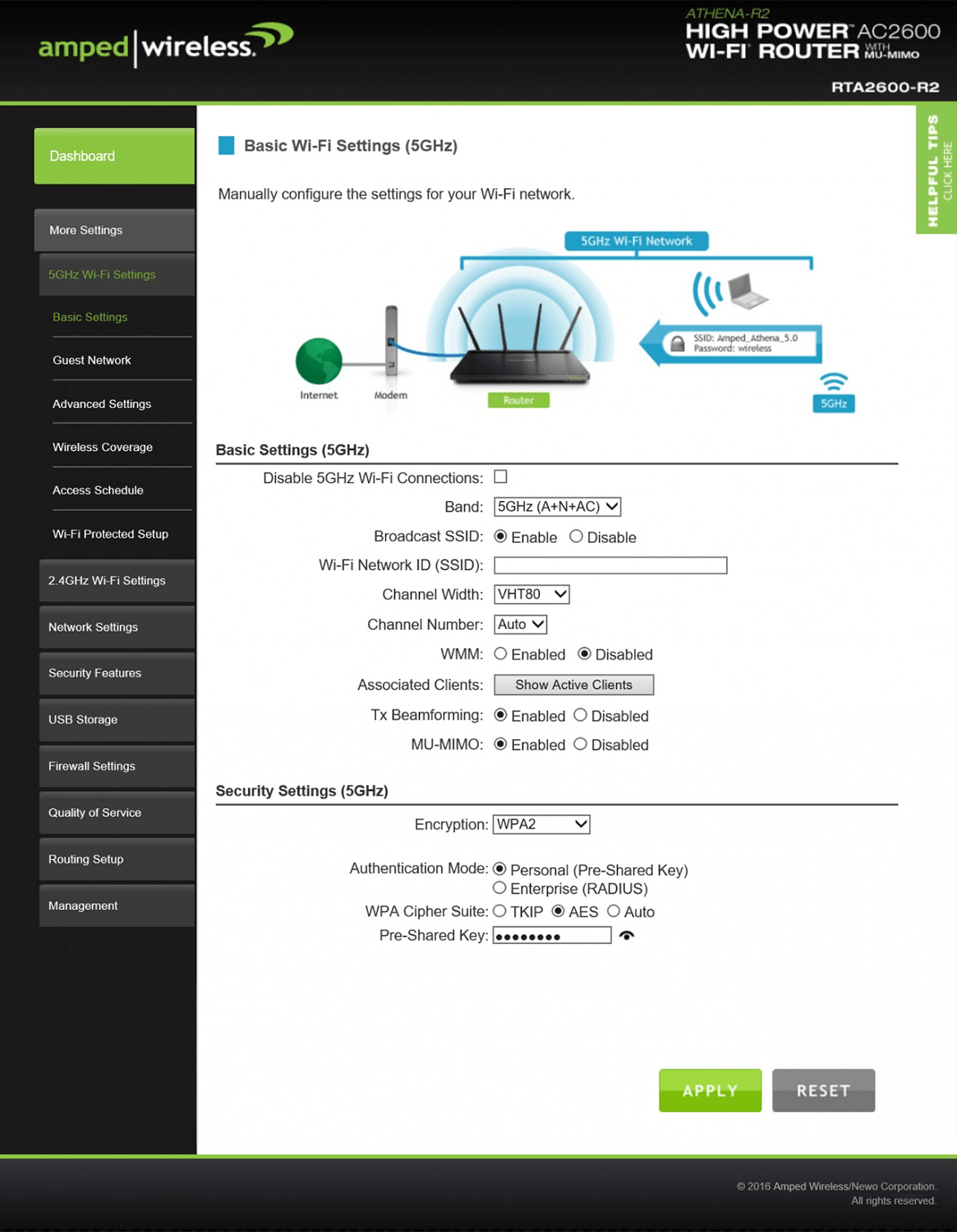
- Enter the Wi-Fi Network Name in the Wi-Fi Network ID (SSID) field.
- Select Encryption: WPA2, Authentication Mode: Personal (Pre-Shared Key), and WPA Cipher Suite: AES.
- Enter the Wi-Fi Password in the Pre-Shared Key field.
- Click Apply.
For dual-band routers, you need to configure 2.4GHz and 5GHz Wi-Fi networks separately.
