Aplogin.com is the user interface of NETGEAR Access Point to change WiFi password, Network Name (SSID), and default settings at http://aplogin.com/.
How to login to NETGEAR Access Point?
- Open a browser and type http://aplogin.com in the address bar.
- Enter the Username: admin and Password: password and click Login.
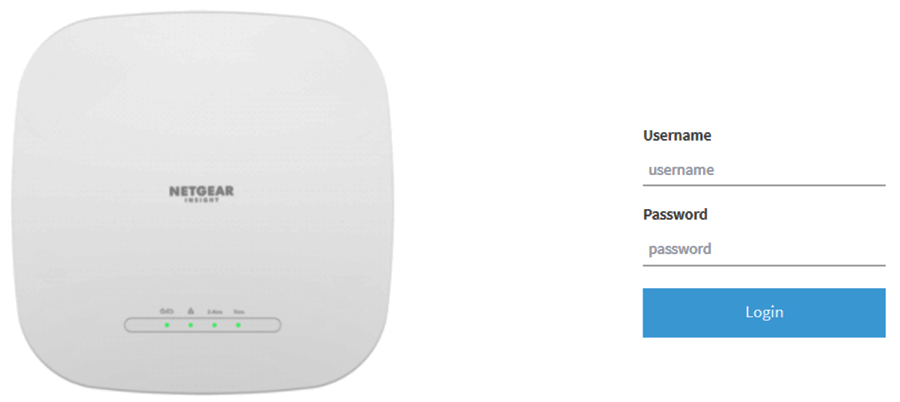
- You will be logged in to the NETGEAR Access Point’s user interface.
Note: If the login window does not display automatically, enter http://192.168.0.100 in the address bar of your browser.
If your browser display a security warning, you can proceed, or add an exception for the security warning.
- Google Chrome: Click ADVANCED > Proceed to <device IP address> (unsafe).
- Mozilla Firefox: Click Advanced > Add Exception > Confirm Security Exception.
- Apple Safari: Show Details > visit this website.
- Microsoft Edge: Details > Go on to the webpage.
How to change Wi-Fi Password and Network Name?
- Log in to the NETGEAR Access Point’s user interface.
- Go to Management > Configuration > Wireless > Basic.
- Click on (+) Add SSID or select an existing SSID.
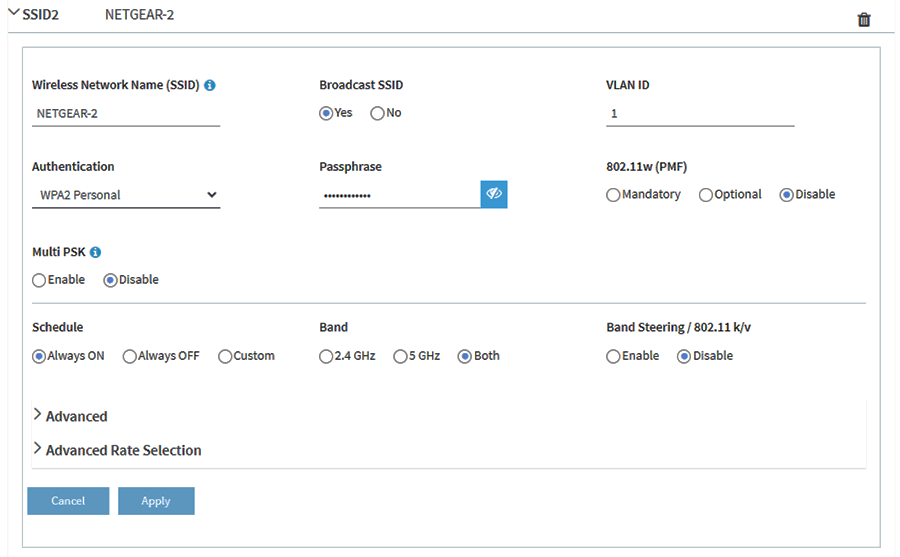
- Enter the Wi-Fi Network Name in the Wireless Network Name (SSID) field.
- Select Authentication as WPA2-Personal. You can keep other parameters as default.
- Enter the Wi-Fi Password in the Passphrase field.
- Click Apply to save.
