Apple AirPort Utility allows you to change Wi-Fi password, Network Name (SSID), and default base station settings.
How to login to Apple router?
Apple AirPort does not support a web interface. To change any default settings, you need to install the AirPort Utility app on Mac, Windows, iPhone or iPad.
- Download and Install the AirPort Utility app for macOS, Windows or iOS.
- Select Wi-Fi > New AirPort Base Station > AirPort Extreme.
- Enter the Network Name and Password and click Next.
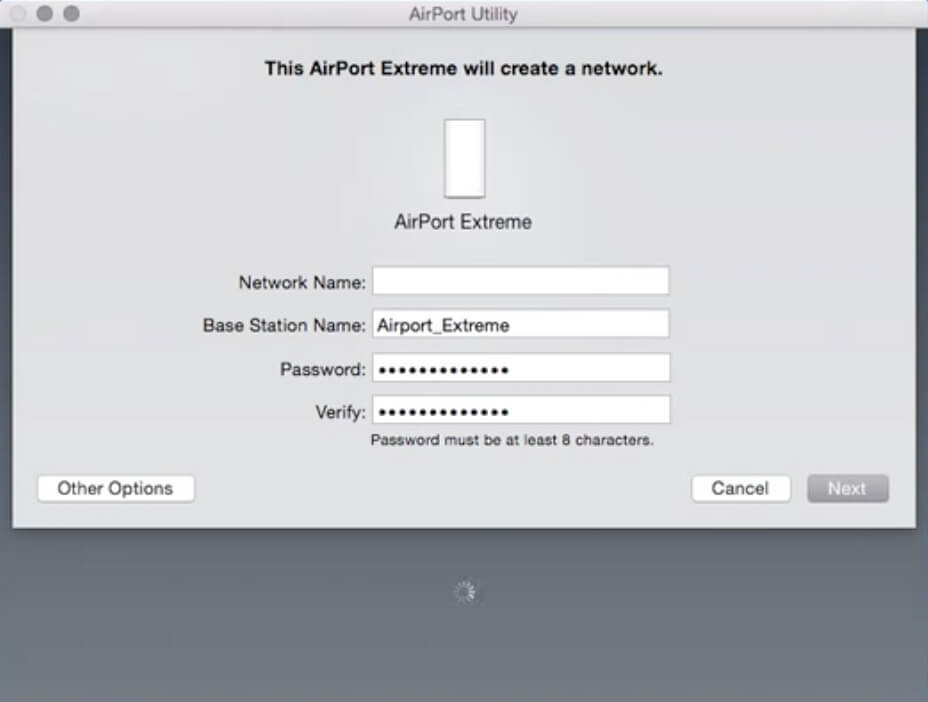
- Follow the on-screen instructions to complete the setup.
- You will be logged in to the AirPort settings.
How to change Apple AirPort Wi-Fi Password and Network Name?
- Open the AirPort Utility app.
- Select a Base Station and click Edit.
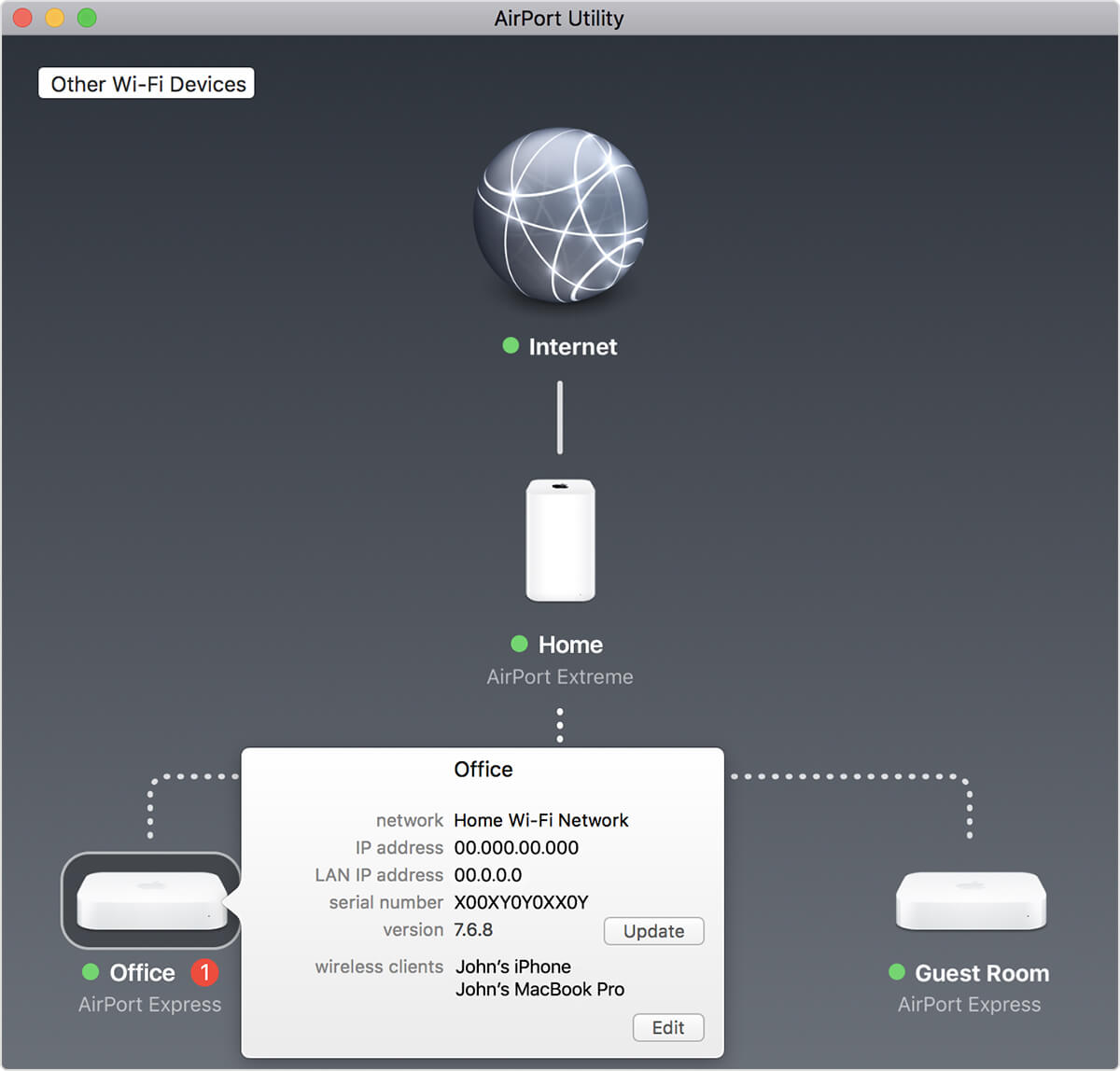
- Select Wireless.
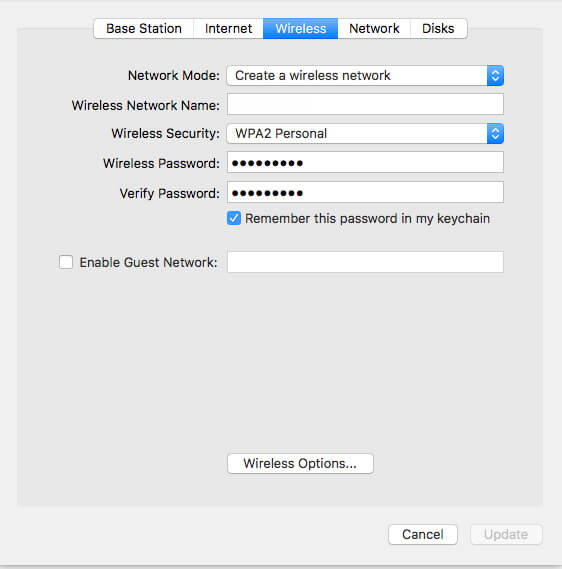
- Enter the Wi-Fi Network Name in the Wireless Network Name field.
- Enter the Wi-Fi password in the Wireless Password field.
- Click Update.
How to factory reset AirPort base station?
- Disconnect the base station from power.
- Press and hold the small reset button on the back of the base station, and connect the base station to power while holding the reset button for about 6 seconds until the status lights start to blink rapidly.
- Wait for a minute for the base station to restart.
- You can now reconfigure the base station.
