ASRock web interface allows you to change Wi-Fi password, Network Name (SSID), and default router settings at http://192.168.1.1 or http://ASRock.router.
How to login to ASRock router?
- Connect your device to the router’s Wi-Fi network.
- Open a browser and type http://192.168.1.1 or http://ASRock.router in the address bar.
- Enter the Username: admin and Password: admin and click Login.
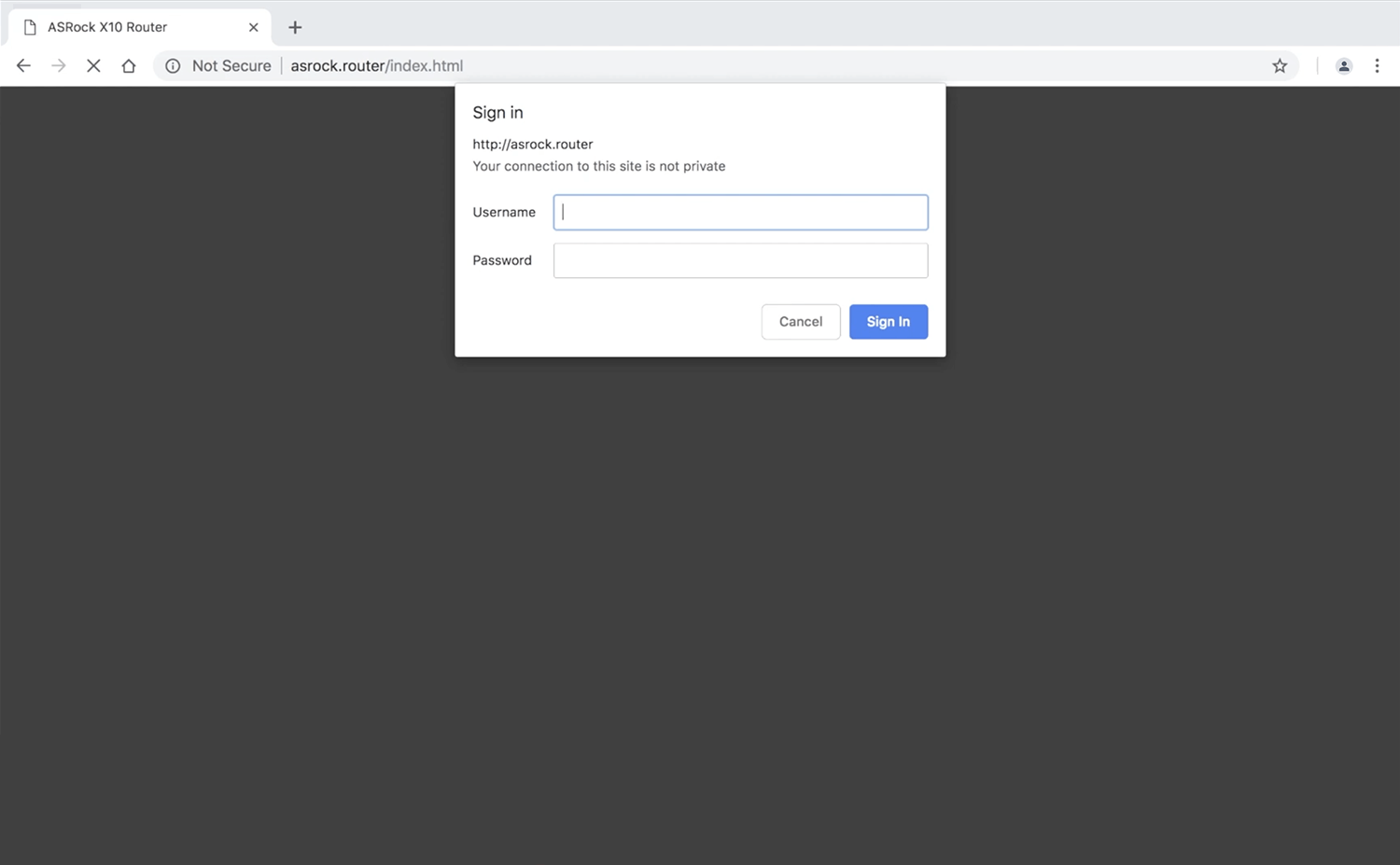
- You will be logged in to the ASRock router settings.
Note: The IP address, Username, and Password are printed on a sticker on the back of the router.
How to change ASRock Wi-Fi Password and Network Name?
- Log in to the router’s settings.
- Select Advanced > Wireless > 2.4G or 5G.
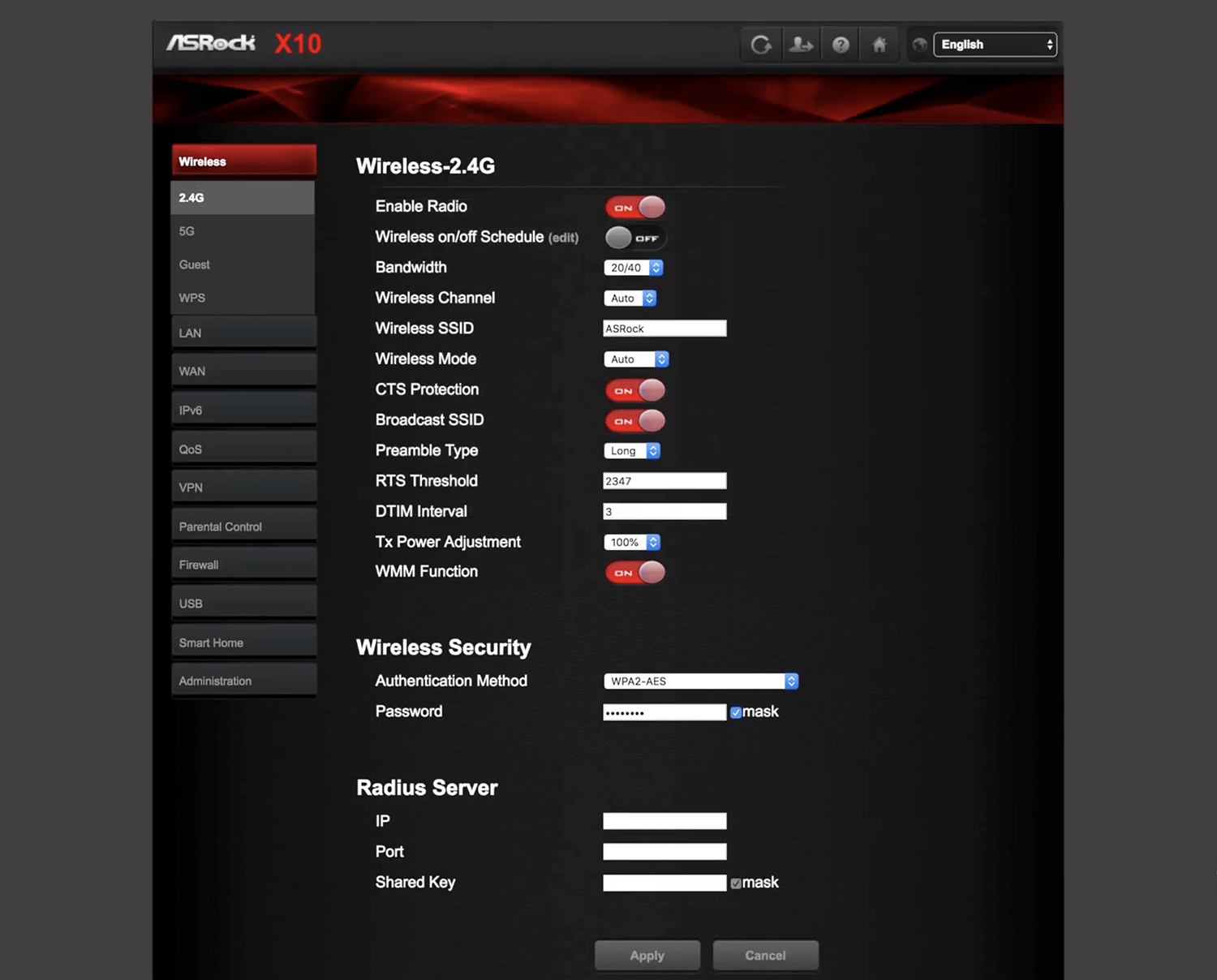
- Enter the Wi-Fi Network Name in the Wireless SSID field.
- Select Authentication Method: WPA2-AES from the drop-down menu.
- Enter the Wi-Fi Password in the Password field.
- Click Apply to save the settings.
For dual-band routers, you need to configure 2.4 GHz and 5 GHz Wi-Fi networks separately.
