ASUS router web interface allows network admin to login and configure various wireless router settings at http://router.asus.com or 192.168.1.1 IP address.
How to login to Asus router?
- Open a browser and type router.asus.com or 192.168.1.1.
- Enter the Username: admin and Password: admin and click Sign In.
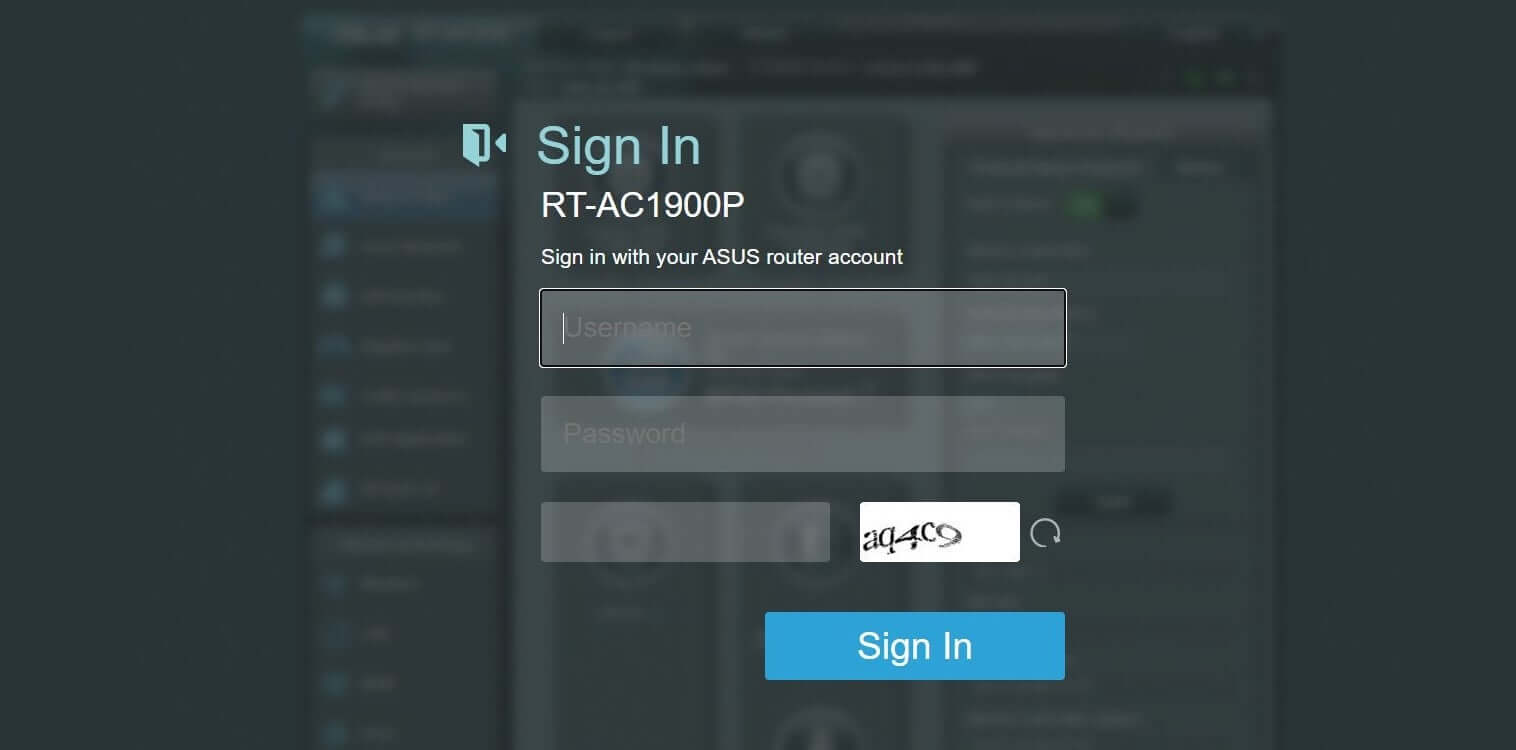
- You will be successfully logged in to your Asus router.
How to change the ASUS WiFi SSID?
If you want to change the SSID or name of your ASUS WiFi Network then you can do it from the ASUS Router Settings Page. Here is how you can do it:
- First, log in to the ASUS Router Settings page. The method is mentioned above.
- Now that you’re inside the ASUS Router Settings page, click on Wireless from the left column under the Advanced Settings section.
- Here, you will find a field Network Name (SSID) with the current SSID of your ASUS WiFi network. Enter your new ASUS WiFi SSID in the given field.
- Scroll down and click on the Apply button to save the settings.
- The router will now reboot and after it starts up, the SSID of your ASUS WiFi network will be changed.
How to change the ASUS WiFi Password?
You can change your ASUS WiFi Password just like the SSID from the ASUS Router Settings Page. Here is how you can change your ASUS WiFi Password:
- Log in to the ASUS Router Settings Page using the aforementioned method.
- Once logged in, click on Wireless from the left column under the Advanced Settings section.
- Make sure that next to the Authentication Method “WPA2-Personal” is selected.
- Now, next to the WPA Pre-Shared Key, enter your new WiFi password, 8-63 characters consisting of alphabets, numbers, and special characters.
- Once you have entered the new WiFi password, click on Apply to save the changes.
- After this, the router will reboot and your ASUS WiFi password would have been changed. Connect to the WiFi network using the new password.
