ASUS web-based user interface allows you to change Wi-Fi password, Network Name (SSID), and default router settings at http://asusrouter.com.
How to login to ASUS router?
- Open a browser and type http://asusrouter.com in the address bar.
- Enter the Username: admin and Password: admin and click Sign In.
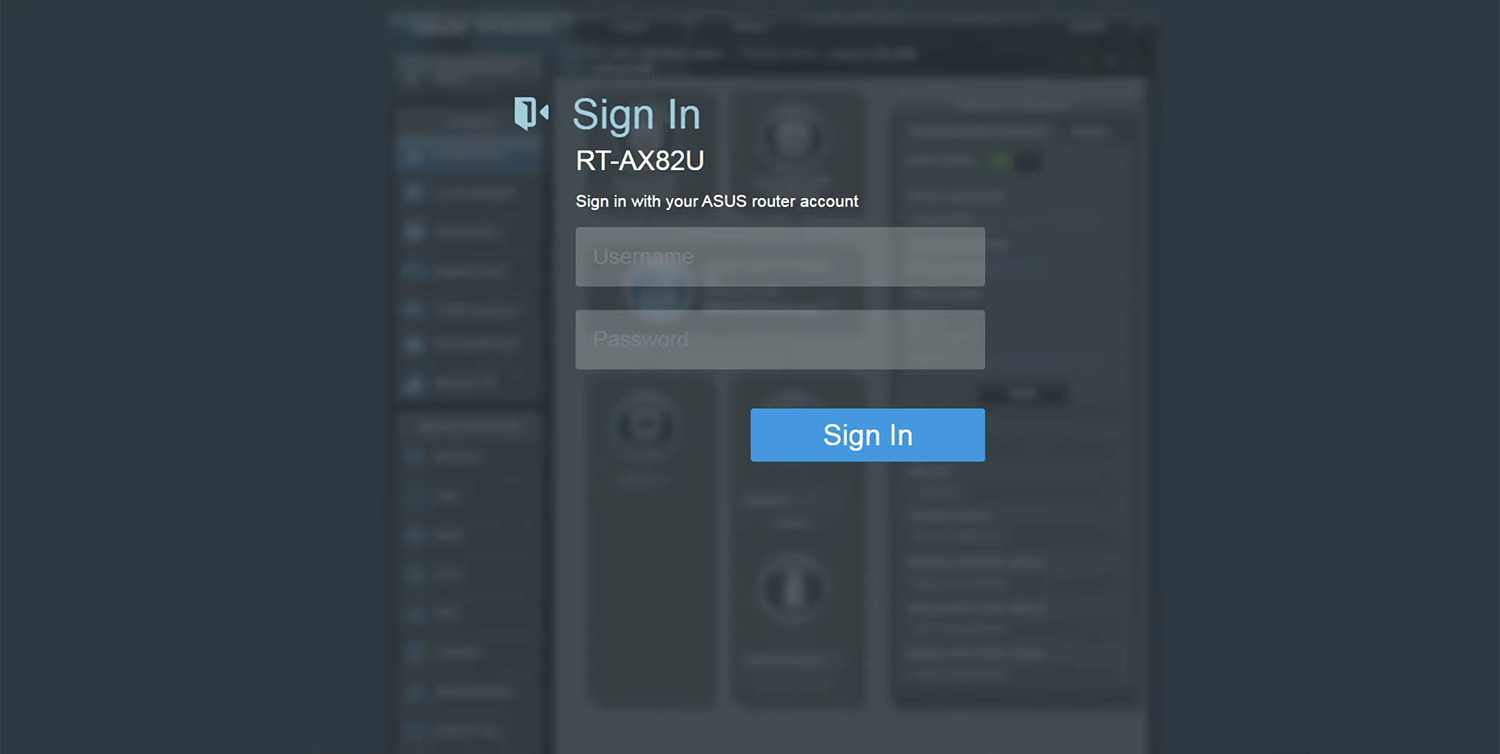
- You will be logged in to the router’s settings.
Note: The IP address, Username, and Password are printed on a sticker on the back of the router.
How to change ASUS Wi-Fi Password and Network Name?
- Log in to the router’s settings.
- Select Wireless > General.
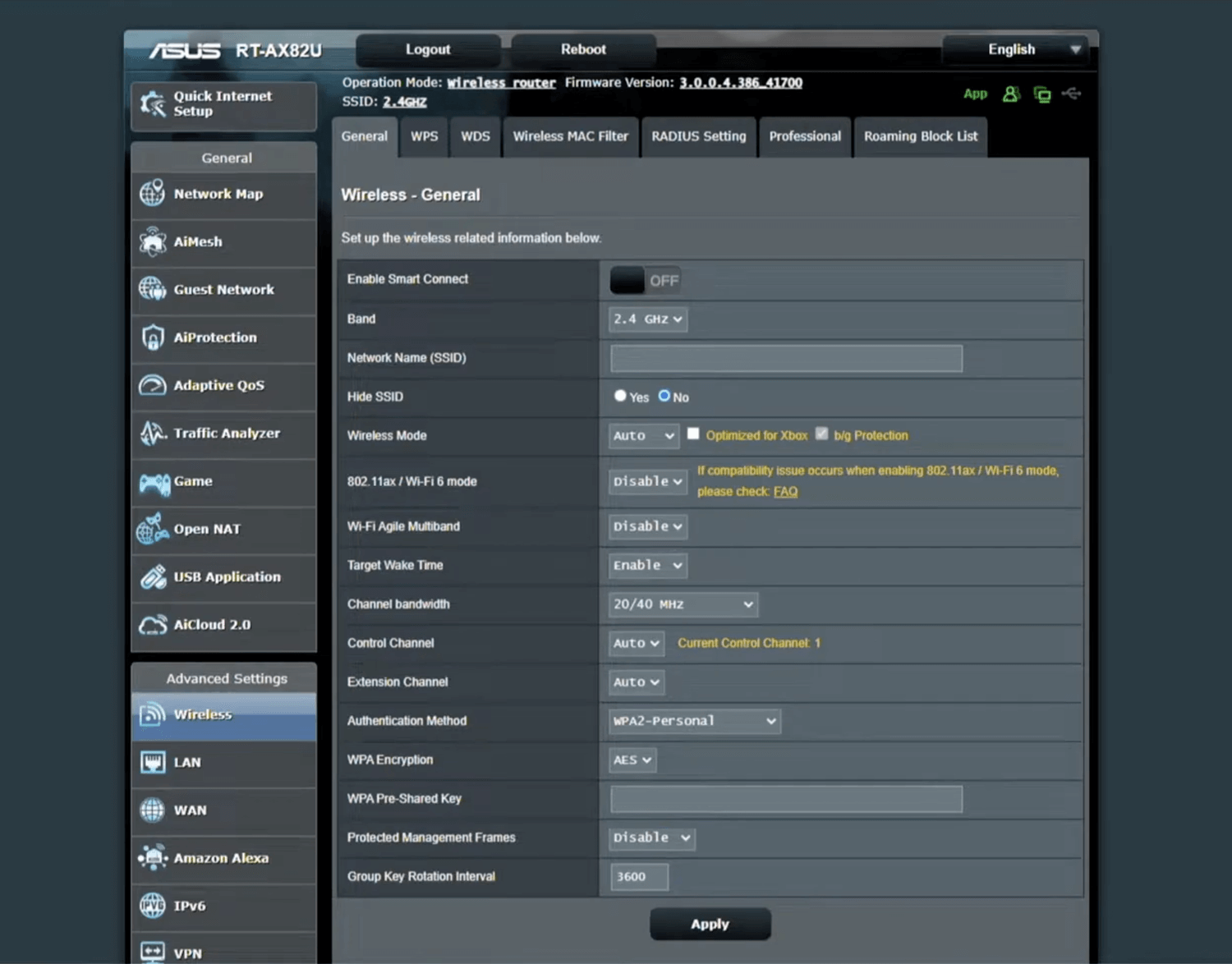
- Enter the Network Name in the Network Name (SSID) field.
- Enter the Wi-Fi password in the WPA Pre-Shared Key field.
- Click Apply.
For dual-band routers, you need to configure 2.4 GHz and 5 GHz networks separately. You can enable Smart Connect to combine the 2.4GHz and 5GHz Wi-Fi bands to automatically connect to the most suitable Wi-Fi band.
