AT&T router web interface is the control panel of your router from where you can manage the Wi-Fi gateway settings. To log in, you need to have an AT&T router and a PC which is directly connected to the router, internet connectivity is not a must. You can connect using a LAN/Ethernet cable or a Wi-Fi network. Once your PC is connected to the AT&T router, you can just follow these steps and access the AT&T router web interface page:
- On the PC connected to the AT&T router, open a web browser of your choice.
- Open a new blank tab and in the URL bar, type the default gateway address of AT&T routers i.e http://192.168.1.254, and hit Enter.
- You will be now taken to the AT&T router log-in page. Here you will have to enter the username and password to log into the router.
- The default username and password for most of AT&T router is:
- Username: blank space
- Password: attadmin
- You can also find the default login credentials printed on a label at the back or side of your router.
- Enter the login username and password and hit Enter.
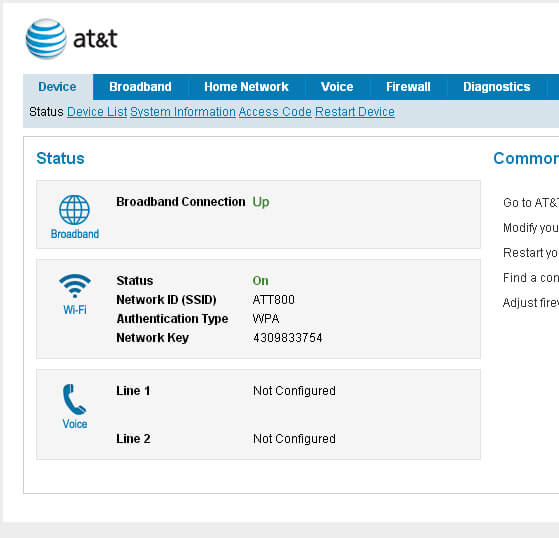
- You will be now logged into the AT&T Router Web Interface. You can manage different settings of your router and home network from here.
Change AT&T WIFI SSID & Password
Every router comes with a default WiFi SSID and password that can be found printed on a label at the back or side of the router. This information is both random and hard to remember plus it can also expose you to attackers. So, it is recommended that you change this information. For AT&T routers, it can be done through the Router Web Interface using the following method:
Log in to the AT&T Router Web Interface. The method is mentioned above.
- Once logged in, go to Settings > LAN > Wi-Fi.
- Scroll down and look for User Network.
- Now, to change the SSID, type in the new SSID in Network Name (SSID) field.
- To change the WiFi password, check the Use Custom Wi-Fi Network Password option and enter the new WIFi password in the given field.
- Click on the Save button to save the changes.
- The router will reboot after you click on Save and you will have to re-join the WiFi network since its SSID/Password has been changed.
Factory Reset AT&T Router
There can be many instances where you need to factory reset your AT&T router because you forgot the admin password, can’t access the router web interface page, or messed up with the settings. In such cases, a factory reset becomes essential to reset everything back to factory default. Here is how you can factory reset your AT&T router:
- First, find the RESET button on your router. It usually at the back of the router next to the power port.
- Now, take a pointy object such as a needle, toothpick, or paper clip and press & hold the button for 10-15 seconds and after that let go.
- The LED lights will blink and turn off and the router will now reboot.
- Wait for the router to reboot after which everything will be reset back to the defaults.
