Azercell web interface allows you to change Wi-Fi password, Network Name (SSID), and default modem settings at http://192.168.1.1 or http://192.168.8.1.
How to login to Azercell modem?
- Open a browser and type http://192.168.1.1 or http://192.168.8.1 in the address bar.
- Enter the Username and Password and click Login.
- You will be logged in to the Azercell modem settings.
Note: The IP address, Username, and Password are printed on a sticker on the back of the modem.

How to change Azercell Wi-Fi Password and Network Name?
Select your modem:
Azercell 4G MiFi
- Open a browser and type http://192.168.1.1 in the address bar.
- Enter the İstifadəçi: admin and Parol: admin and click Giriş.
- Select AYARLAR > WIFI AYARLARI.
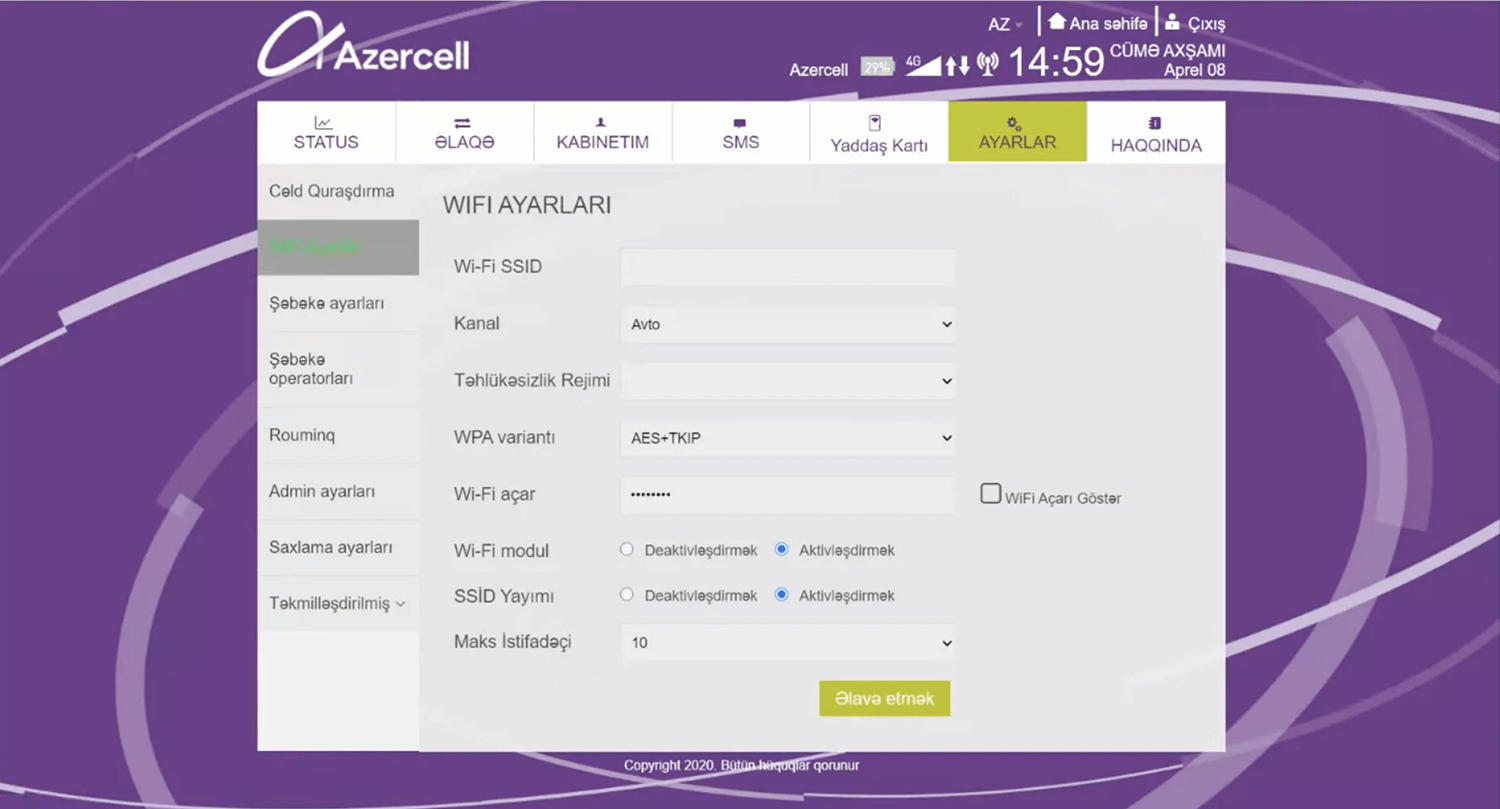
- Enter the Wi-Fi Network Name in the Wi-Fi SSID field.
- Enter the Wi-Fi Password in the Wi-Fi açar field.
- Click əlavə etmək.
Azercell WiFi modem
- Open a browser and type http://192.168.8.1 in the address bar.
- Enter the Password and click Log In.
- Select Wi-Fi Settings > Wi-Fi Basic Settings.
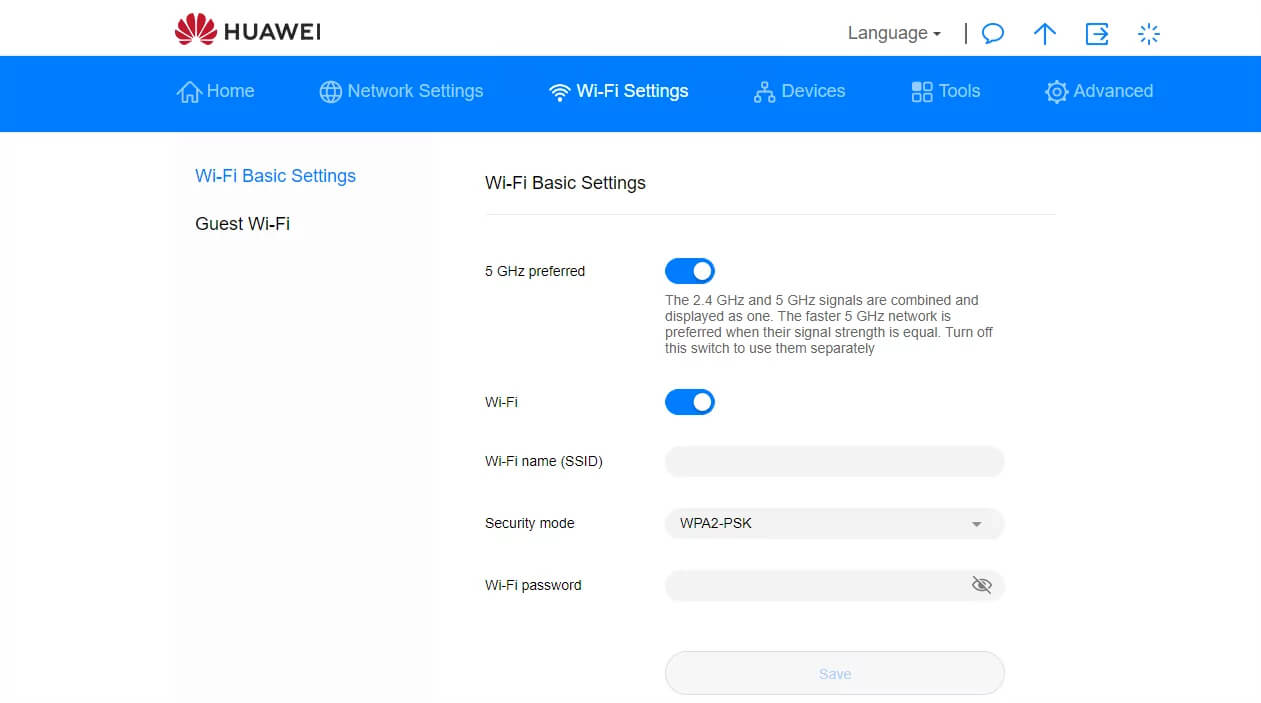
- Enter the Wi-Fi Network Name in the Wi-Fi name (SSID) field.
- Enter the Wi-Fi Password in the Wi-Fi password field.
- Click Save.
For dual-band modems, you need to configure 2.4GHz and 5GHz networks separately.
