Azeronline web-based user interface allows you to change Wi-Fi password, Network Name (SSID), and default modem settings at http://192.168.100.1.
How to login to Azeronline modem?
- Open a browser and type http://192.168.100.1 in the address bar.
- Enter the User Name and Password and click Log In.
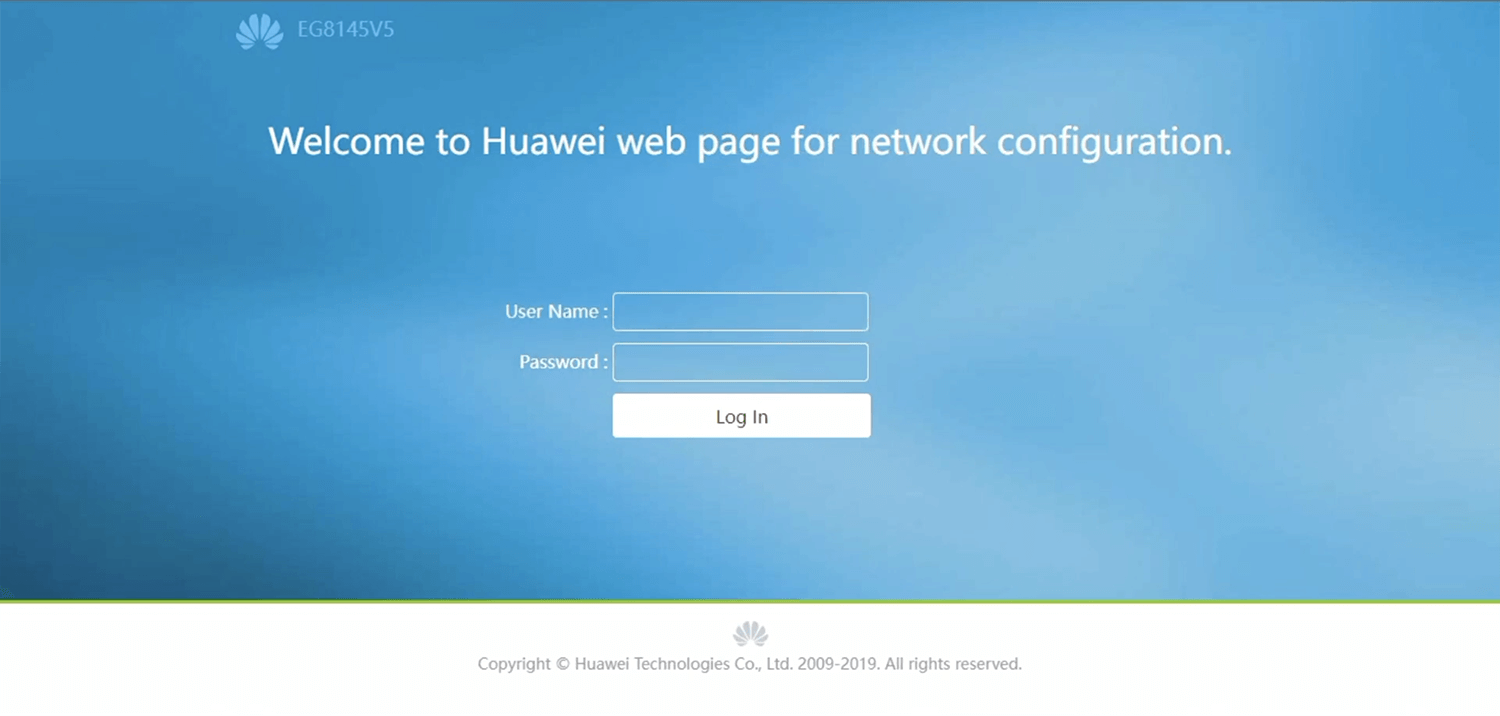
- You will be logged in to the Azeronline modem settings.
Note: The IP address, Username, and Password are printed on a sticker on the bottom of the modem.

Default Azeronline Username and Password
| Username | Password |
|---|---|
| root | (Check device label) |
| root | admin |
| Admin | admin |
| telecomadmin | admintelecom |
How to change Azeronline Wi-Fi Password and Network Name?
- Log in to the modem’s settings.
- Select Advanced > WLAN > 2.4G Basic Network Settings.
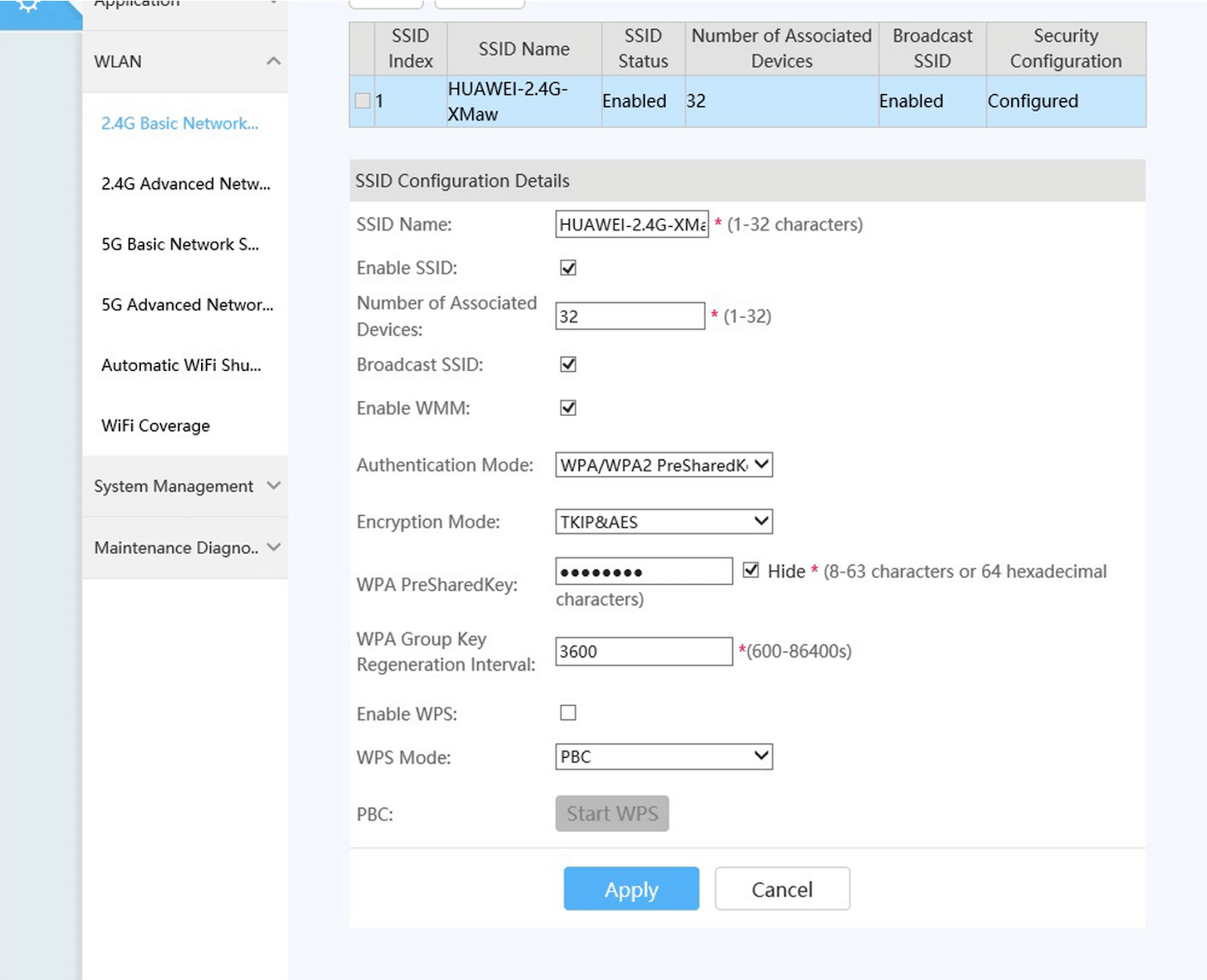
- Enter the Wi-Fi Network Name in the SSID Name field.
- Enter the Wi-Fi Password in the WPA PreSharedKey field.
- Click Apply.
For dual-band modems, you need to configure 2.4GHz and 5GHz networks separately.
This article applies to: Huawei EchoLife HG8145V5
