Aztech web-based user interface allows you to change WiFi password, Network Name (SSID), and default router settings.
Default Aztech Username and Password
| Router Model | IP Address | Username | Password |
|---|---|---|---|
| Aztech DSL5005EN | 192.168.1.1 | admin | admin |
| Aztech HW550–3G | 192.168.2.1 | admin | admin |
| Aztech 700WR-3G | 10.0.0.2 | admin | admin |
| Aztech DS244WSGV | 192.168.1.1 | tmuser | Usr@XXXX (replace XXXX with last 4-digit MAC ID in capital letters) |
| Aztech DSL7003GRV(AC) | 192.168.1.254 | admin | H3ll0t3ch |
| Aztech DSL5001EN | 192.168.254.254 | admin | admin |
Note: The IP Address, Username, and Password are printed on a sticker on the back of your router.
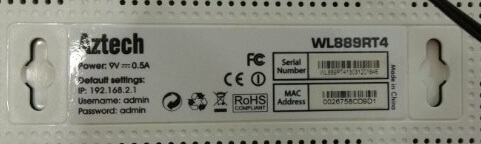

How to login to Aztech router?
- Open a web browser and type in the IP address such as 192.168.1.1, 192.168.2.1, or 10.0.0.2.
- Enter the Username and Password and click Login.
- You will be logged in to the Aztech router settings.
How to change your Wi-Fi Password and Network Name?
- Log in to the router’s settings.
- Go to Wireless, WLAN, or Wi-Fi Settings.
- Enter the Wi-Fi Network Name in the Network Name (SSID) field.
- Enter the Wi-Fi Password in the Wi-Fi Password/Passphrase/Pre-Shared key field.
- Click Save/Apply.
If your router supports dual-band networks, you need to configure both 2.4 GHz and 5 GHz settings.
