Aztelekom web interface allows you to change Wi-Fi password, Network Name (SSID), and default router settings at http://192.168.1.1 or http://192.168.0.1.
How to login to Aztelekom router?
- Open a browser and type http://192.168.1.1 or http://192.168.0.1 in the address bar.
- Enter the Username: admin and Password: admin and click Login.
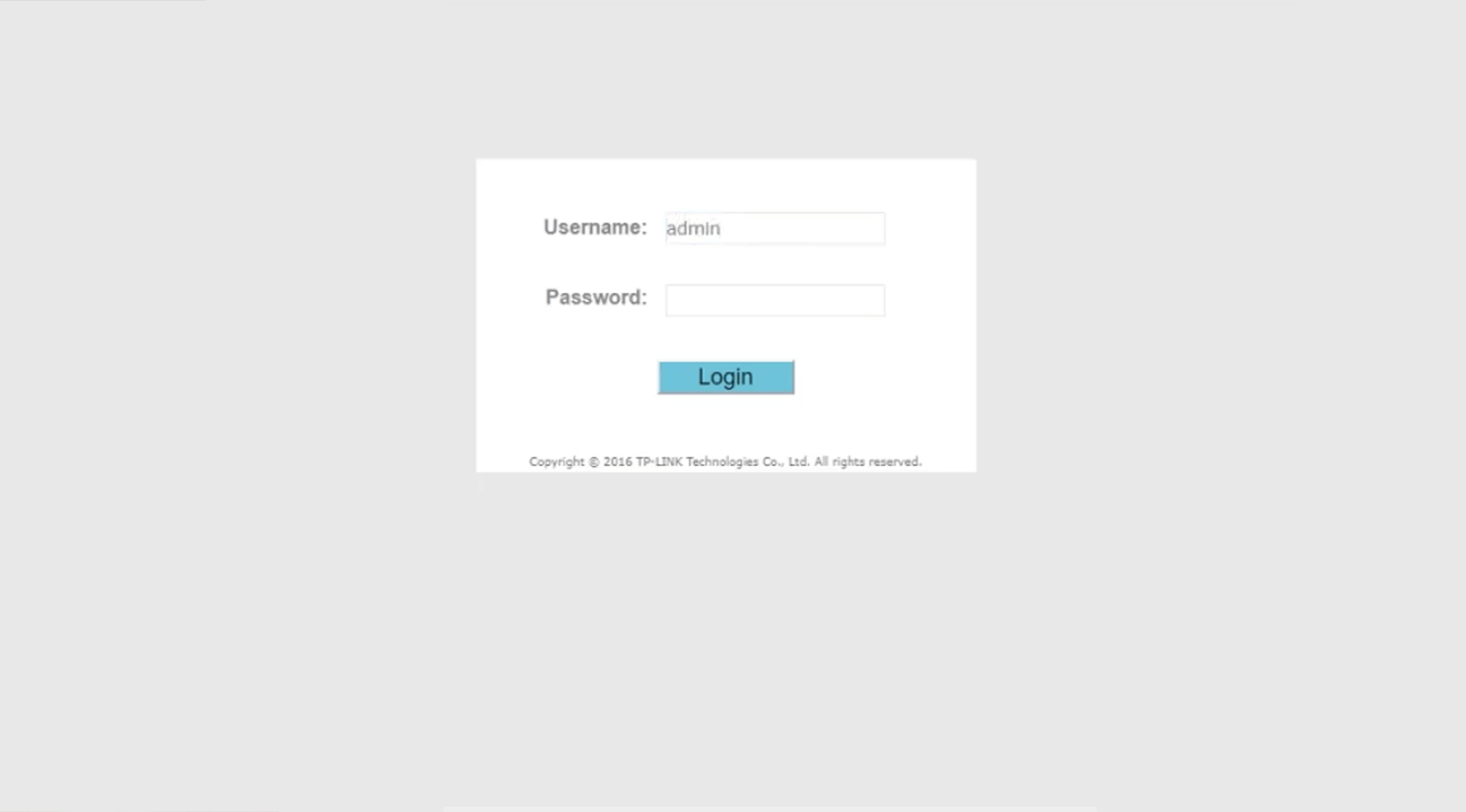
- You will be logged in to the Aztelekom router settings.
Note: The IP address, Username, and Password are printed on a sticker on the bottom of the router.
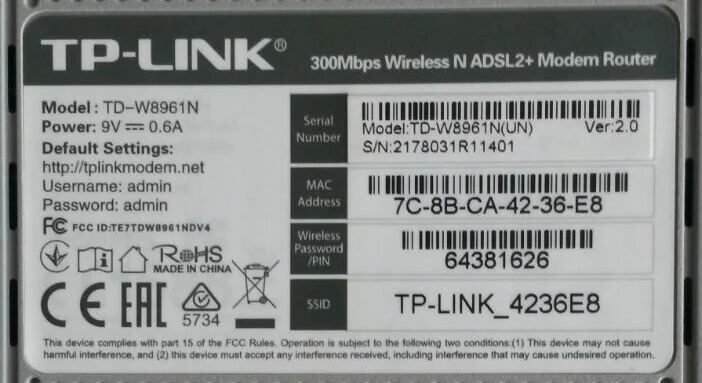
How to change Aztelekom Wi-Fi Password and Network Name?
- Log in to the router’s settings.
- Select Interface Setup > Wireless.
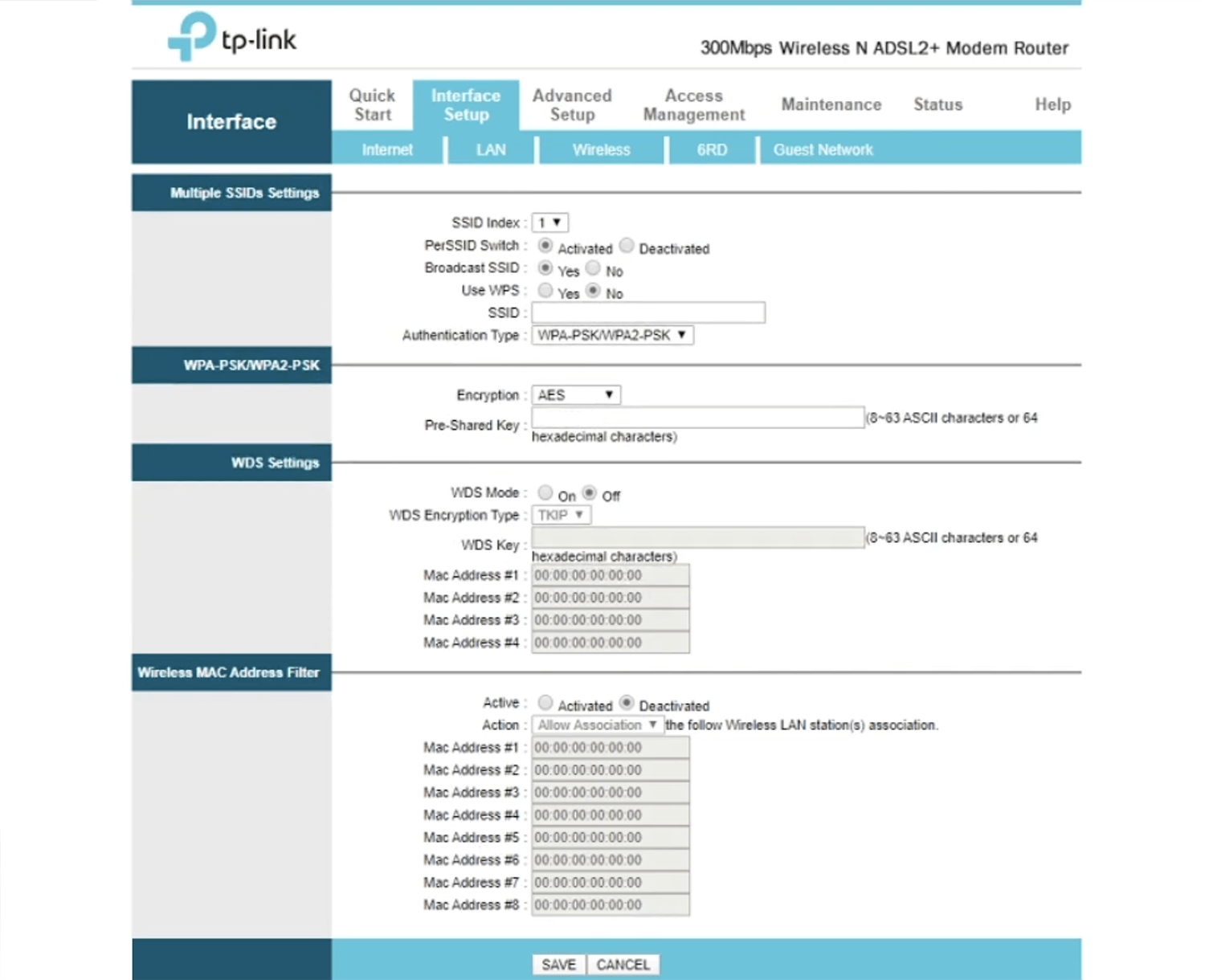
- Enter the Wi-Fi Network Name in the SSID field.
- Enter the Wi-Fi Password in the Pre-Shared Key field.
- Click Save.
For dual-band routers, you need to configure 2.4GHz and 5GHz networks separately.
This article applies to: TP-Link TD-W8961N
