BDCOM web-based user interface allows you to change Wi-Fi password, Network Name (SSID), and default router settings at http://10.0.0.10 or http://192.168.0.1.
How to login to BDCOM router?
- Open a browser and type http://10.0.0.10 or http://192.168.0.1 in the address bar.
- Enter the Username and Password and click Login.
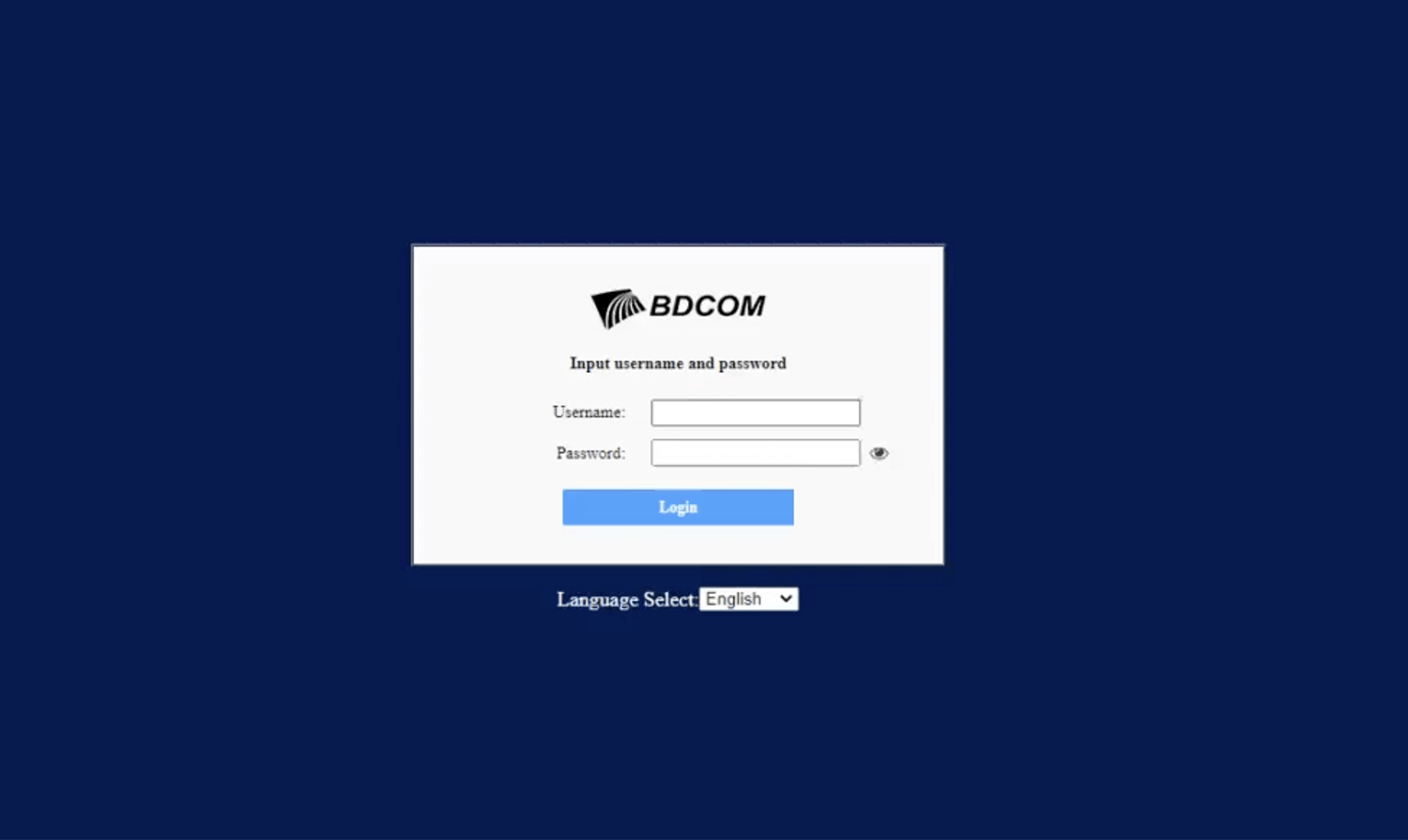
- You will be logged in to the BDCOM router settings.
Note: The IP Address, Username, and Password are printed on a sticker on the back of the router.

Default BDCOM Username and Password
| Username | Password |
|---|---|
| user | 123456 |
| admin | admin |
| admin | super&123 |
How to change BDCOM Wi-Fi Password and Network Name?
- Log in to the router’s settings.
- Select WLAN > Basic Settings.
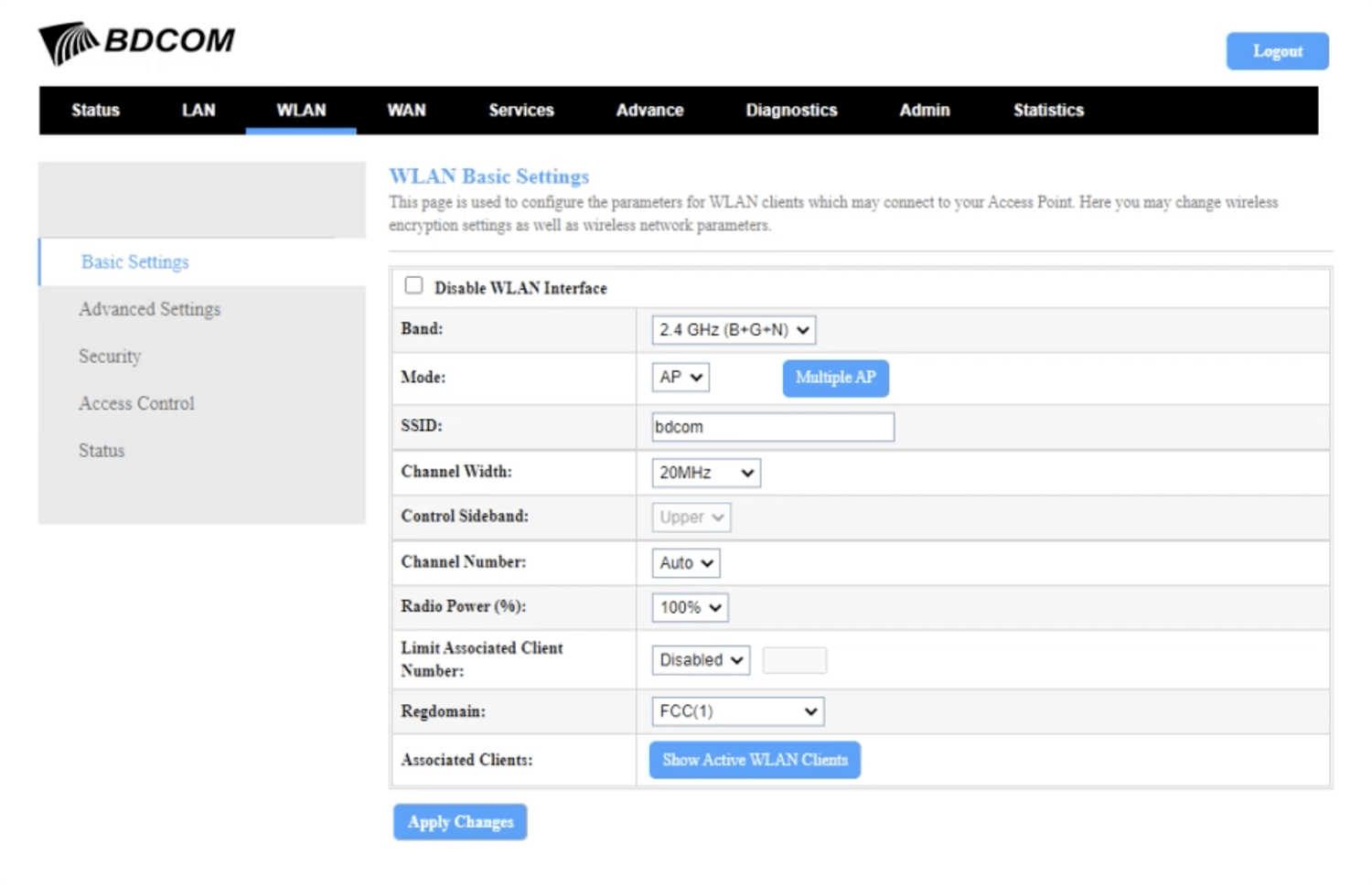
- Enter the Wi-Fi Network Name in the SSID field and click Apply Changes.
- Select WLAN > Security.
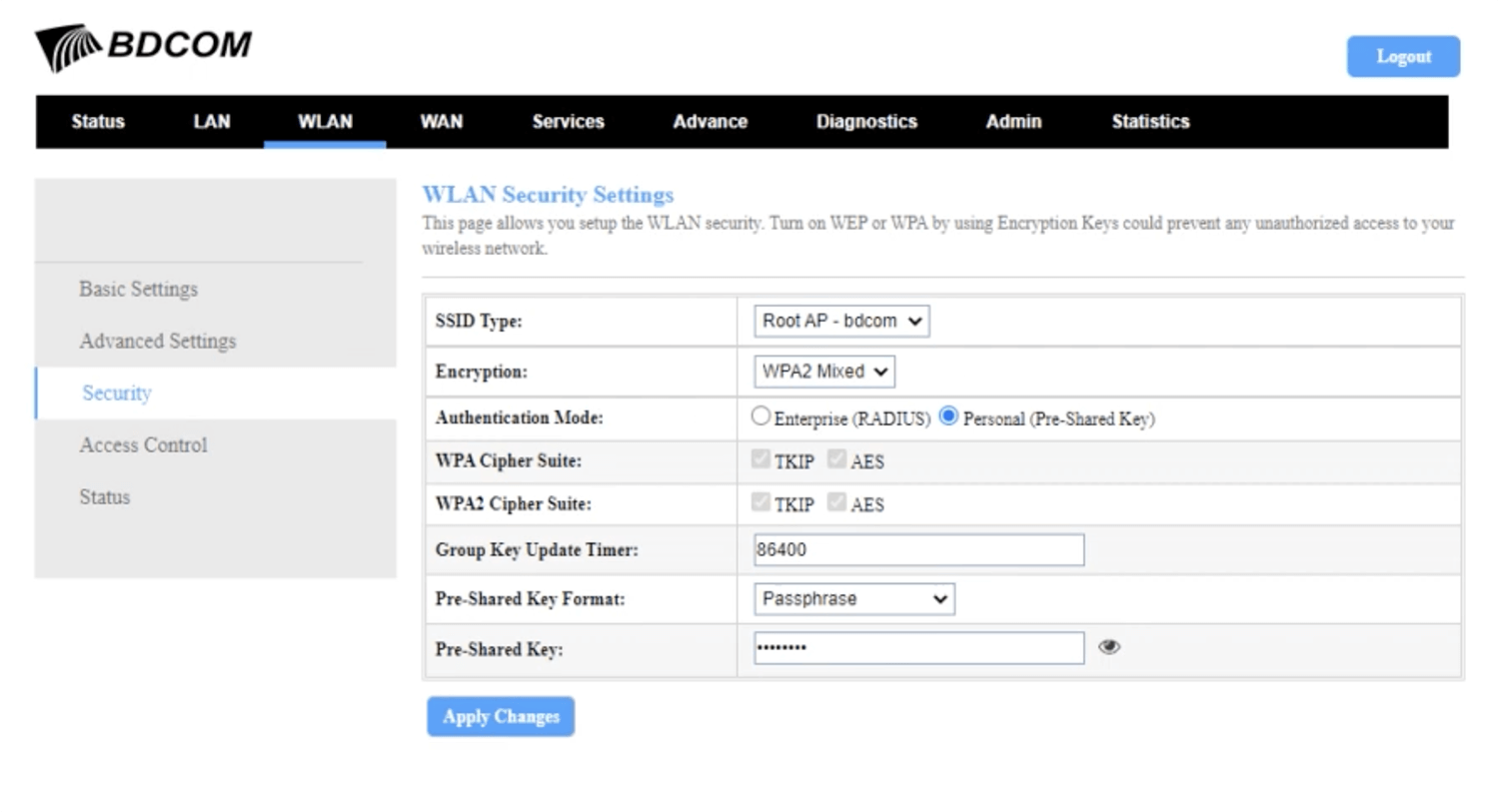
- Enter the Wi-Fi Password in the Password field and click Apply Changes.
