Beeline web-based user interface allows you to change Wi-Fi password, Network Name (SSID), and default router settings at http://192.168.1.1 or http://192.168.0.1.
How to login to Beeline router?
- Open a browser and type http://192.168.1.1 or http://192.168.0.1 in the address bar.
- Enter the Username: admin and Password: admin and click Login.
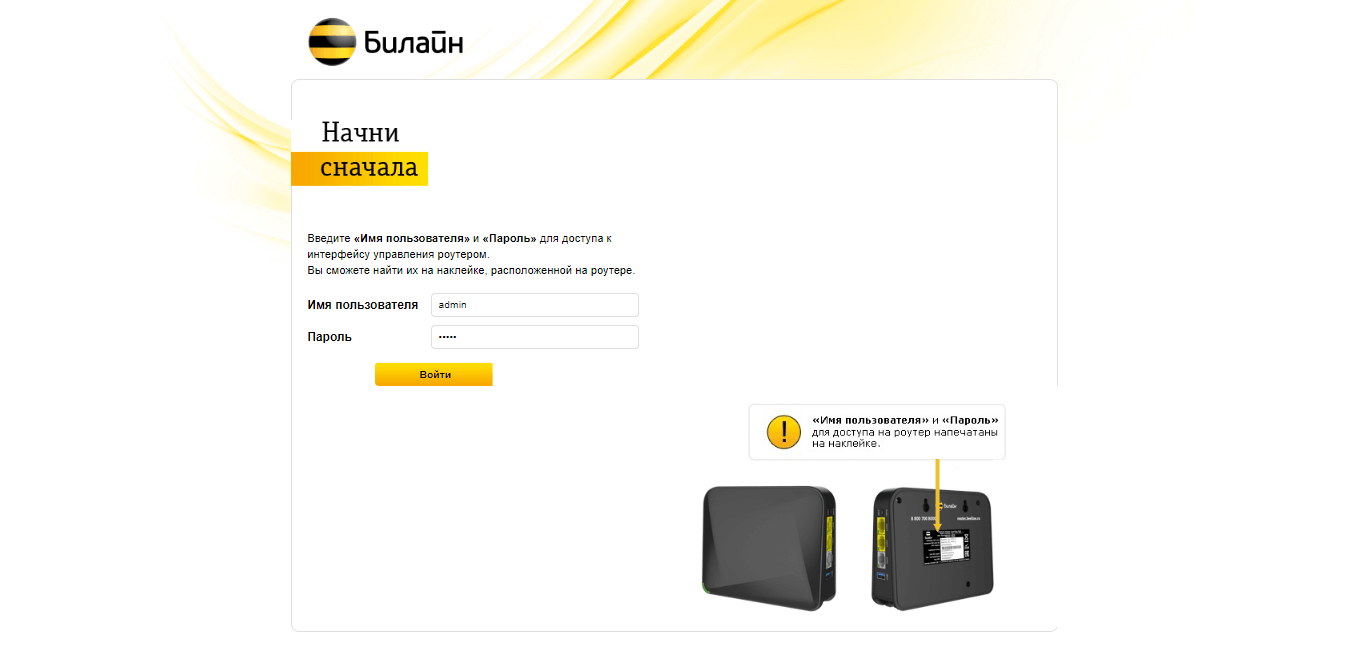
- You will be logged in to the Beeline router settings.
Note: The IP address, Username, and Password are printed on a sticker on the back of the router.

Default Beeline Username and Password
| Router Model | IP Address | Username | Password |
|---|---|---|---|
| билайн Smart Box | 192.168.1.1 | admin | admin |
| билайн Rotek RX-22200 | 192.168.1.1 | admin | admin |
| TP-Link EC225-G5 | 192.168.0.1 | admin | admin |
| D-Link DIR-815/S | 192.168.0.1 | admin | admin |
| ASUS RT-AX55/RT-N19 | 192.168.50.1 192.168.1.1 | admin | admin |
| Zyxel Keenetic Air | 192.168.1.1 | admin | (Set during initial setup) |
| Xiaomi Mi Router | 192.168.31.1 | Not required | (Set during initial setup) |
How to change Beeline Wi-Fi Password and Network Name?
- Log in to the router’s settings.
- Select Быстрая настройка.
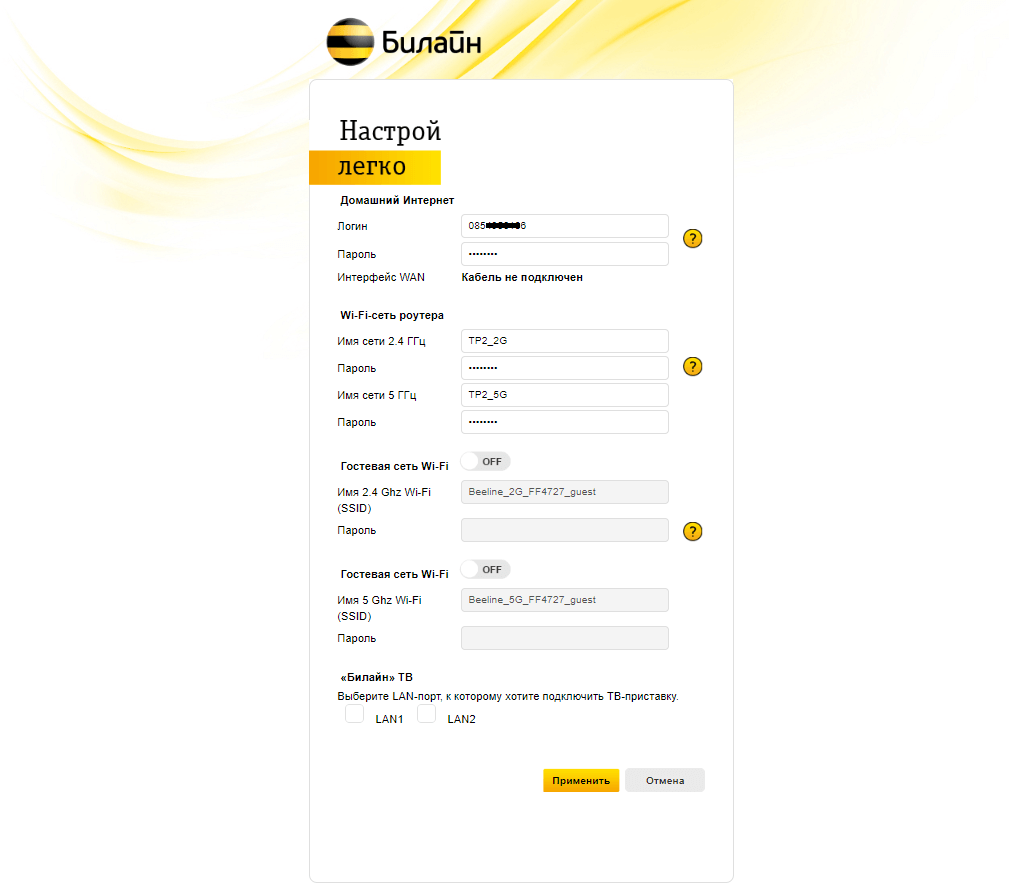
- Enter the Wi-Fi Network Name in the Имя сети 2.4 ГГц field.
- Enter the Wi-Fi Password in the Пароль field.
- Click Применить.
For dual-band routers, you need to configure 2.4 GHz and 5 GHz networks separately.
