BeFibre web-based user interface allows you to change Wi-Fi password, Network Name (SSID), and default router settings at http://192.168.1.1.
How to login to BeFibre router?
- Open a browser and type http://192.168.1.1 in the address bar.
- Enter the Username and Password and click Login.
- You will be logged in to the BeFibre router settings.
Note: The IP address, Username, and Password are printed on a sticker on the back of the router.
How to change BeFibre Wi-Fi Password and Network Name?
Select your router:
Linksys SPNMX42 / SPNMX56
- Open a browser and type http://192.168.1.1 in the address bar.
- Enter the Router Password and click Login. (The password can be found on the bottom of the router.)
- Select Router Settings > Wi-Fi Settings.

- Enter the Wi-Fi Network Name in the Wi-Fi name field.
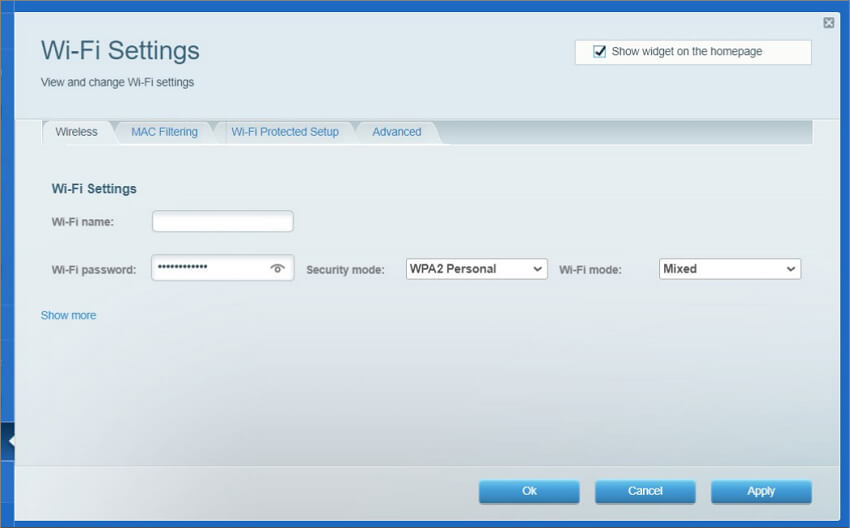
- Enter the Wi-Fi Password in the Wi-Fi password field.
- Click Apply.
Adtran 854
- Open a browser and type http://192.168.1.1 in the address bar.
- Enter the Username: admin and Password and click Sign in.
- Select WiFi > Networks.
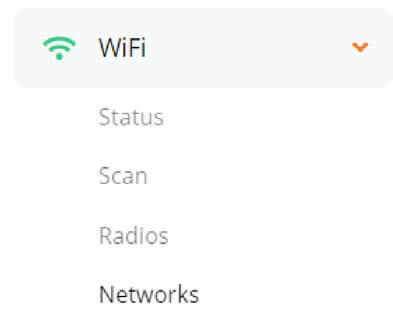
- Enter the Wi-Fi Network Name in the SSID field.
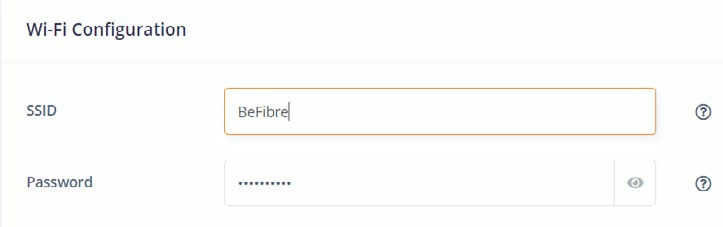
- Enter the Wi-Fi Password in the Password field.
- Click Apply.
