Belong modem interface allows you to change WiFi password, Network Name (SSID), and default router or modem settings at http://10.0.0.138.
How to login to Belong modem?
- Open a browser and type 10.0.0.138 in the address bar.
- Enter the Username: admin and Password: Belong and click Login.
- You will be logged in to the Belong modem interface.
How to change Belong Wi-Fi Password and Network Name?
Choose your modem:
Belong DWA0122 modem

- Sign in to the modem’s configuration page.
- From the home menu, select “wi-fi“.
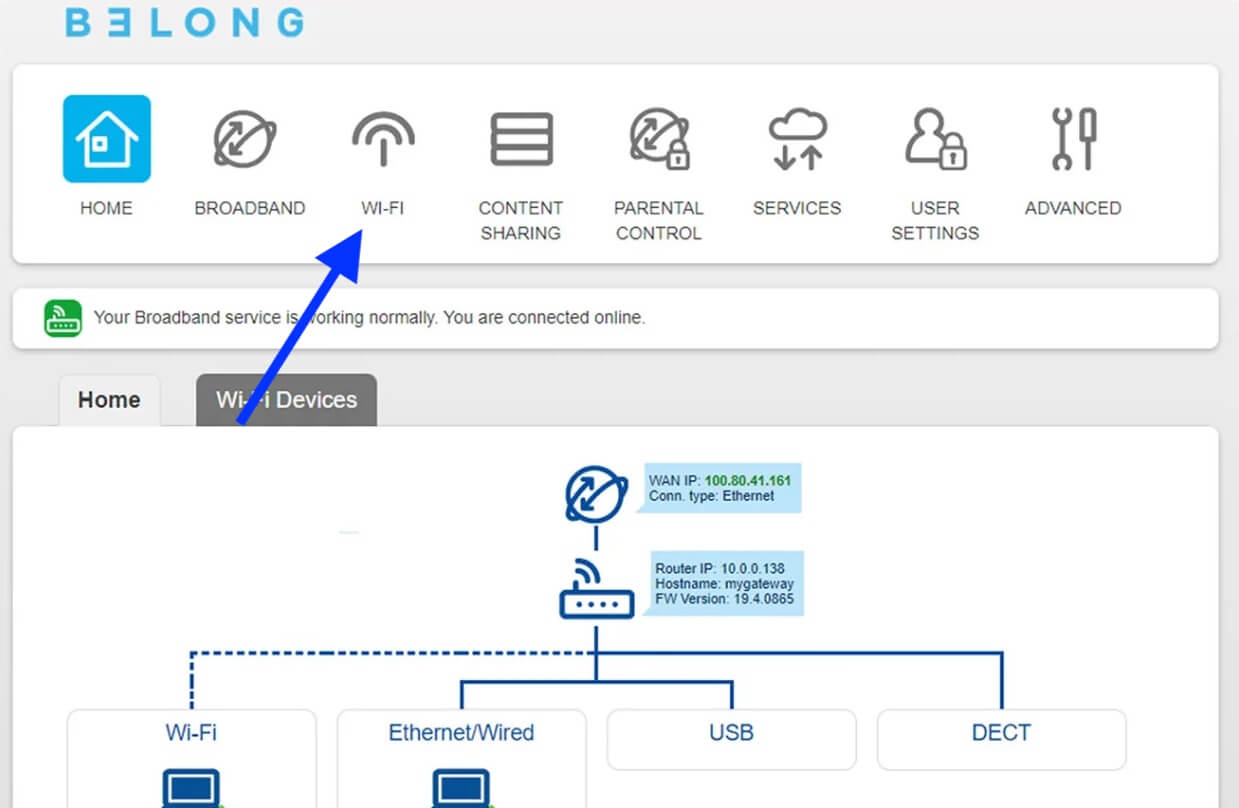
- Select 2.4Ghz or 5Ghz wi-fi radio band.
- Under wi-fi Network, enter the Wi-Fi Network Name in the Network Name field.
- Enter the Wi-Fi Password in the wi-fi Network Key (password) field.
- Click Save.
Belong 4353 modem

- Make sure your device is connected to the Belong network via Wi-Fi or an Ethernet cable.
- Open the modem interface and select “wi-fi“.
- Select 2.4GHz or 5GHz wi-fi network. Check “Enable” is set to “On“.
- Enter the Wi-Fi Network Name in the Network Name (SSID) field.
- Enter the Wi-Fi Password in the Network Key (password) field.
- Click Apply.
Sagemcom F@st 4315

- Log in to the modem page using the IP Address, Username, and Password printed on a sticker on the back of your modem.
- Select Wireless > Basic.
- Enter the Wi-Fi Network Name in the SSID field and click Apply.
- Open Wireless > Security.
- Enter the Wi-Fi Password in the WPA/WAPI passphrase field and click Apply.
