BIDA Fiber web-based user interface allows you to change Wi-Fi password, Network Name (SSID), and default router settings at http://192.168.8.1.
How to login to BIDA Fiber router?
- Open a browser and type http://192.168.8.1 in the address bar.
- Enter the UserName: User and Password: User and click Login.
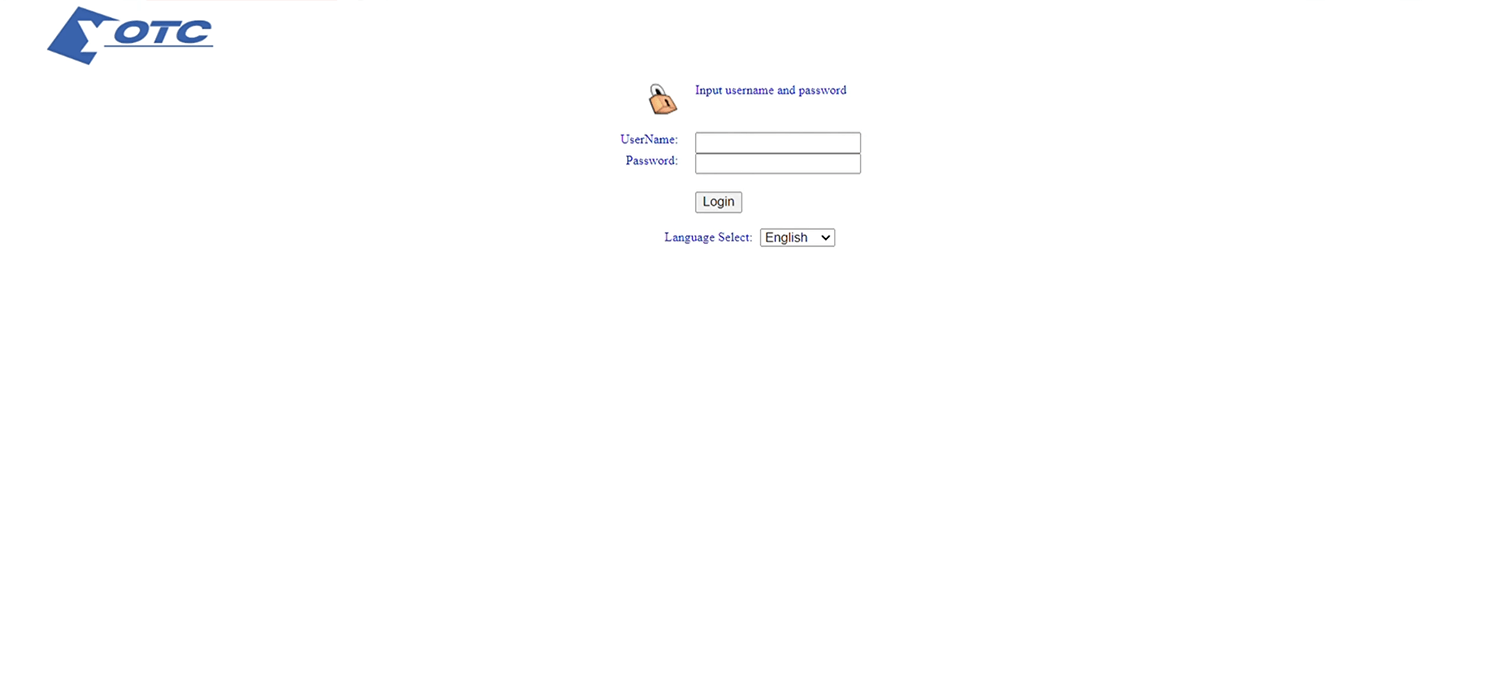
- You will be logged in to the BIDA Fiber router settings.
Note: The IP Address, Username, and Password are printed on a sticker on the back of the router.

How to change BIDA Fiber Wi-Fi Password and Network Name?
- Log in to the router’s settings.
- Select WLAN > wlan0 (5GHz) > Basic Settings.
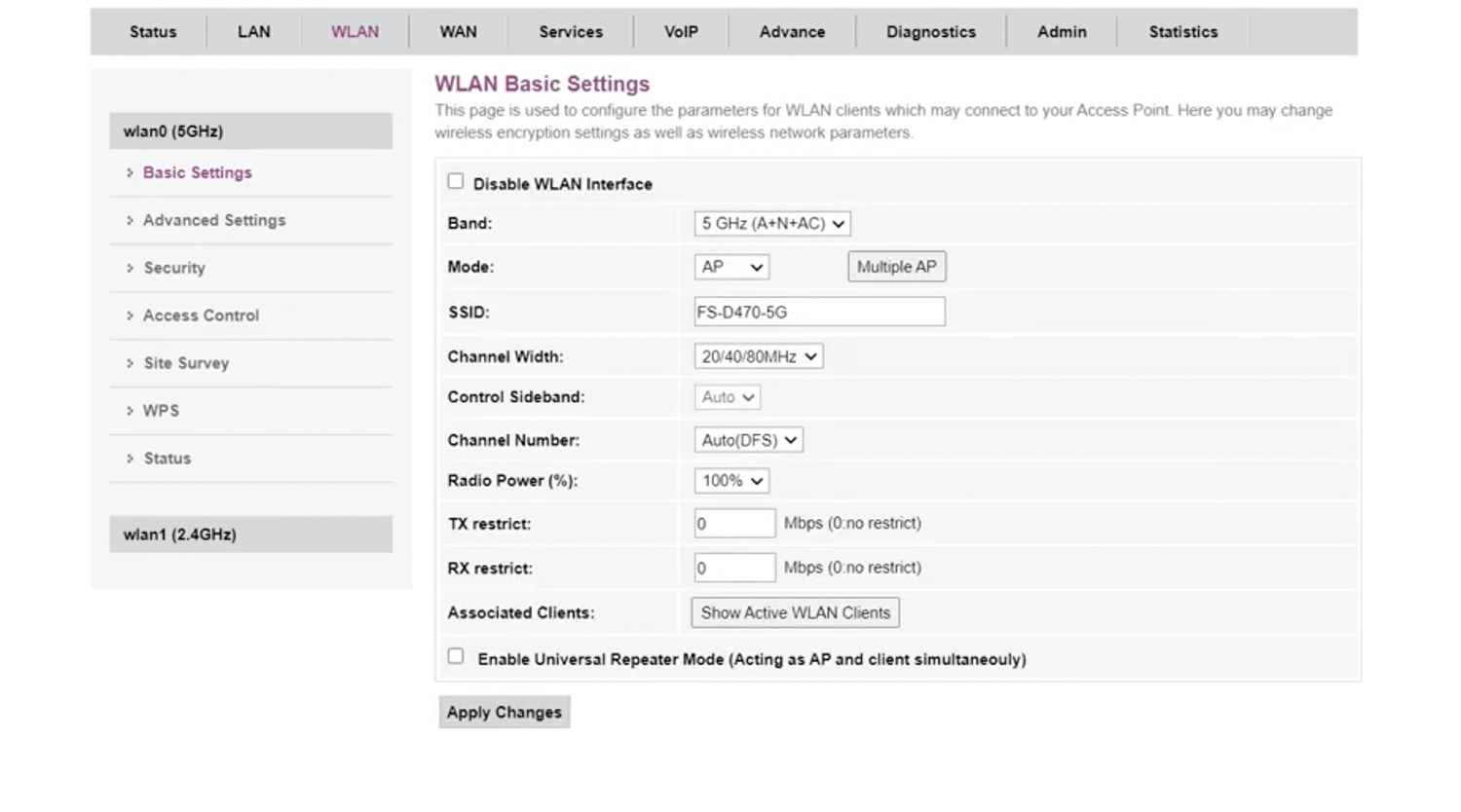
- Enter the Wi-Fi Network Name in the SSID field and click Apply Changes.
- Select WLAN > wlan0 (5GHz) > Security.
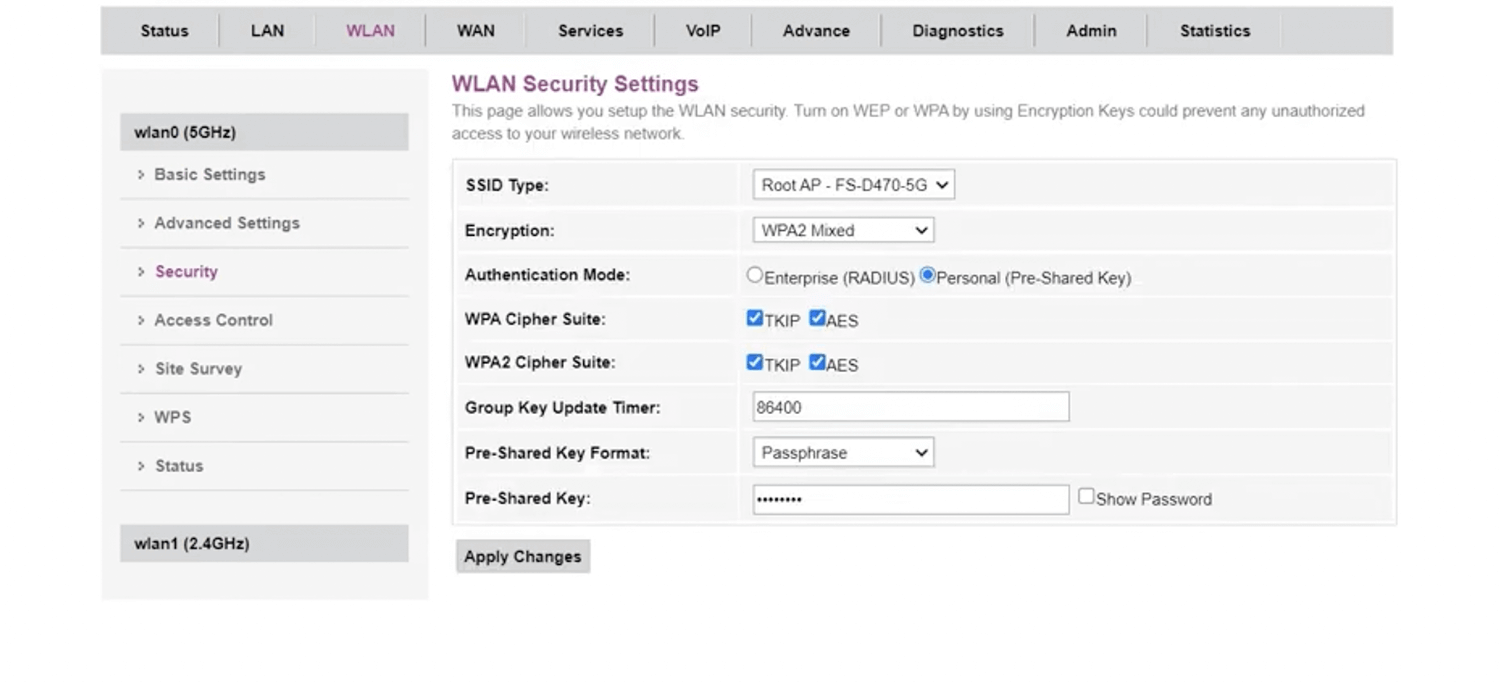
- Enter the Wi-Fi Password in the Pre-Shared Key field and click Apply Changes.
This article applies to: YOTC M2-4050
