Biznet Home Web GUI allows you to change Wi-Fi password, Network Name (SSID), and default router settings at http://192.168.18.1 or http://192.168.100.1.
How to login to Biznet Home router?
- Open a browser and type 192.168.18.1 or 192.168.100.1 in the address bar.
- Enter the Username and Password and click Login.
- You will be logged in to the Biznet Home router settings.
Default Biznet Home Username and Password
Note: The Router IP Address, Username, and Password will be printed on a sticker on the back of the router.
| Router Brand | IP Address | Username | Password |
|---|---|---|---|
| Huawei EG8145V5 | 192.168.18.1 | Epuser | userEp |
| Huawei HG8245H5 | 192.168.100.1 | telecomadmin | admintelecom |
| Huawei HG8045H | 192.168.100.1 | root | admin |
How to change Biznet Home Wi-Fi Password and Network Name?
Select your router:
Huawei EG8145V5
- Open a browser and type http://192.168.18.1 in the address bar.
- Enter the Username: Epuser and Password: userEp and click Login.
- Select Advanced > WLAN > WLAN Basic.
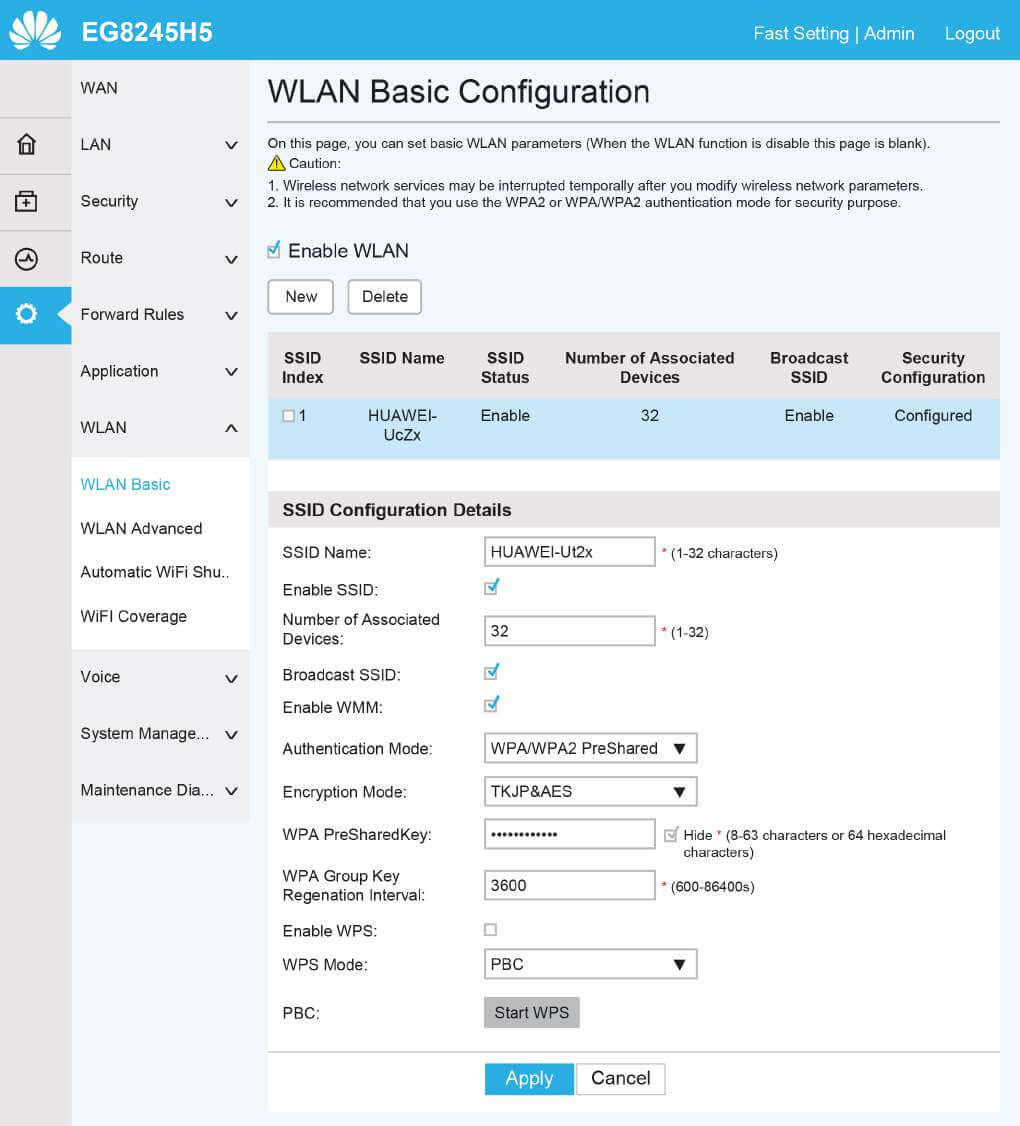
- Enter the Wi-Fi Network Name in the SSID Name field.
- Enter the Wi-Fi Password in the WPA PreSharedKey field.
- Click Apply.
Huawei HG8245H5
- Open a browser and type http://192.168.100.1 in the address bar.
- Enter the Username: telecomadmin and Password: admintelecom and click Login.
- Select WLAN > WLAN Basic Configuration.
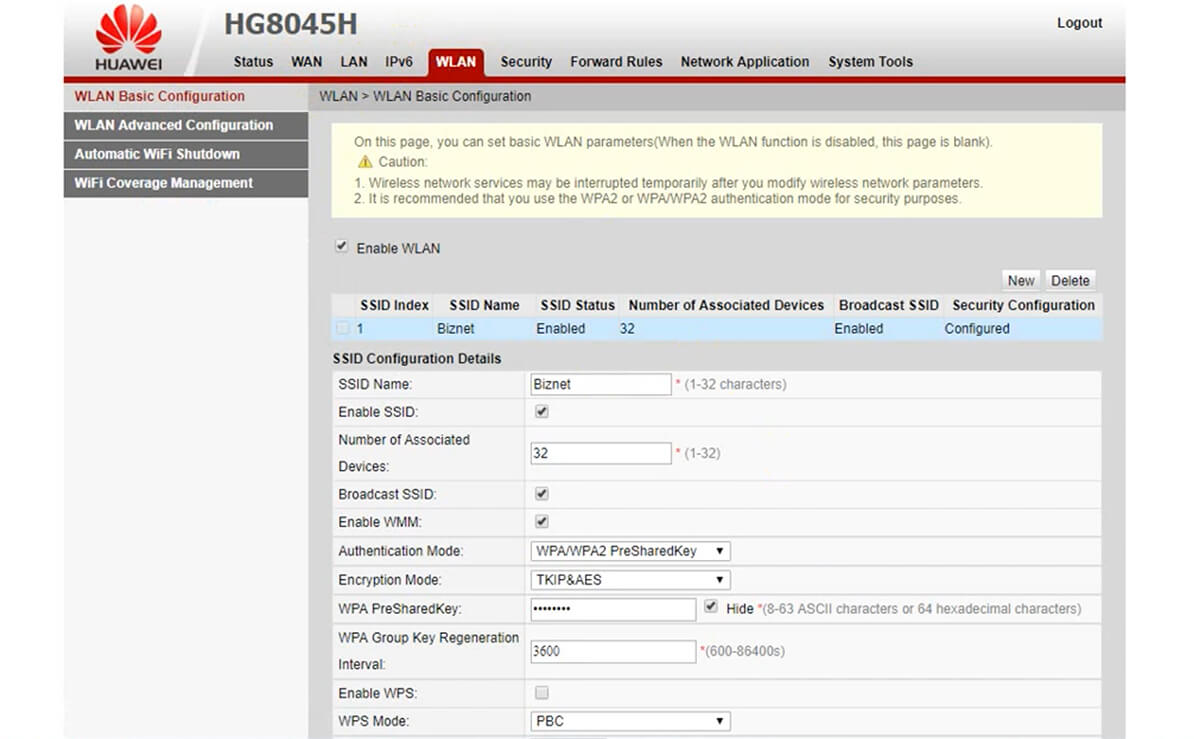
- Enter the Wi-Fi Network Name in the SSID Name field.
- Enter the Wi-Fi Password in the WPA PreSharedKey field.
- Click Apply.
