BNET web-based user interface allows you to change Wi-Fi password, Network Name (SSID), and default router settings at http://192.168.100.1.
How to login to BNET router?
- Connect your device to the router’s Wi-Fi network.
- Open a browser and type http://192.168.100.1 in the address bar.
- Enter the Username: root and Password: adminHW and click Log In.
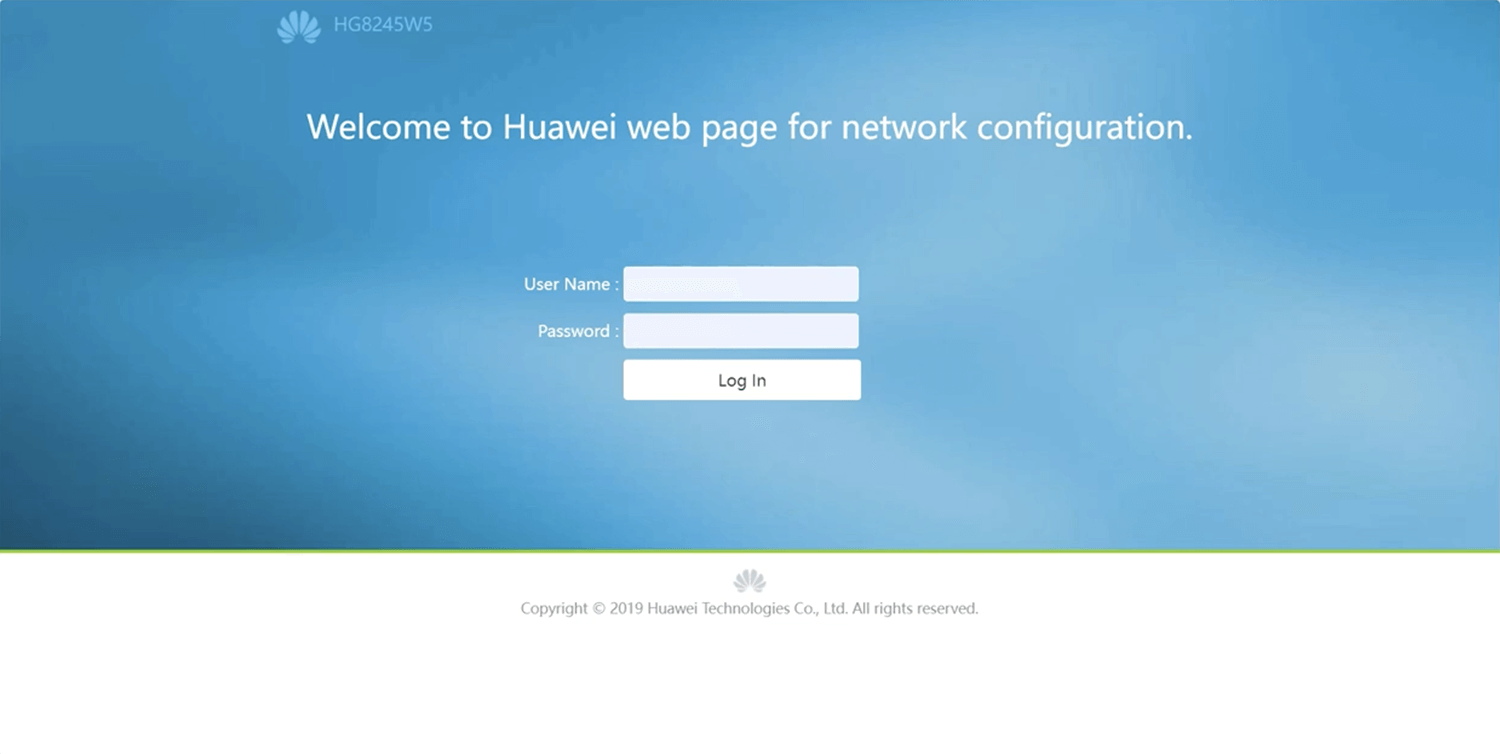
- You will be logged in to the BNET router settings.
Note: The default IP address, username, and password are printed on the label on the back of the router.

How to change BNET Wi-Fi Password and Network Name?
- Log in to the router’s settings.
- Select Advanced > WLAN > 2.4G Basic Network Settings.
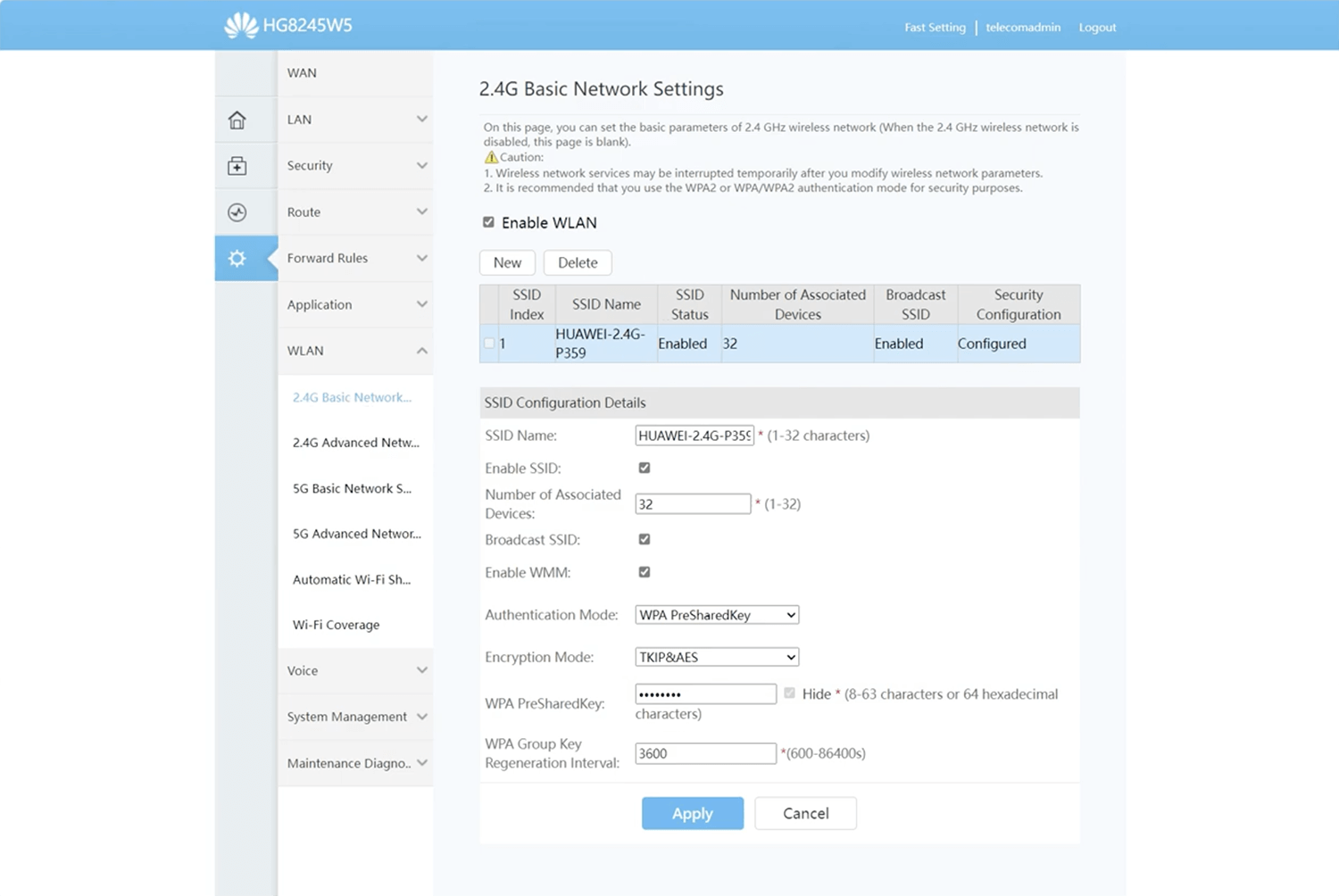
- Enter the Wi-Fi network name in the SSID Name field.
- Select Authentication Mode: WPA PreSharedKey and Encryption Mode: TKIP&AES.
- Enter the Wi-Fi password in the WPA PreSharedKey field.
- Select Apply to save the settings.
For dual-band routers, you need to configure 2.4 GHz and 5 GHz networks separately.
This article applies to: Huawei EchoLife HG8245W5 router.
