Brisanet web interface allows you to change Wi-Fi password, Network Name (SSID), and default router settings at http://192.168.0.1 or http://192.168.1.1.
How to login to Brisanet router?
- Open a browser and type http://192.168.0.1 or http://192.168.1.1 in the address bar.
- Enter the Username: admin and Password: admin and click Login.
- You will be logged in to the Brisanet router settings.
Note: The IP address, Username, and Password are printed on a sticker on the back of the router.
How to change Brisanet Wi-Fi Password and Network Name?
Select your router:
TP-Link AC1350
- Open a browser and type http://tplinkwifi.net or http://192.168.0.1 in the address bar.
- Enter the Senha: admin and click Entrar.
- Select Básico > Wireless.
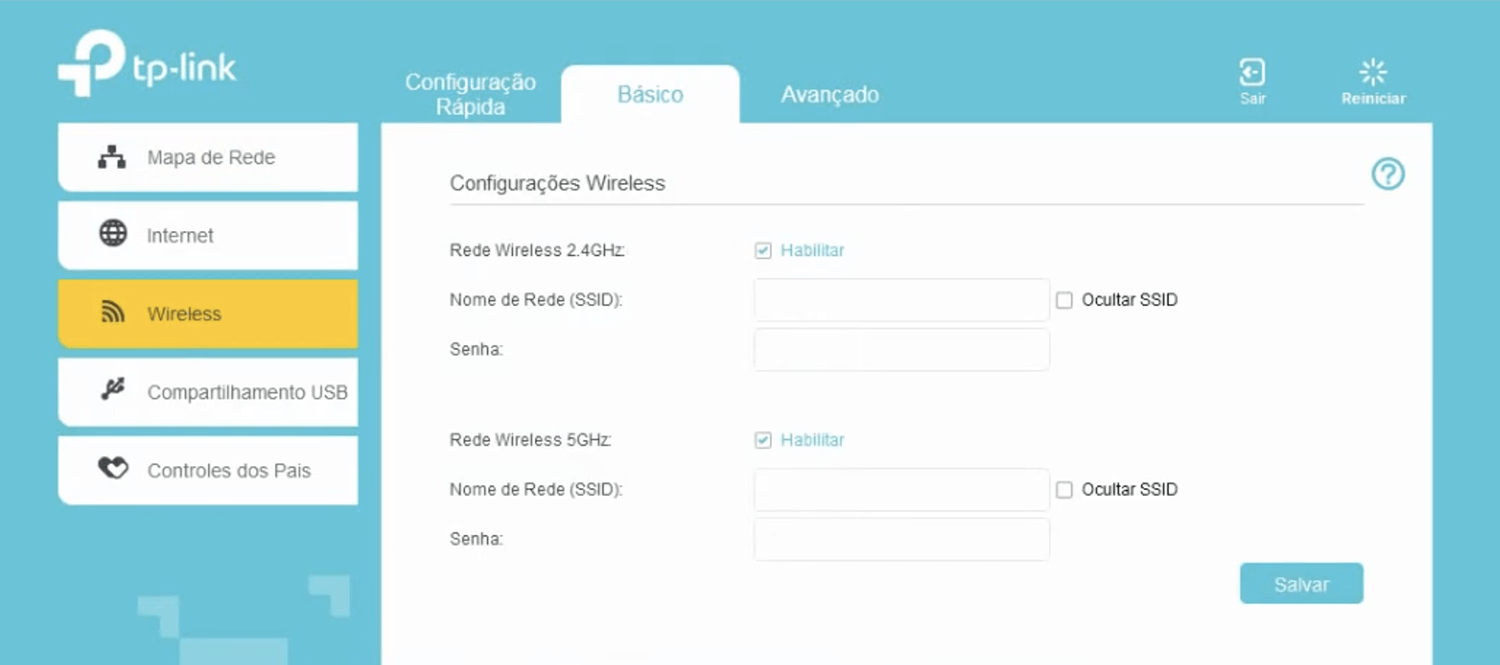
- Enter the Wi-Fi Network Name in the Nome de Rede (SSID) field.
- Enter the Wi-Fi Password in the Senha field.
- Click Salvar.
FiberHome AN5506
- Open a browser and type http://192.168.1.1 in the address bar.
- Enter the Username: admin and Password: admin and click Login. If admin/admin doesn’t work, try Username: user and Password: user1234
- Select Network > Wlan Settings > Advanced.
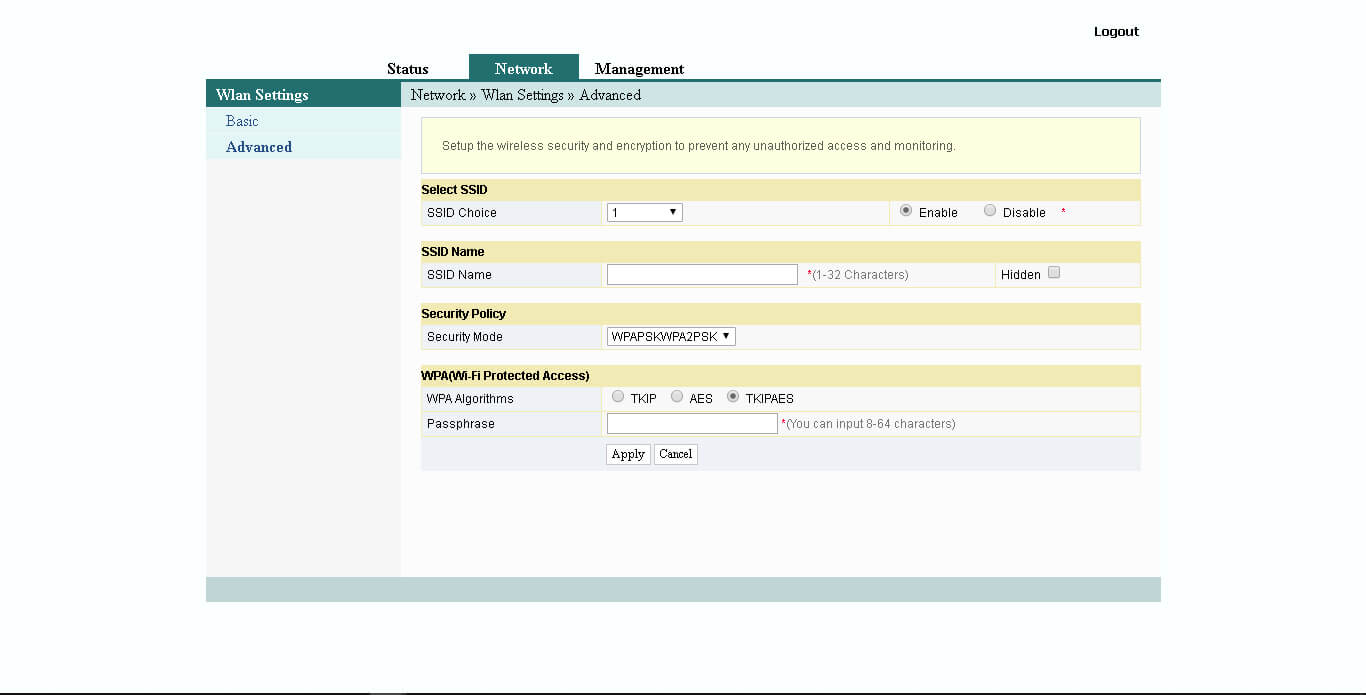
- Enter the Wi-Fi Network Name in the SSID Name field.
- Enter the Wi-Fi Password in the Passphrase field.
- Click Apply to save the settings.
