Brsk web interface allows you to change Wi-Fi password, Network Name (SSID), and default router settings at http://192.168.12.1 or http://192.168.1.1.
How to login to Brsk router?
- Open a browser and type http://192.168.12.1 or http://192.168.1.1 in the address bar.
- Enter the Username: admin and Password and click Login.
- You will be logged in to the Brsk router settings.
Note: The IP address, Username, and Password can be found on the sticker on the underside of your router.

Default Brsk Username and Password
| Router Model | IP address | Username | Password |
|---|---|---|---|
| Icotera i4850 | 192.168.12.1 | admin | admin |
| Technicolor DGA0122 | 192.168.1.1 | admin | (Check router's sticker) |
How to change Brsk Wi-Fi Password and Network Name?
Select your router:
Icotera i4850
- Open a browser and type http://192.168.12.1 in the address bar.
- Enter the Username: admin and Password: admin and click Log in.
- Select Settings > Wi-Fi 802.11b/g/n. (To configure 5GHz network, select Wi-Fi 802.11ac option.)
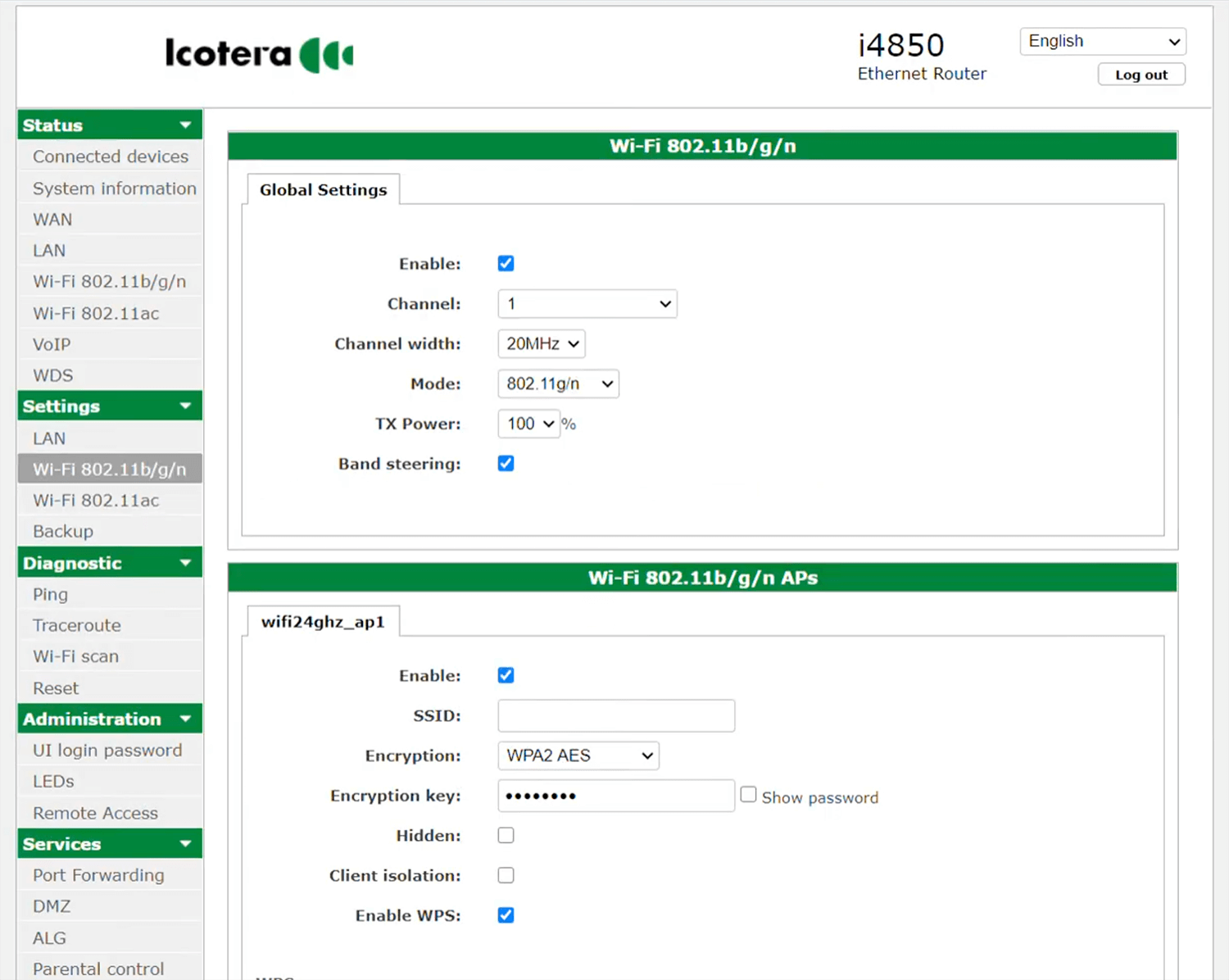
- Enter the Wi-Fi Network Name in the SSID field.
- Enter the Wi-Fi Password in the Encryption key field.
- Click Apply > Continue.
Technicolor DGA0122
- Open a browser and type http://192.168.1.1 in the address bar.
- Enter the Username: admin and Password and click Sign in.
- Select Wireless.
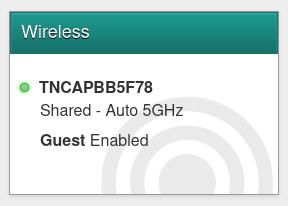
- Enter the Wi-Fi Network Name in the SSID field.
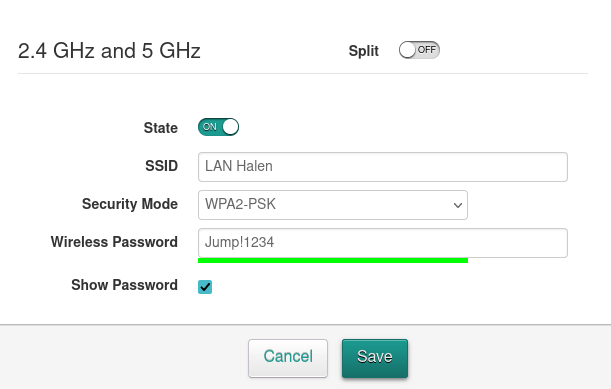
- Enter the Wi-Fi Password in the Wireless Password field.
- Click Save.
For dual-band modems, you need to configure 2.4GHz and 5GHz networks separately.
