BT Hub Manager is the user interface of BT Smart Hub routers to login and change WiFi password, SSID, and default settings at http://192.168.1.254.
How to Login to BT Hub Manager?
- Open a browser and type 192.168.1.254 in the address bar.
- This will open the BT Hub Manager.
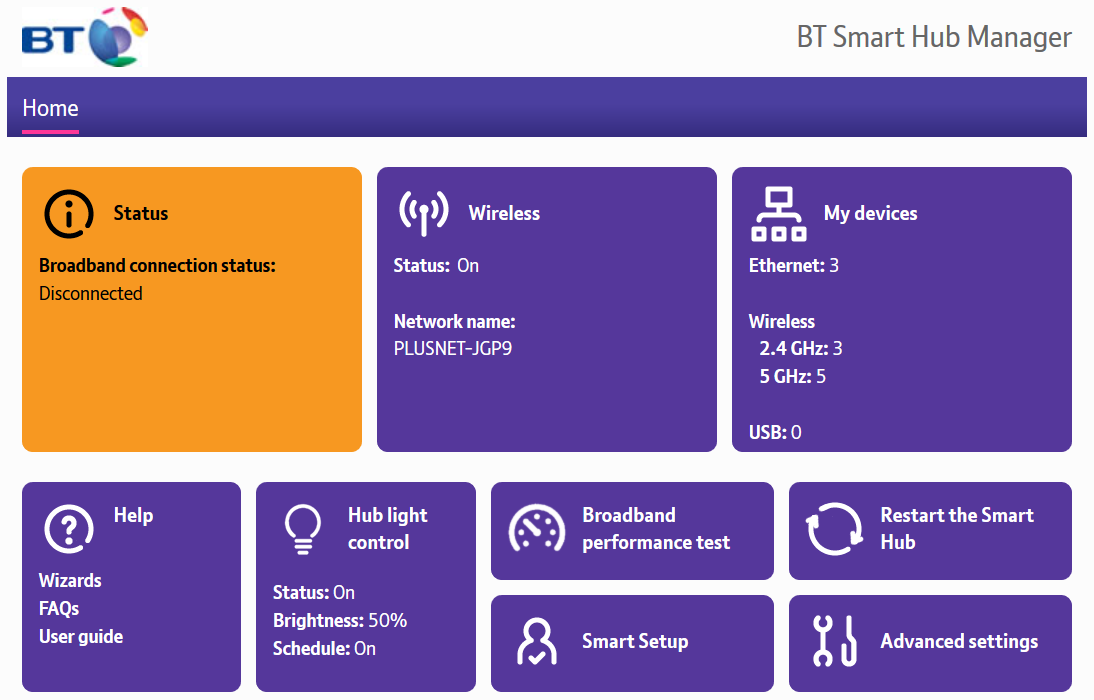
- You will be on the main page of the BT Hub Manager and from here you can change different settings of the router
To change any settings of the router WiFi network, you will be required to enter the Admin Password, that you can find at the back of your Hub.
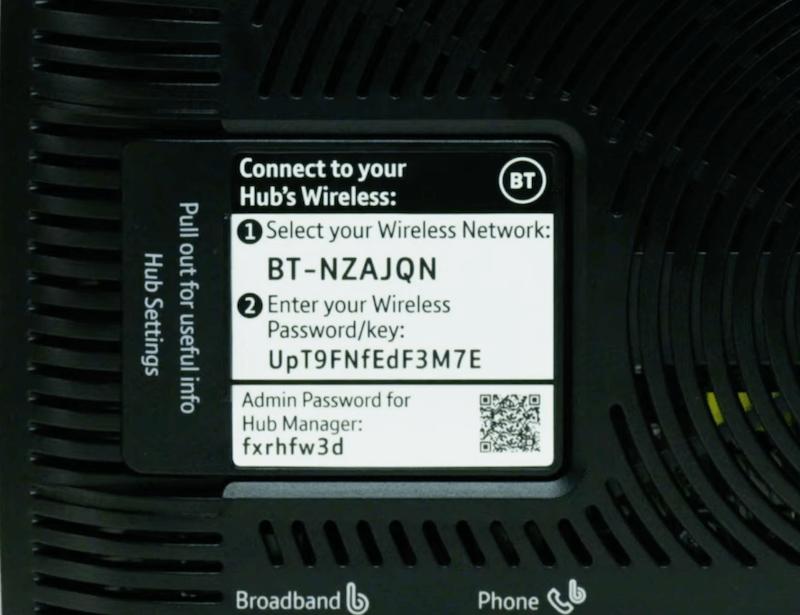
How to Change BT Smart Hub WiFi Name and Password?
- Open BT Hub Manager and click on Wireless.
- Click the Change settings button and enter the admin password.
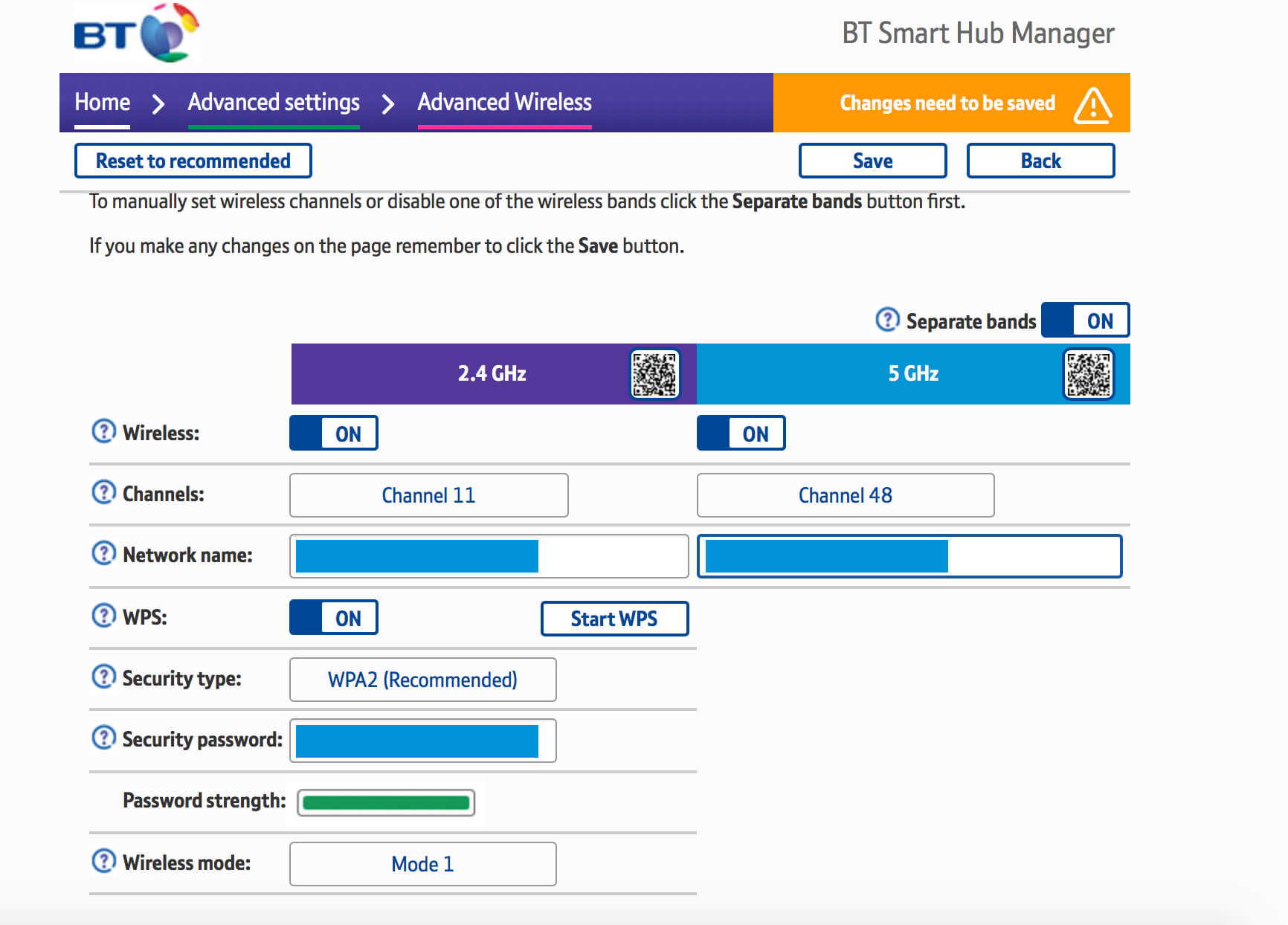
- Enter your preferred WiFi name in Network Name field.
- Enter your preferred password in Security password field.
- Click on Save button to apply the changes.
How to Change BT Hub Manager Admin Password?
- Log into the BT Hub Manager by following the above-mentioned method.
- Once logged in, on the main page of the BT Hub Manager, click on the Advanced Settings option.
- On the next page, click on the System option.
- A popup will appear. You will be now asked to enter the Admin Password. Unless you had changed the admin password, it is the default password that is written at the back of your Hub.
- Now, to change the Admin password of the BT Hub Manager, you’ll have to enter your current password first.
- Then you will have to enter your new password twice and it should be 5-20 characters long and is case-sensitive.
- You can also add a password hint if you want to.
- Click on the Save button to apply the changes.
How to Reset BT Hub Manager Admin Password?
If you have forgotten the Admin Password, follow these steps to reset it:
- Log in to the BT Manager Hub using the aforementioned method.
- Now on your BT Hub device press and hold the WPS button until the light starts to flash blue.
- On your PC, you will be now asked to enter information such as Default Wireless Key, Default Admin Password, etc to override the previous password. You can find these details on the back of your BT Hub device.
- Enter these passwords and then enter the new password and confirm it.
- Click on Save to save the changes.
