BT web interface allows you to change Wi-Fi password, Network Name (SSID), and default router settings at http://mybtdevice.home or http://btwhole.home.
If you have Whole Home Wi-Fi, type http://mybtdevice.home in the address bar.
If you have Whole Home Wi-Fi 6, Premium or Mini Whole Home Wi-Fi, type http://btwhole.home in the address bar.
How to login to BT Whole Home Wi-Fi?
- Open a browser and type http://mybtdevice.home or http://btwhole.home in the address bar.
- Enter the Admin Password and click Login.
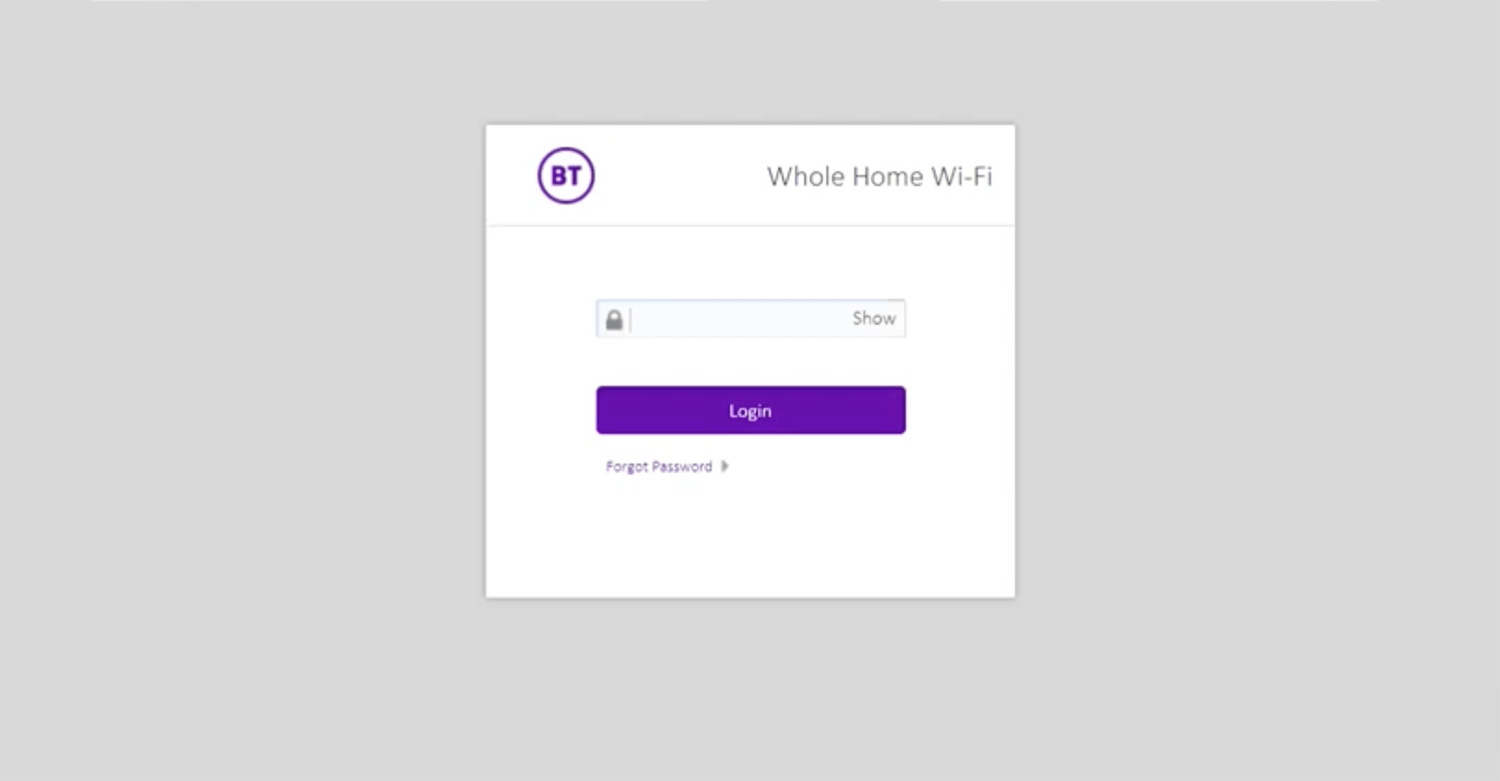
- You will be logged in to the BT Whole Home Wi-Fi settings.
Note: The Admin Password is printed on the back of your hub or router.
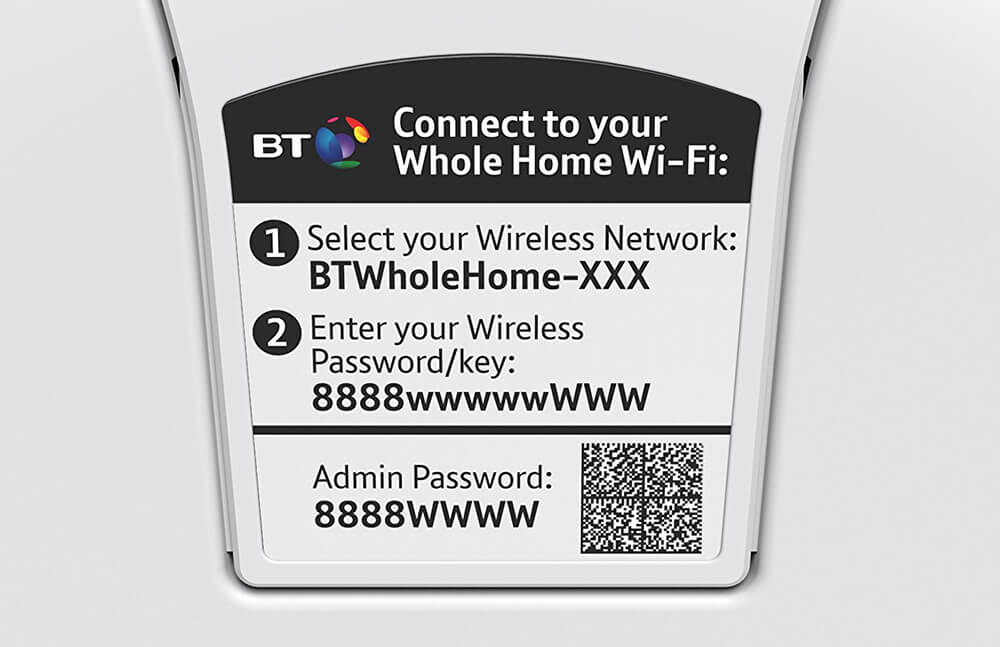
How to change BT Whole Home Wi-Fi Password and Network Name?
- Log in to the Whole Home Wi-Fi settings.
- Select Setup > Wi-Fi.
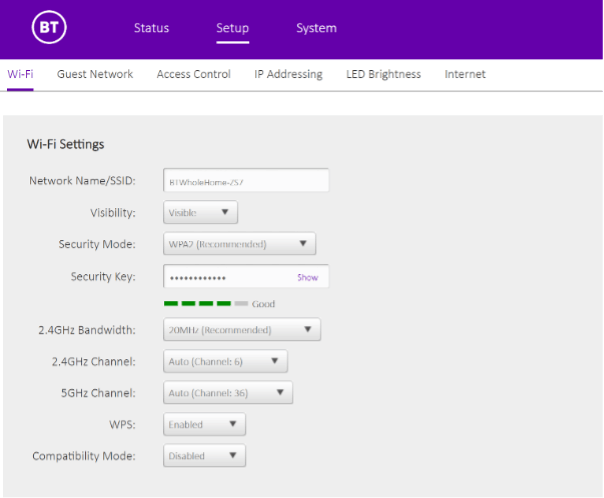
- Enter the Wi-Fi Network Name in the Network Name/SSID field.
- Enter the Wi-Fi Password in the Security Key field.
- Click Save.
