CelcomDigi web interface allows you to change Wi-Fi password, Network Name (SSID), and default router settings at http://192.168.50.1 or http://192.168.1.1.
How to login to CelcomDigi router?
- Open a browser and type http://192.168.50.1 or http://192.168.1.1 in the address bar.
- Enter the Username and Password and click Login.
- You will be logged in to the CelcomDigi router settings.
Note: The IP address, Username, and Password can be found on the sticker located under the router.
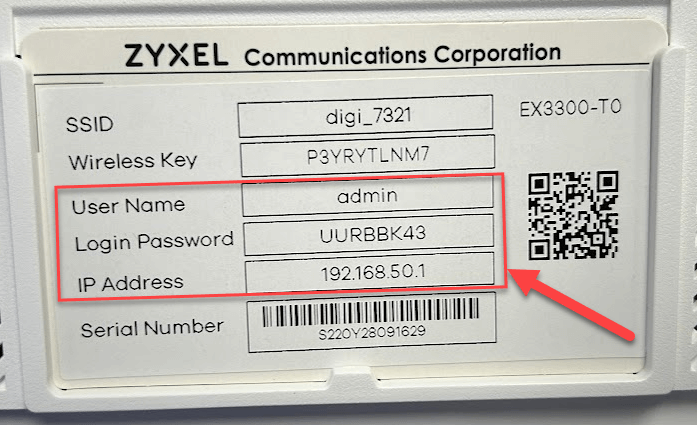
How to change CelcomDigi Wi-Fi Password and Network Name?
Select your router:
ZYXEL EX3300-TO
- Open a browser and type http://192.168.50.1 in the address bar.
- Enter the User Name: admin and Password and click Login.
- Select WiFi Settings.
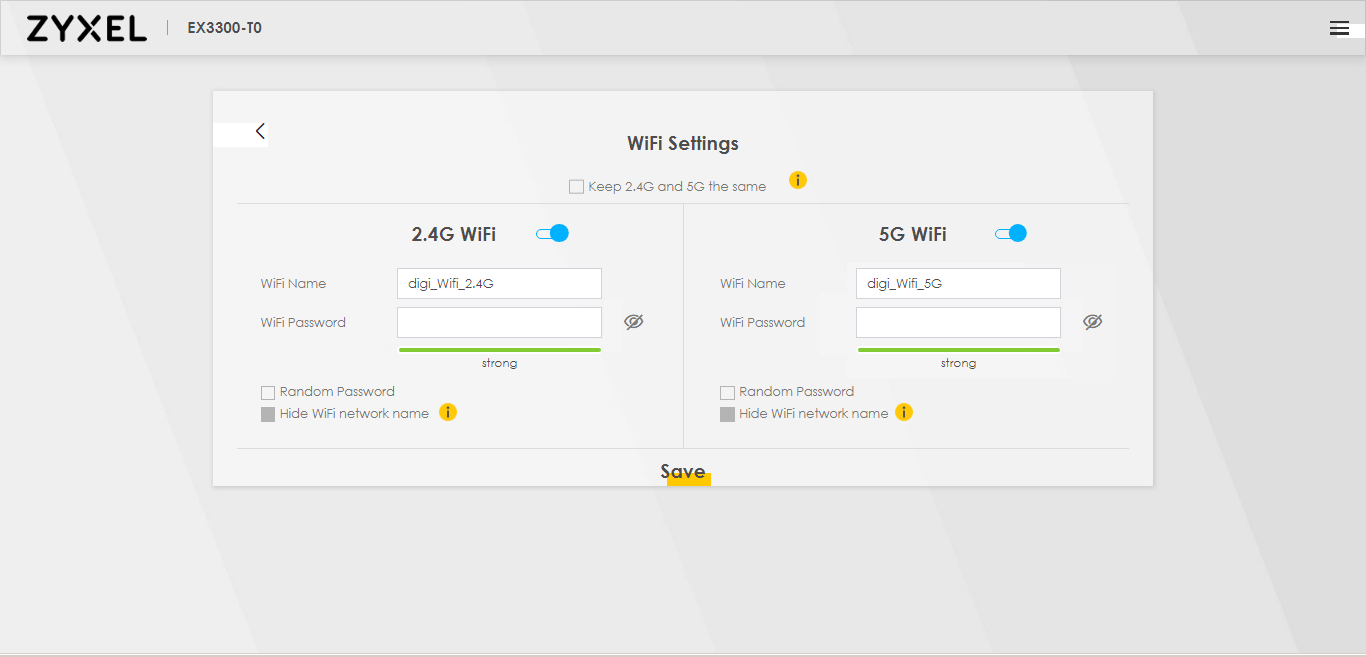
- Enter the Wi-Fi Network Name in the WiFi Name field.
- Enter the Wi-Fi Password in the WiFi Password field.
- Click Save.
TP-Link EX510
- Open a browser and type http://192.168.1.1 in the address bar.
- Enter the Username: customer and Password: celcomdigi123 and click Log In.
- Select Basic > Wireless.
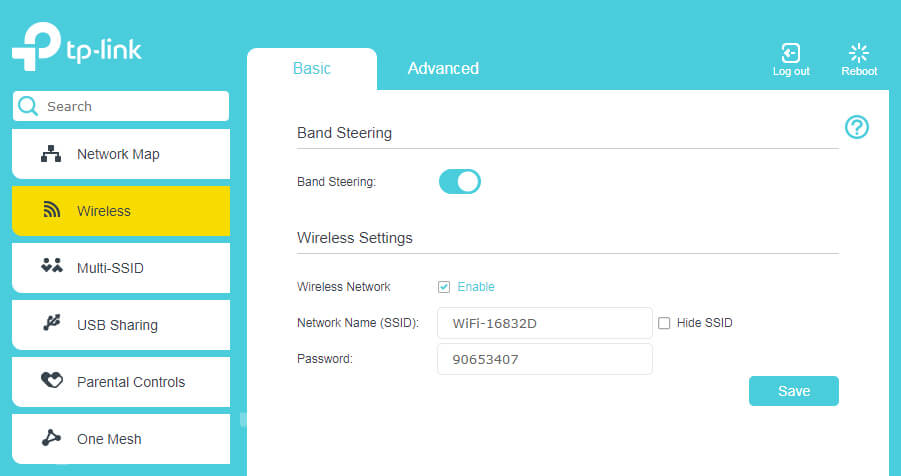
- Enter the Wi-Fi Network Name in the Network Name (SSID) field.
- Enter the Wi-Fi Password in the Password field.
- Click Save.
