China Unicom web interface allows you to change Wi-Fi password, Network Name (SSID), and default router settings at http://192.168.1.1 or http://192.168.0.1.
How to login to China Unicom router?
- Open a browser and type http://192.168.1.1 or http://192.168.0.1 in the address bar.
- Enter the Username and Password and click Login.
- You will be logged in to the China Unicom router settings.
Note: The IP Address, Username, and Password are printed on a sticker on the back of the router.

How to change China Unicom Wi-Fi Password and Network Name?
Select your router:
ZTE F477
- Open a browser and type http://192.168.1.1 in the address bar.
- Enter the Password: user and click GO. (To log in as Administrator, enter the Password: suportadmin)
- Select BasConfig > WLAN > SSID Settings.
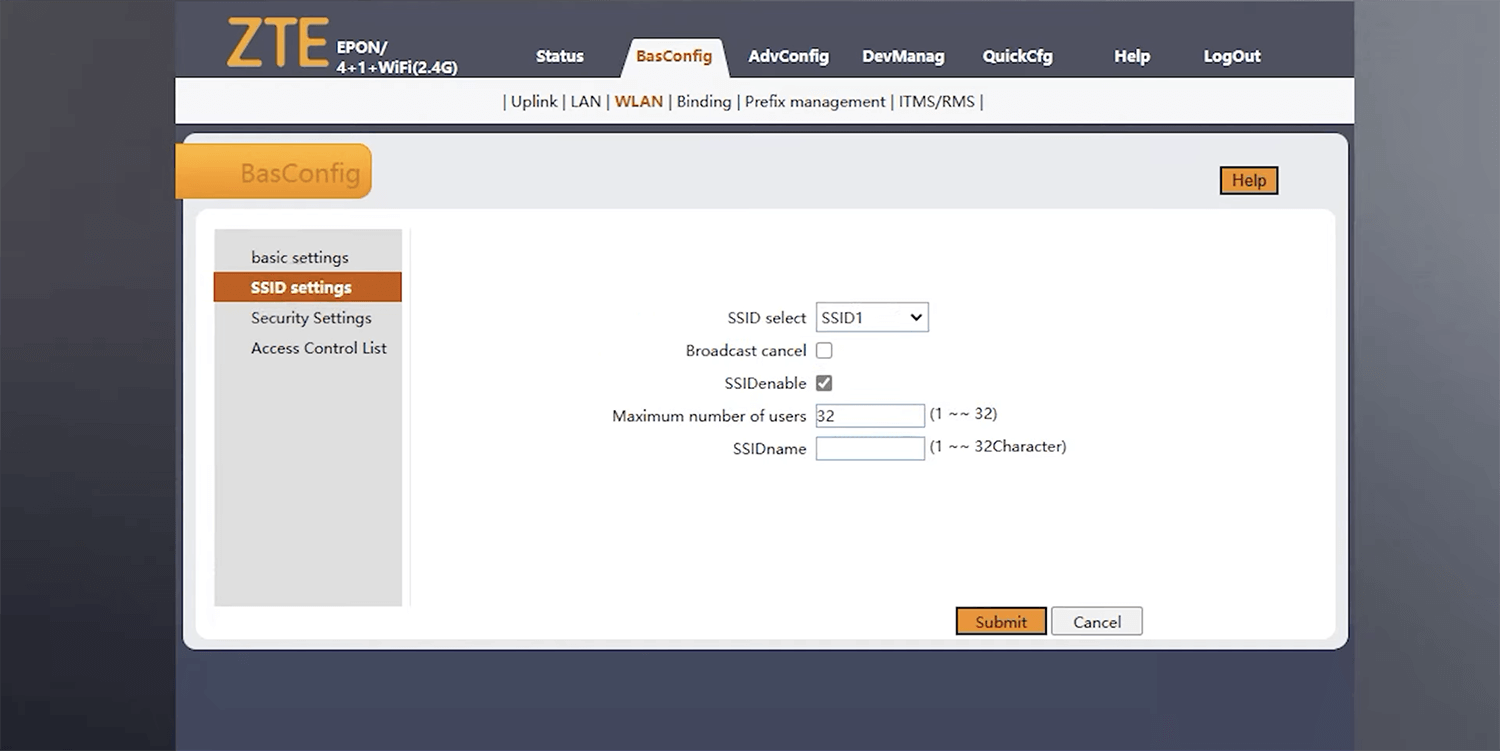
- Enter the Wi-Fi Network Name in the SSID Name field and click Submit.
- Select BasConfig > WLAN > Security Settings.
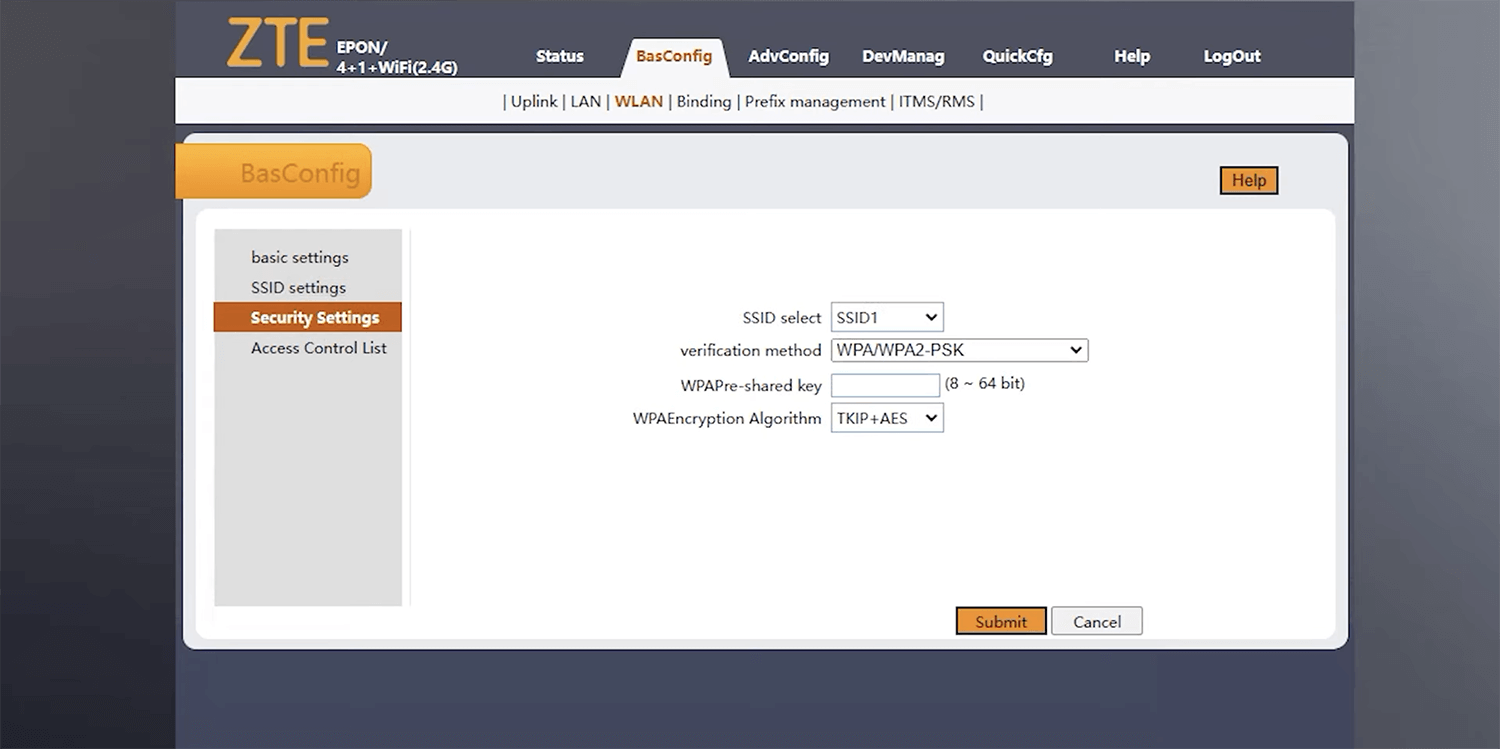
- Enter the Wi-Fi Password in the WPA Pre-shared key field and click Submit.
Unicom 5G CPE VN007+
- Open a browser and type http://192.168.0.1 in the address bar.
- Enter the Username: admin and Password: admin and click Login.
- Select Wi-Fi Settings > WiFi-2.4G Settings.
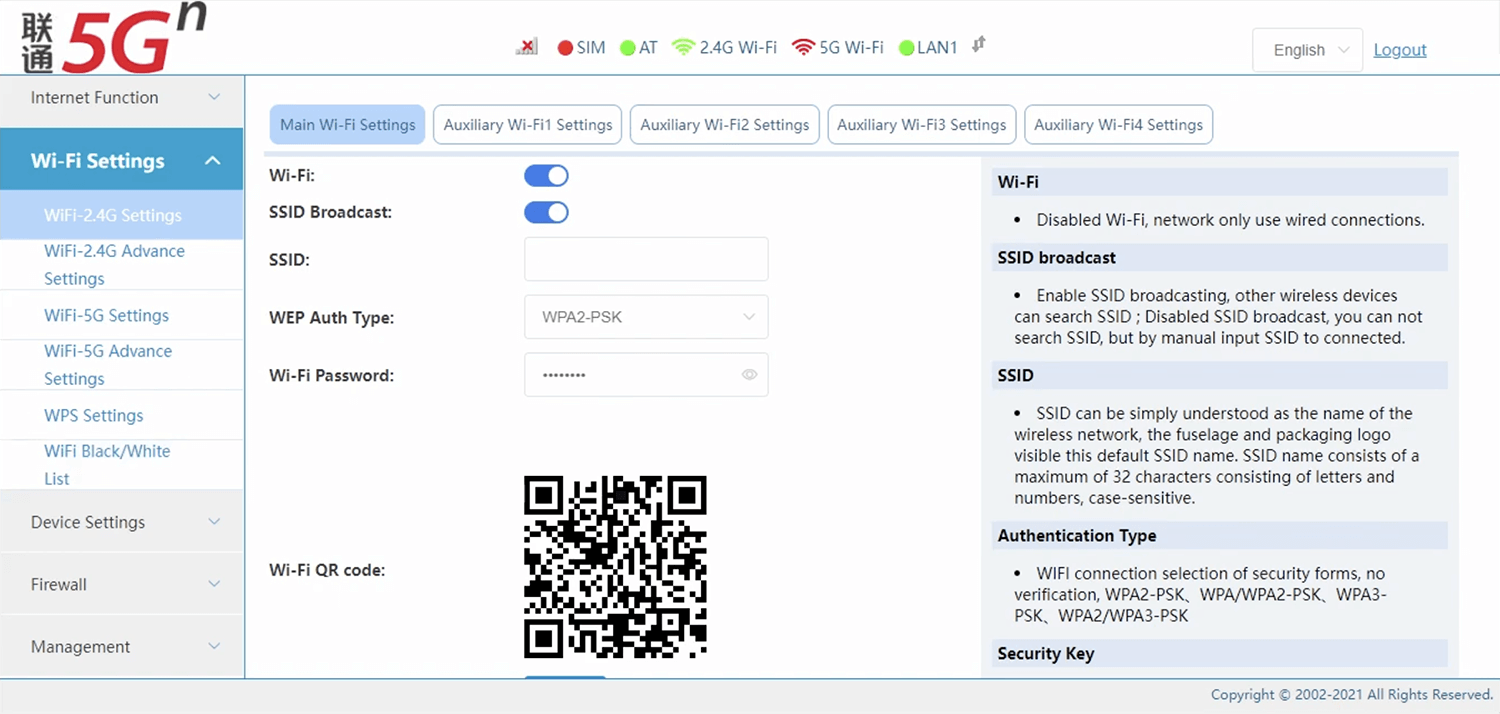
- Enter the Wi-Fi Network Name in the SSID field.
- Enter the Wi-Fi Password in the Wi-Fi Password field.
- Click Save.
