Chorus web-based user interface allows you to change Wi-Fi password, Network Name (SSID), and default modem settings at http://192.168.1.254.
How to login to Chorus modem?
- Open a browser and type http://192.168.1.254 in the address bar.
- Enter the Username: admin and Password and click Login.
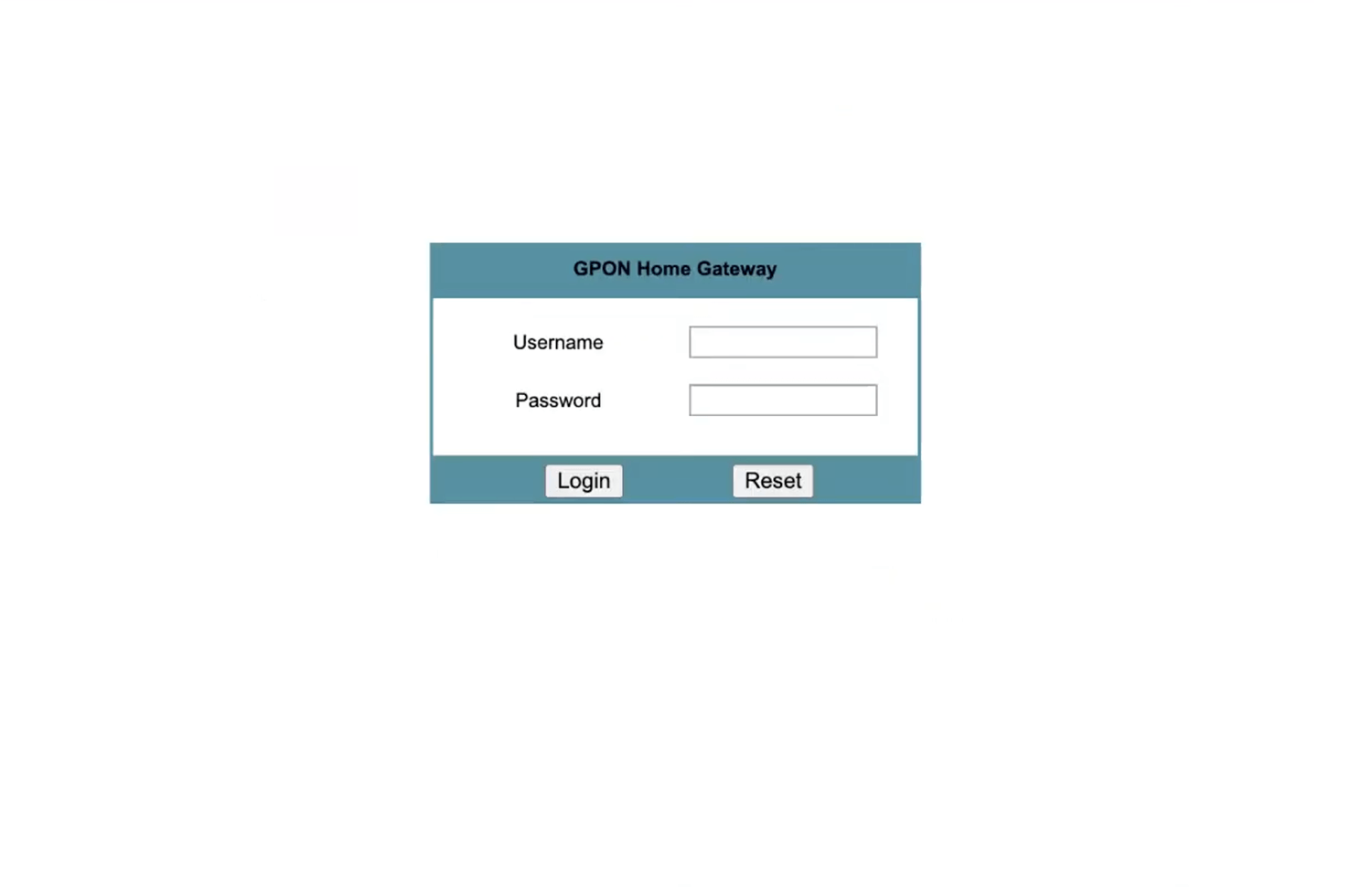
- You will be logged in to the Chorus modem settings.
Note: The IP Address, Username, and Password are printed on a sticker on the back of the modem.
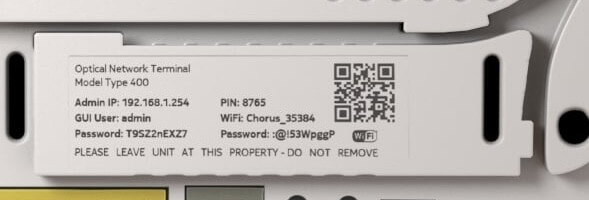
How to change Chorus Wi-Fi Password and Network Name?
- Log in to the router’s settings.
- Select Network > Wireless (5GHz).
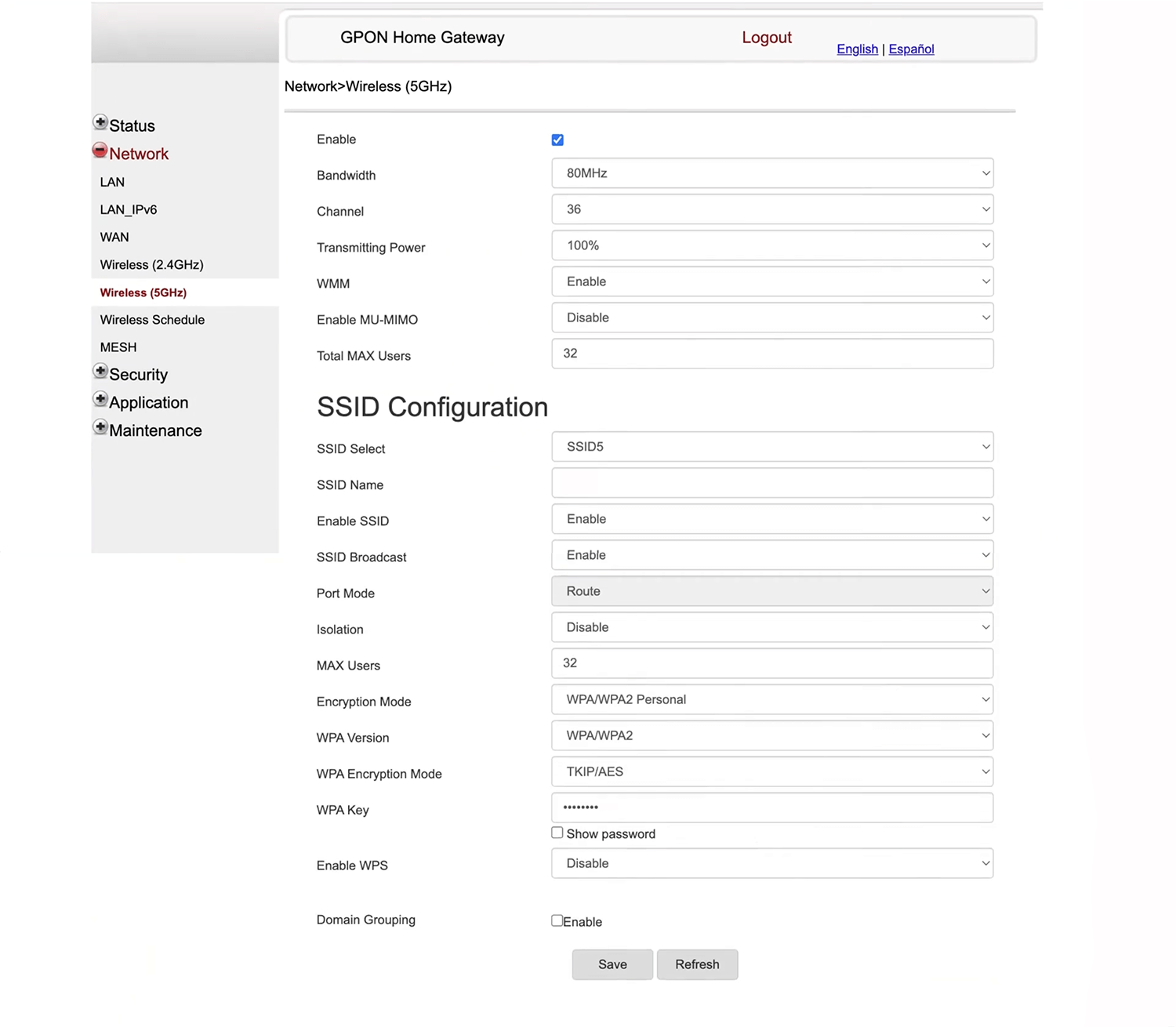
- Enter the Wi-Fi Network Name in the SSID Name field.
- Enter the Wi-Fi Password in the WPA Key field.
- Click Save.
This article applies to: Model Type 300, Type 400, and Type 110 ONTs
