Cisco Router Web Interface lets you change WiFi Password, Network Name (SSID), and other settings through the default IP address http://192.168.1.1.
How to login to Cisco Router?
- Open a browser and type 192.168.1.1 in the address bar.
- Enter cisco for both Username and Password and click Login.
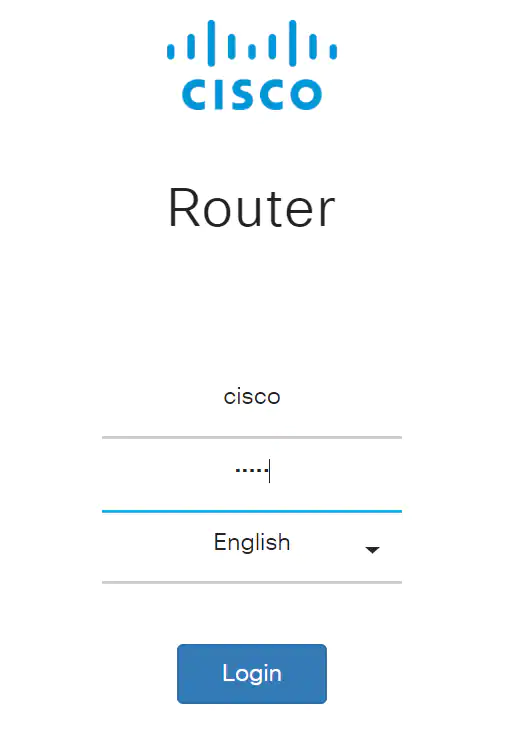
- You will be logged into the Cisco Graphical User Interface (GUI).
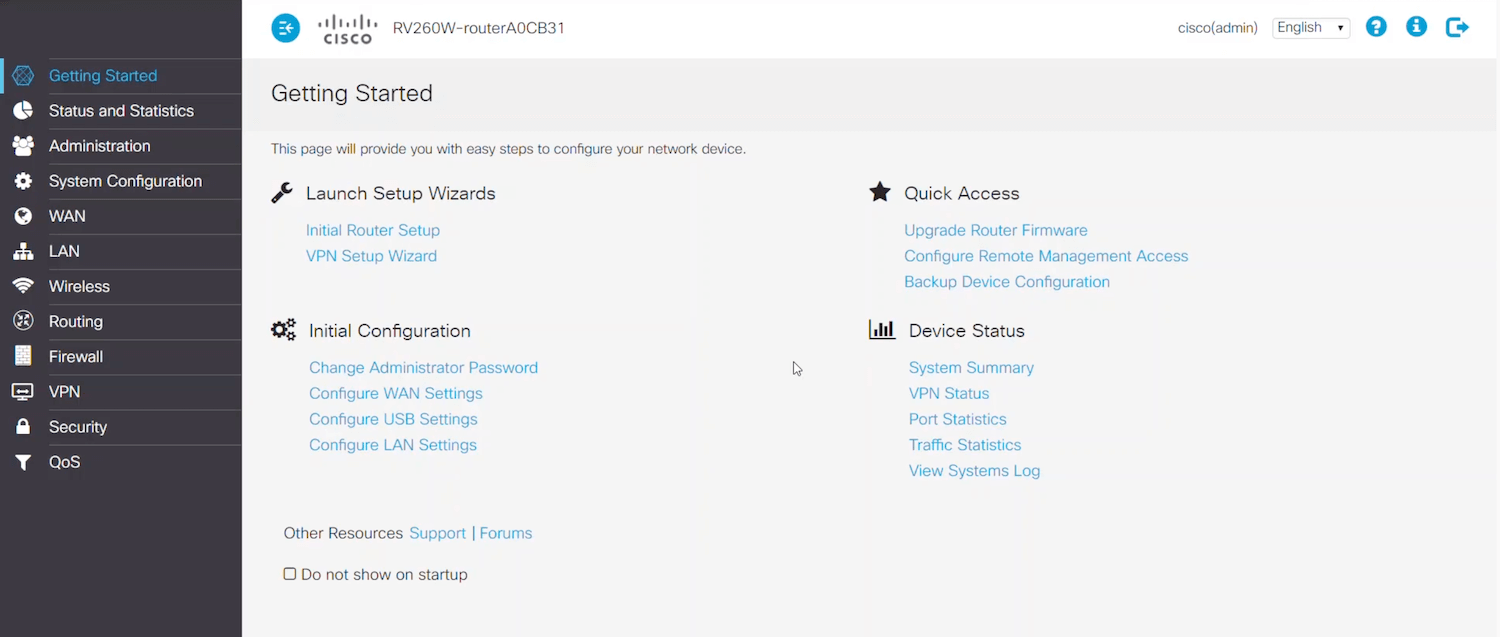
How to Change Cisco Network Name (SSID)?
- Open a browser and type 192.168.1.1 in the address bar.
- Enter cisco for both Username and Password and click Login.
- On the homepage, go to the Wireless section and select Basic Wireless Settings.
- In the Network Name (SSID) field, enter the new WiFi Network Name.
- Click on the Save Settings button to apply the changes.
How to Change Cisco WiFi Password?
- Open a browser and type 192.168.1.1 in the address bar.
- Enter cisco for both Username and Password and click Login.
- On the homepage, go to the Wireless section and select Basic Wireless Settings.
- In the Password/Passphrase field, enter the new WiFi Password.
- Click on the Save Settings button to apply the changes.
