Conbre web-based user interface allows you to change Wi-Fi password, Network Name (SSID), and default router settings at http://192.168.100.1.
How to login to Conbre router?
- Connect your device to the router’s Wi-Fi network.
- Open a browser and type http://192.168.100.1 in the address bar.
- Enter the Password: admin and click Login.
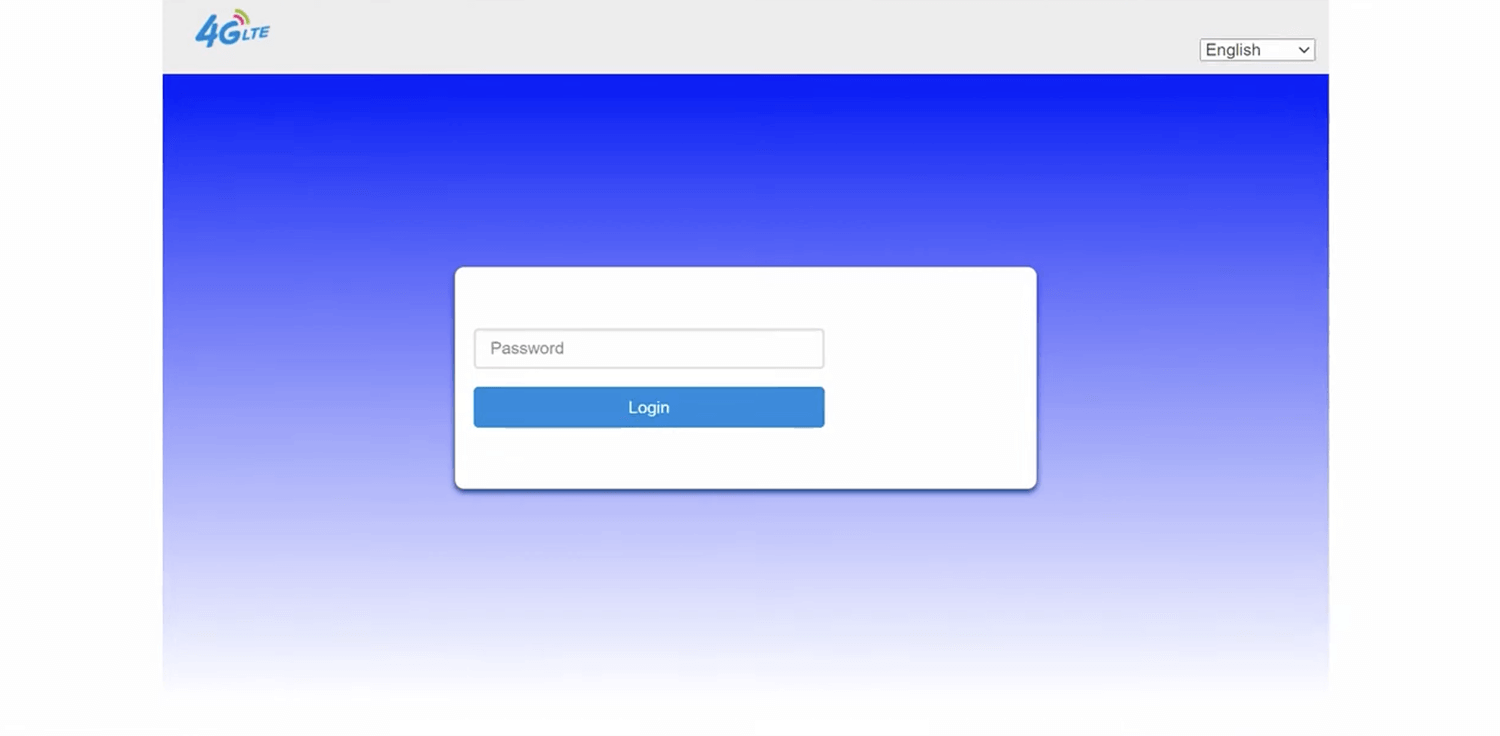
- You will be logged in to the Conbre router settings.
Note: The IP address, Username, and Password are printed on a sticker on the back of the router.
How to change Conbre Wi-Fi Password and Network Name?
- Log in to the router’s settings.
- Select Network Settings > Wi-Fi Settings.
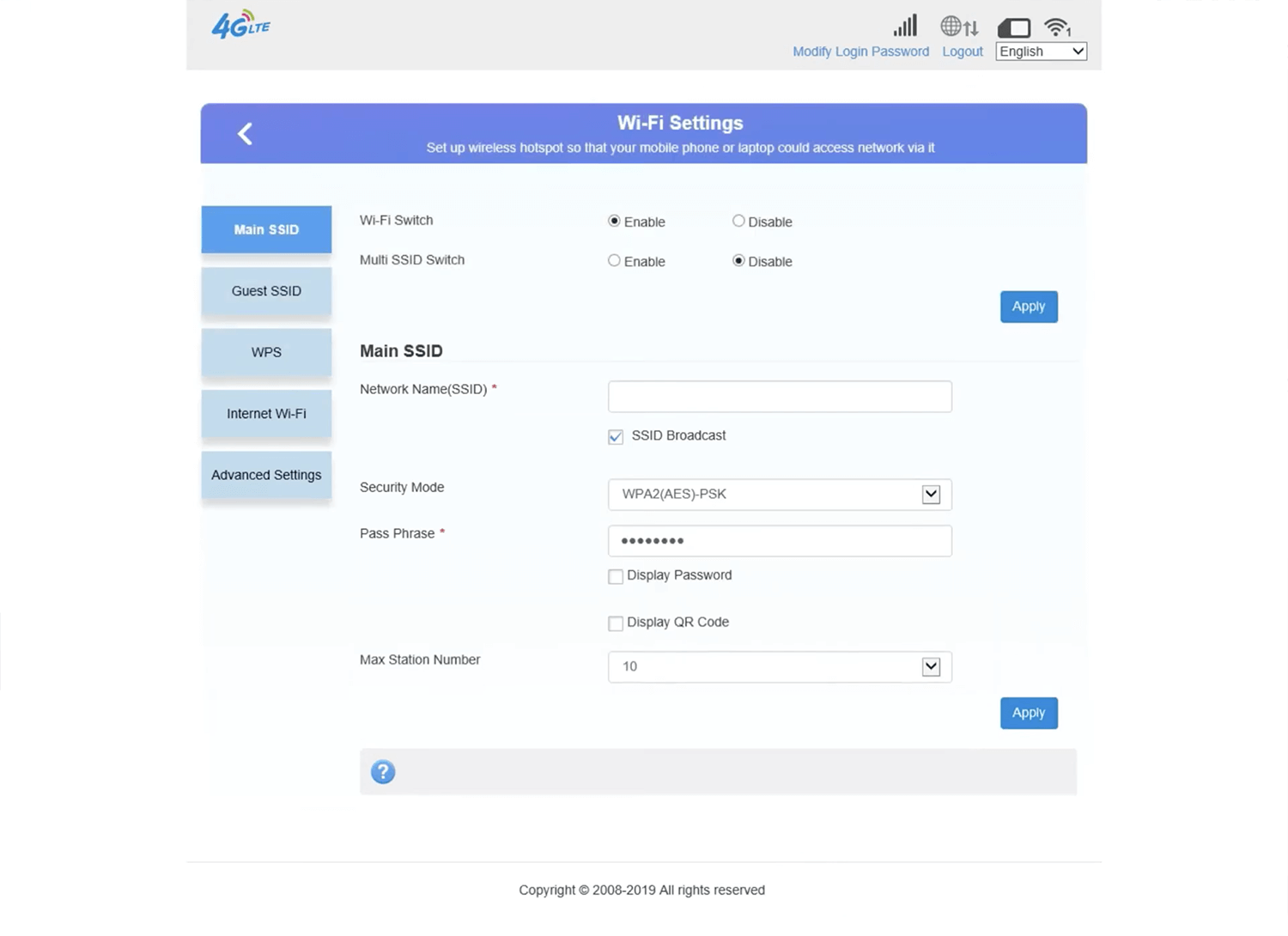
- Enter the Wi-Fi Network Name in the Network Name(SSID) field.
- Select Security Mode: WPA2(AES)-PSK.
- Enter the Wi-Fi Password in the Pass Phrase field.
- Click Apply.
For dual-band routers, you need to configure 2.4 GHz and 5 GHz Wi-Fi networks separately.
This article applies to: Conbre CPE MT-300H router
