Connect Broadband web interface allows you to change Wi-Fi password, Network Name (SSID), and default router settings at http://192.168.18.1 or http://192.168.100.1.
How to login to Connect Broadband router?
- Open a browser and type http://192.168.18.1 or http://192.168.100.1 in the address bar.
- Enter the Username and Password and click Login.
- You will be logged in to the Connect Broadband router settings.
Note: The default IP address, Username, and Password are printed on a sticker on the back of the router.

Default Connect Broadband Username and Password
| Router Model | IP Address | Username | Password |
|---|---|---|---|
| Huawei EG8145V5 | 192.168.18.1 | Epadmin | adminEp |
| Huawei HG8121H | 192.168.100.1 | root | admin |
How to change Connect Broadband Wi-Fi Password and Network Name?
Select your router:
Huawei EG8145V5
- Open a browser and type http://192.168.18.1 in the address bar.
- Enter the User Name: Epadmin and Password: adminEp and click Log In.
- Select Advanced > WLAN > 2.4G Basic Network Settings.
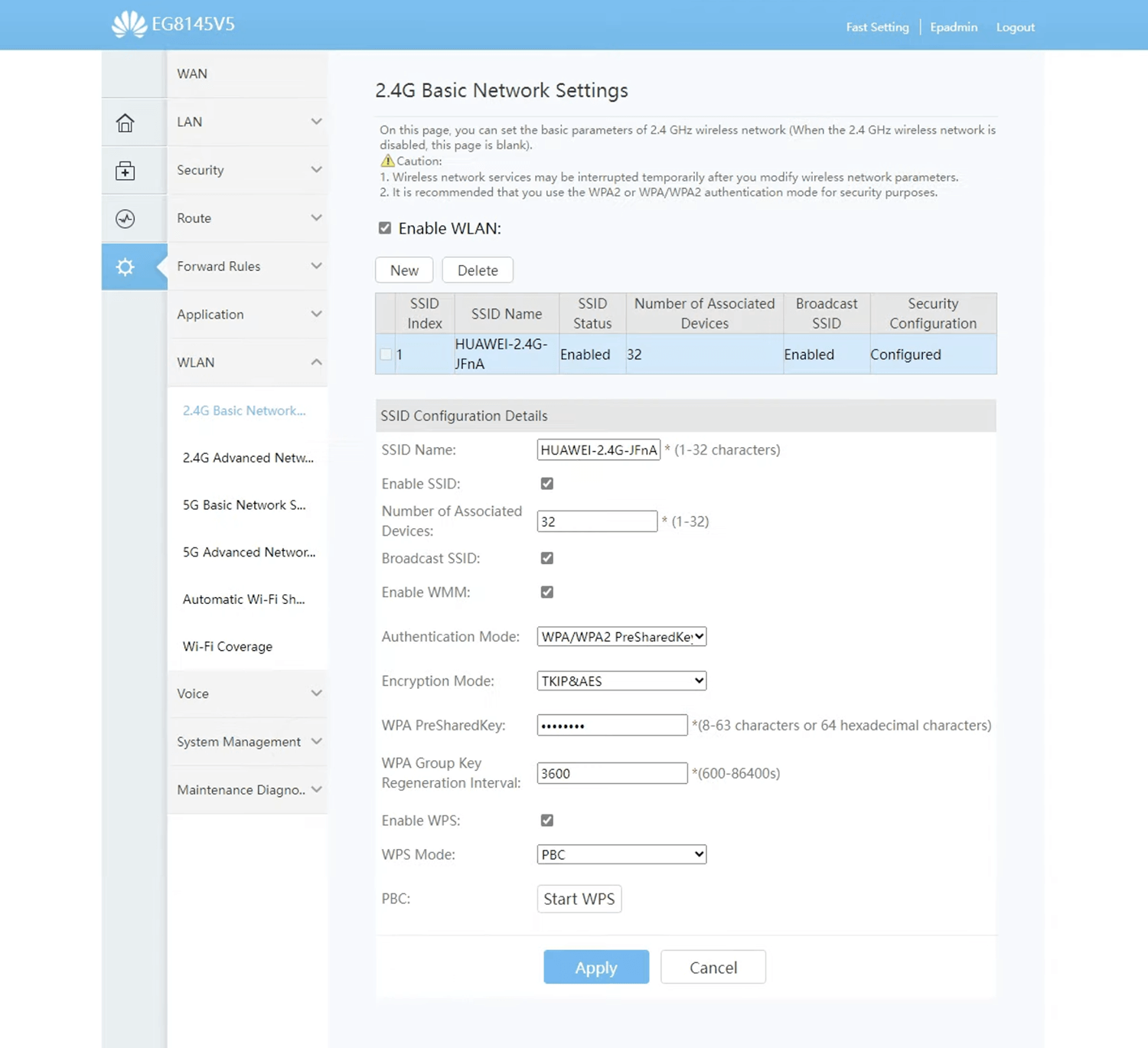
- Enter the Wi-Fi network name in the SSID Name field.
- Select Authentication Mode: WPA PreSharedKey and Encryption Mode: TKIP&AES.
- Enter the Wi-Fi password in the WPA PreSharedKey field.
- Select Apply to save the settings.
Huawei HG8121H
- Open a browser and type http://192.168.100.1 in the address bar.
- Enter the User Name: root and Password: admin and click Login.
- Select WLAN > WLAN Basic Configuration.
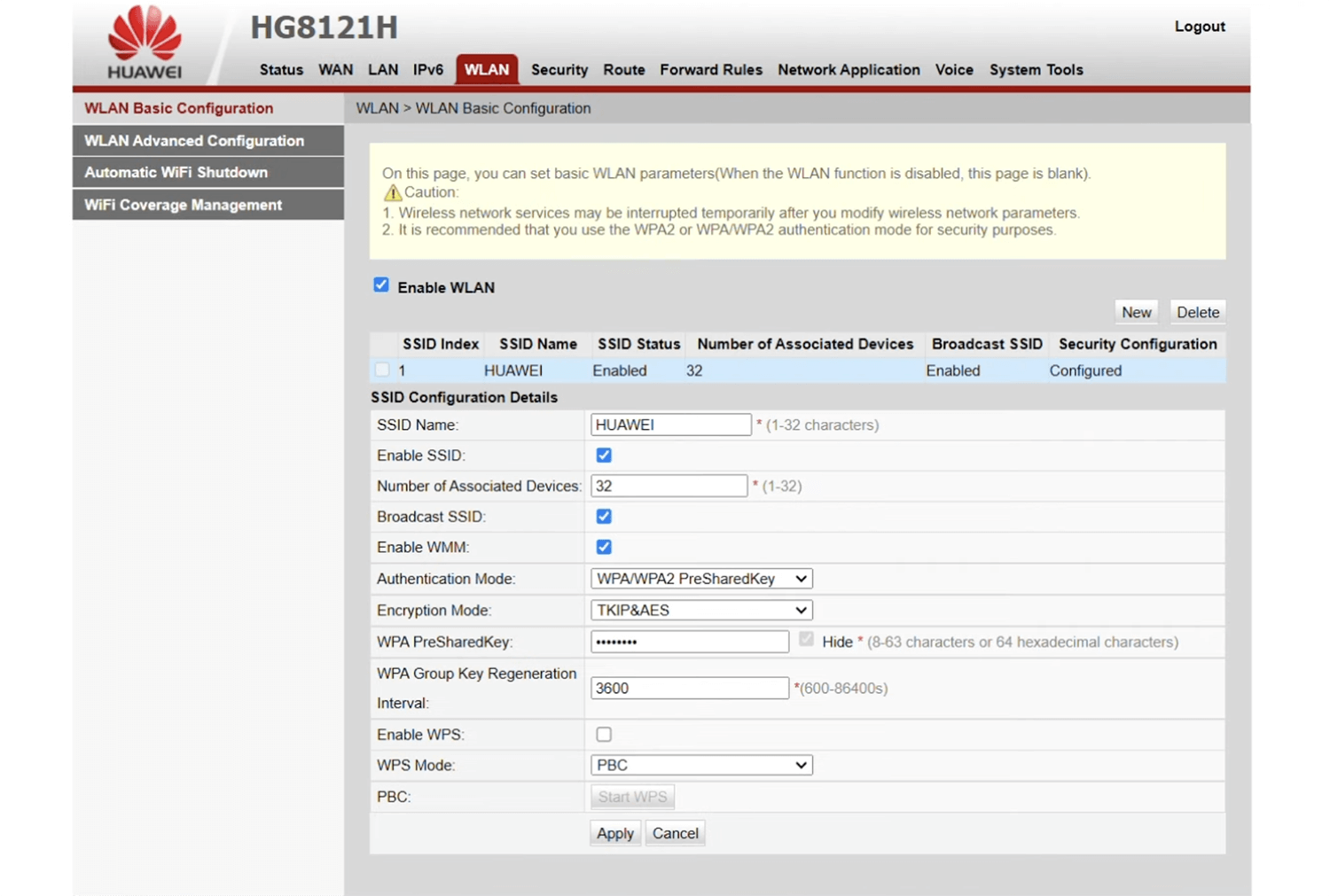
- Enter the Wi-Fi Network Name in the SSID Name field.
- Enter the Wi-Fi Password in the WPA PreSharedKey field.
- Click Apply.
For dual-band routers, you need to configure 2.4 GHz and 5 GHz networks separately.
