Cool Ideas web interface allows you to change Wi-Fi password, Network Name (SSID), and default router settings at http://192.168.0.1 or http://tplinkwifi.net.
How to login to Cool Ideas router?
- Open a browser and type http://192.168.0.1 or http://tplinkwifi.net in the address bar.
- Enter the Username: admin and Password: admin or coolideas1 and click Log In.
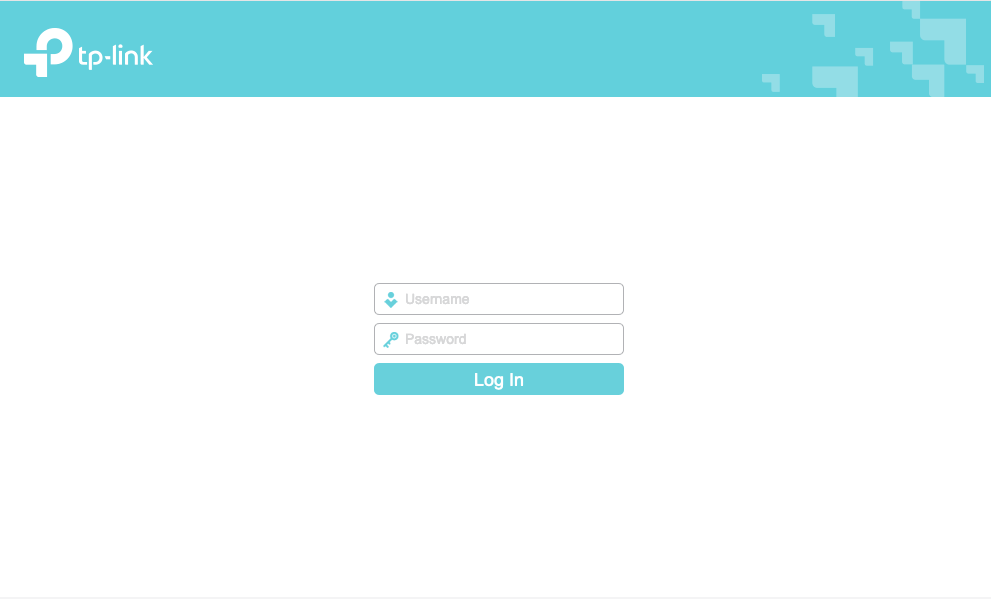
- You will be logged in to the Cool Ideas router settings.
Note: The IP address, Username, and Password are printed on a sticker on the back of the router.

How to change Cool Ideas Wi-Fi Password and Network Name?
- Log in to the router’s settings.
- Select Wireless 2.4GHz > Basic Settings.
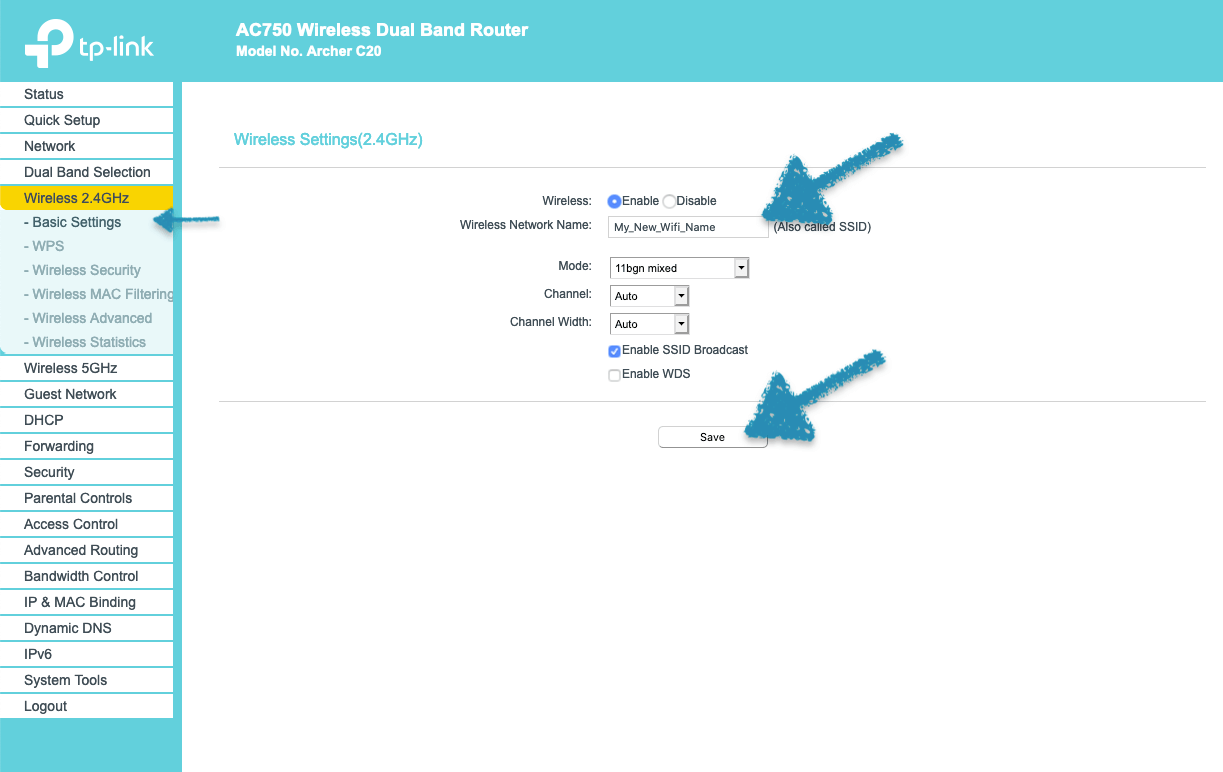
- Enter the Wi-Fi Network Name in the Wireless Network Name field and click Save.
- Select Wireless 2.4GHz > Wireless Security.
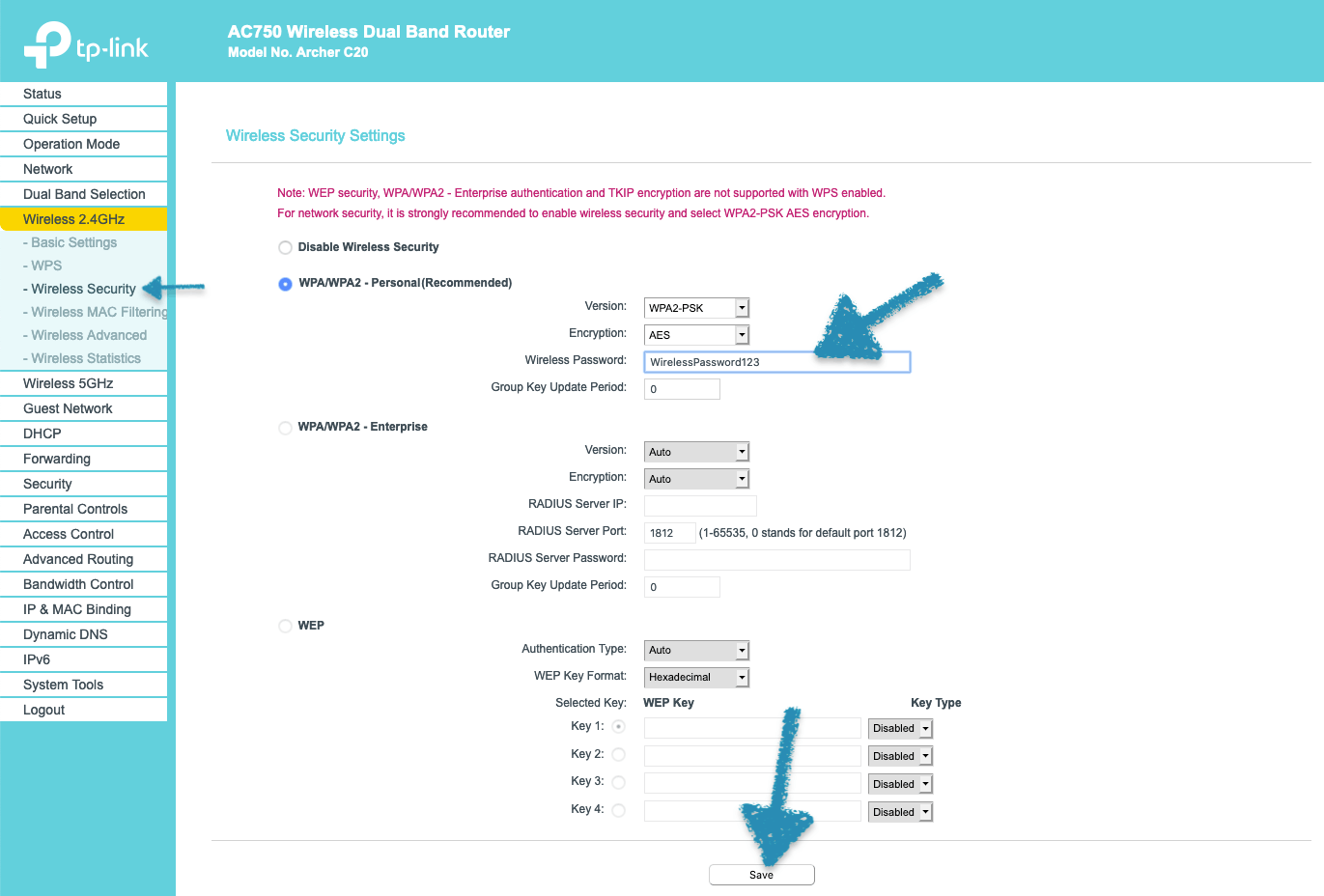
- Enter the Wi-Fi Password in the Wireless Password field and click Save.
This article applies to: TP-Link Archer C20 and TP-Link WR840N
