Cosmote web-based management interface allows you to change WiFi password, Network Name (SSID), and default router settings at http://192.168.1.1.
How to login to Cosmote router?
- Open a browser and type http://192.168.1.1 in the address bar.
- Enter the Username: admin and Password and click Login.
- You will be logged in to Cosmote router settings.
Note: The Router Username and Password will be printed on a sticker on the back of your router.
How to change Cosmote Wi-Fi Password and Network Name?
Select your device:
ZTE Speedport Entry 2i
- Log in to the router settings.
- Select Local Network from the top menu.
- Select WLAN > WLAN Basic > WLAN SSID Configuration.
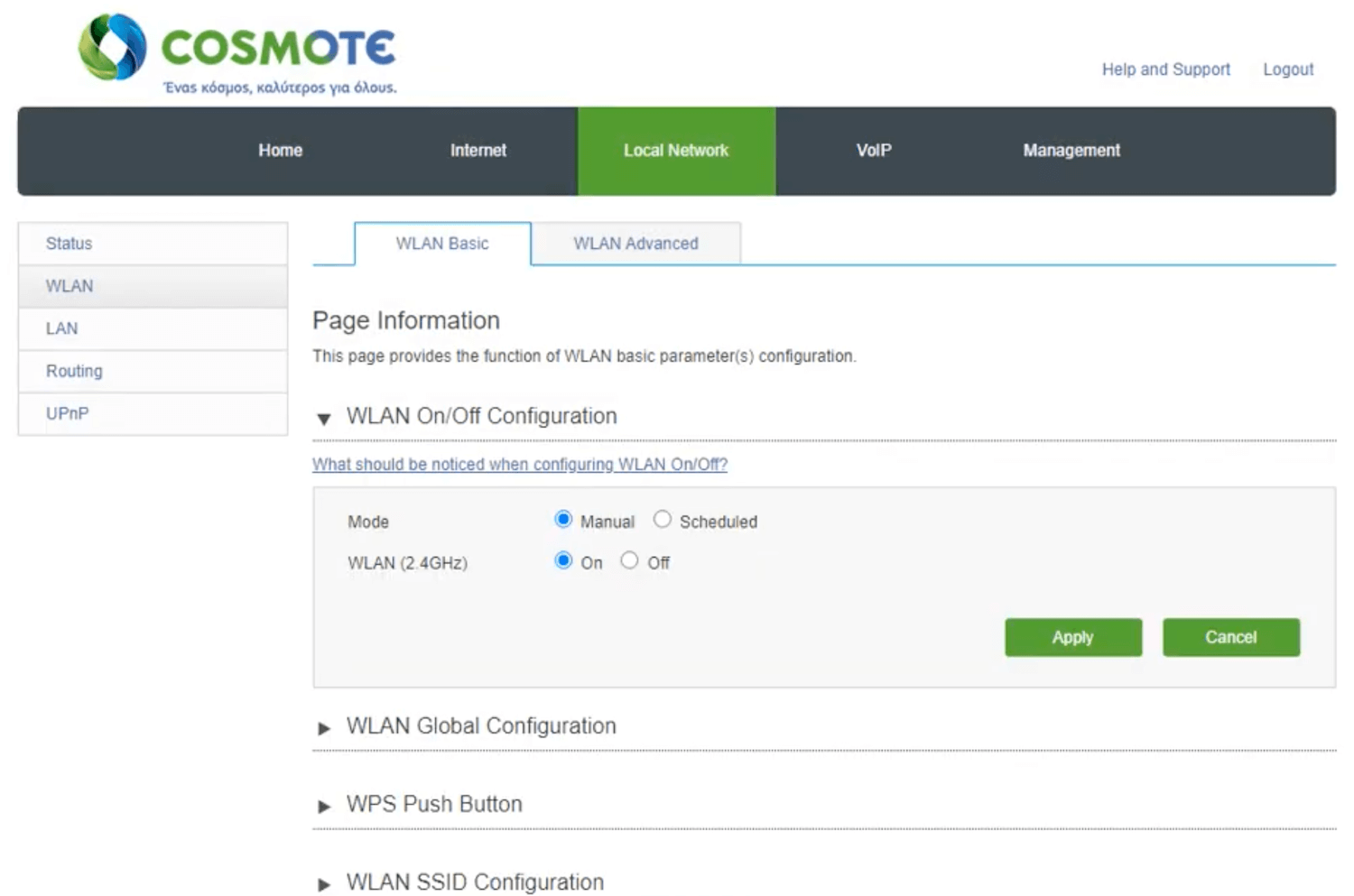
- Enter the Wi-Fi Network Name in the SSID Name field.
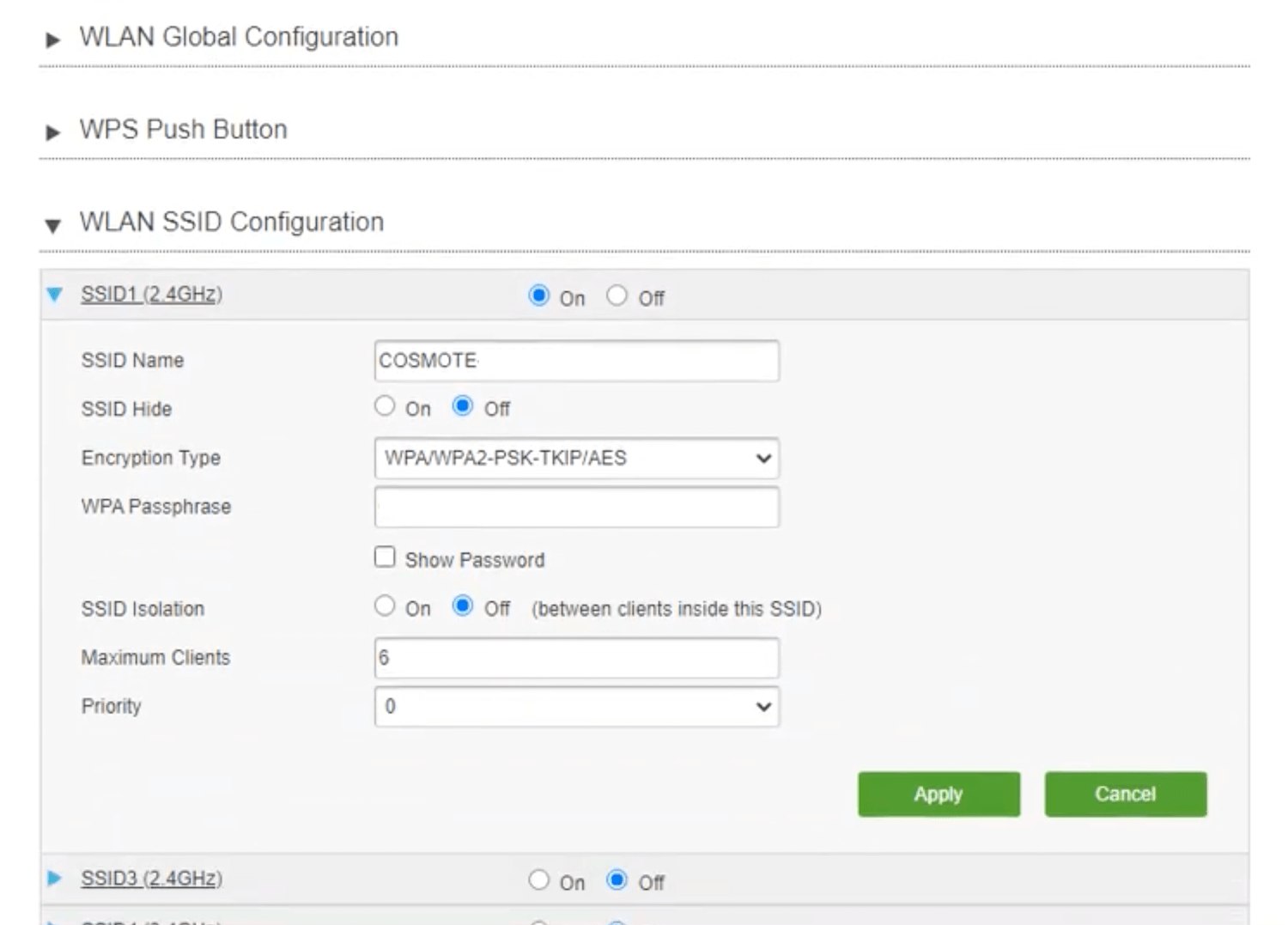
- Enter the Wi-Fi Password in the WPA Passphrase field.
- Click Apply.
Speedport Plus
- Log in to the router settings.
- Select Home Network from the top menu.
- Select Basic WLAN settings > Name and encryption.
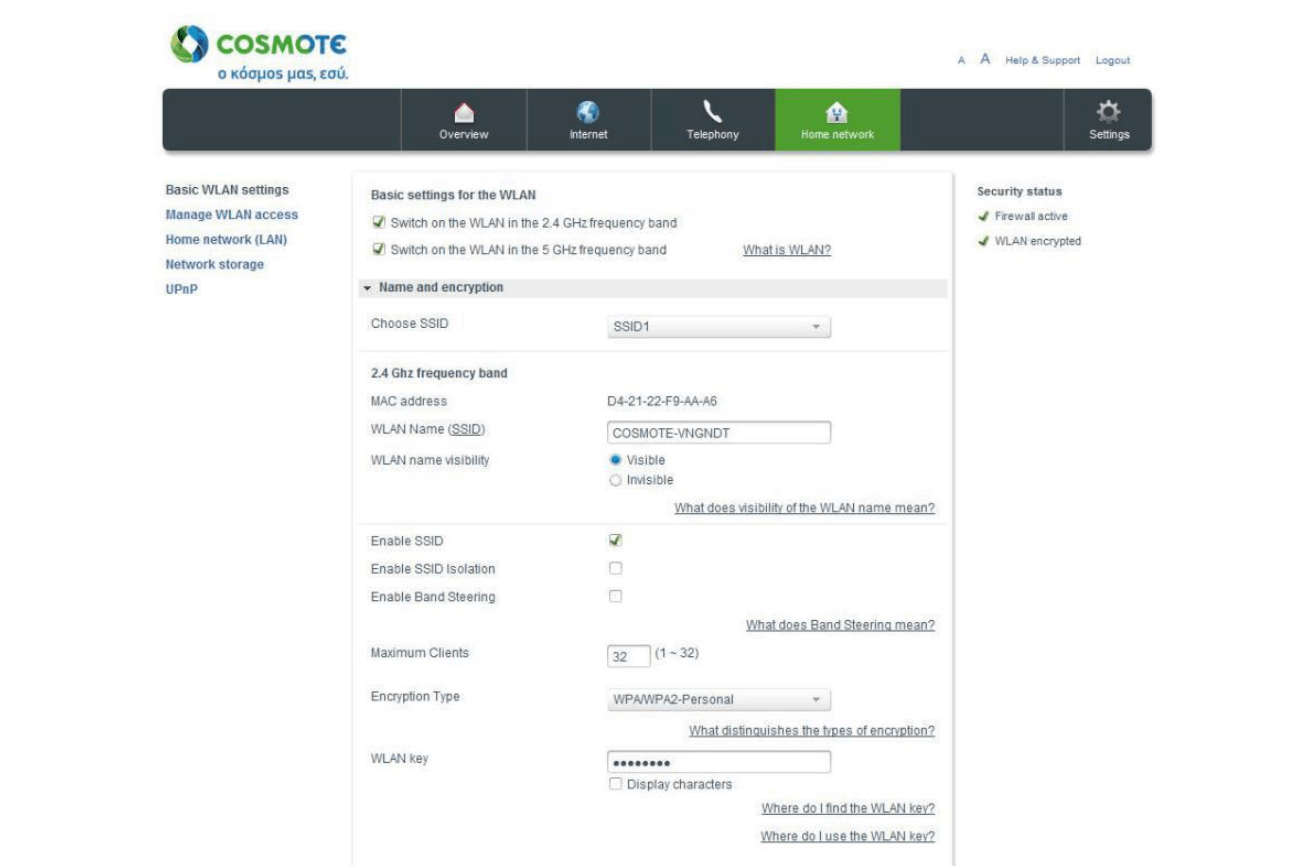
- Enter the Wi-Fi Network Name in the WLAN Name (SSID) field.
- Enter the Wi-Fi Password in the WLAN Key field.
- Click Save.
ZTE MC 8020 / ZTE MF 297D / ZTE MF 289D
- Log in to the router settings.
- On the home screen, select Ρυθμίσεις Wi-Fi.
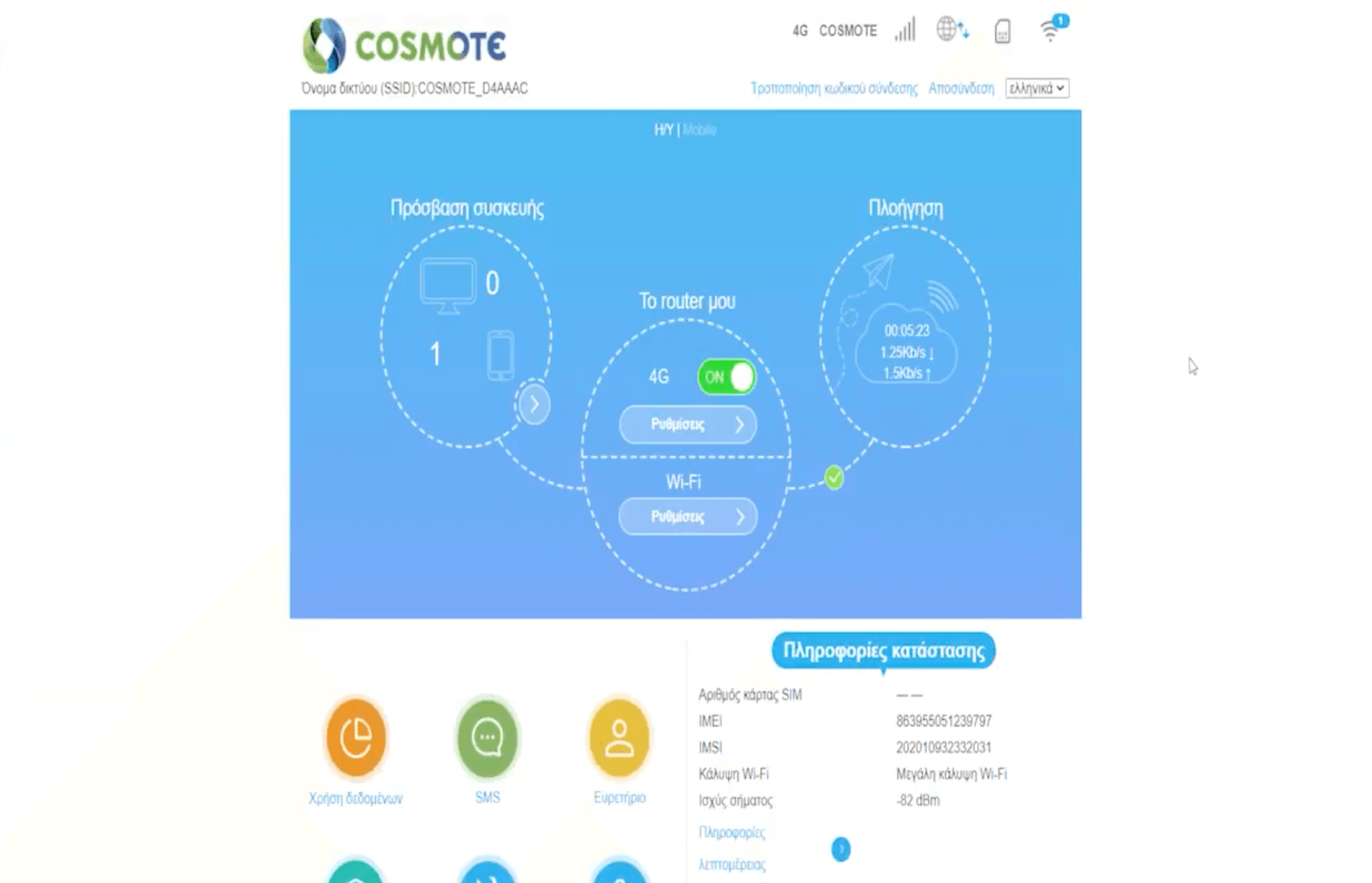
- Enter the Wi-Fi Network Name in the Όνομα δικτύου (SSID) field.
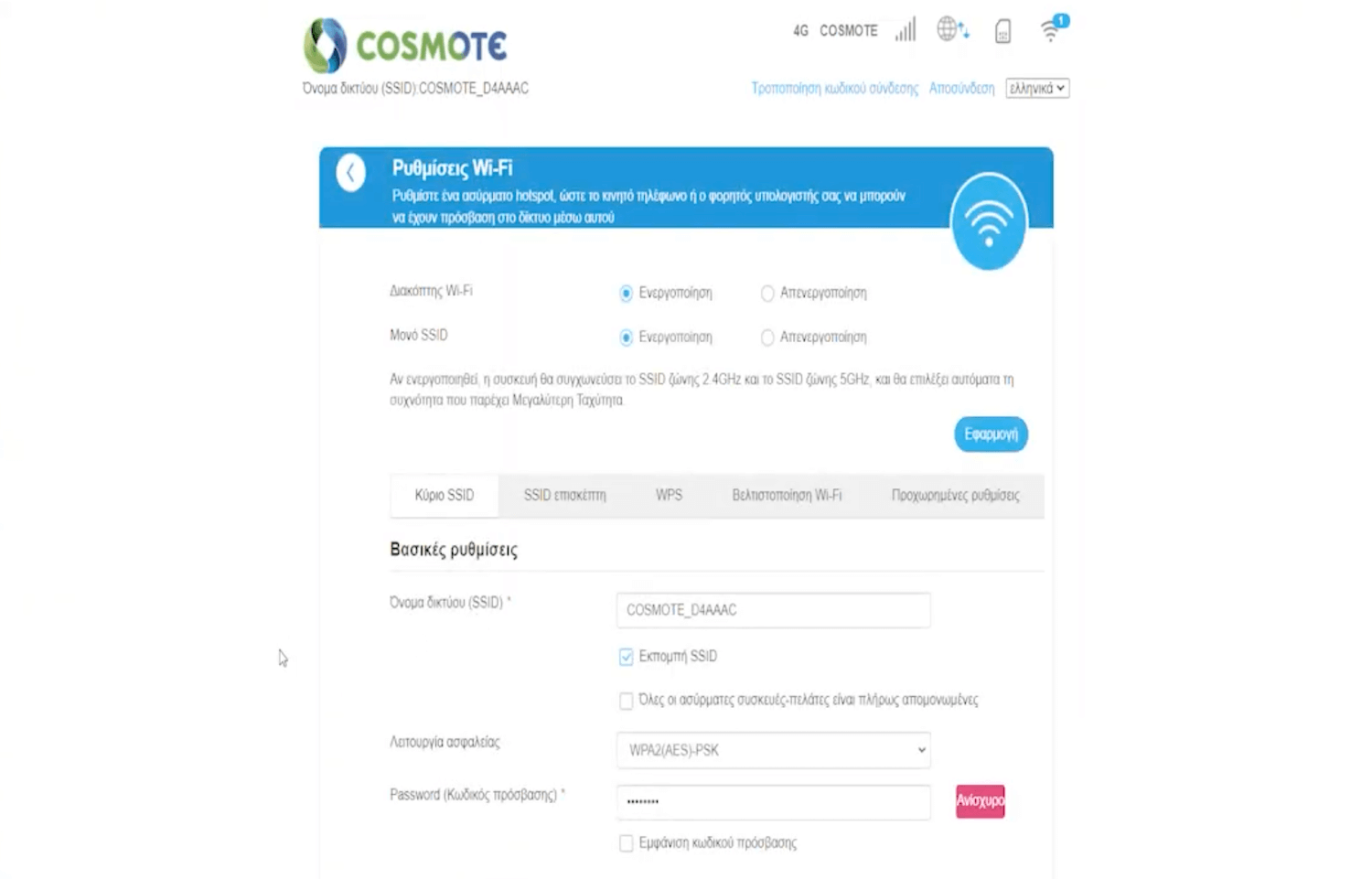
- Enter the Wi-Fi Password in the Password (Κωδικός πρόσβασης) field.
- Click Εφαρμογή.
