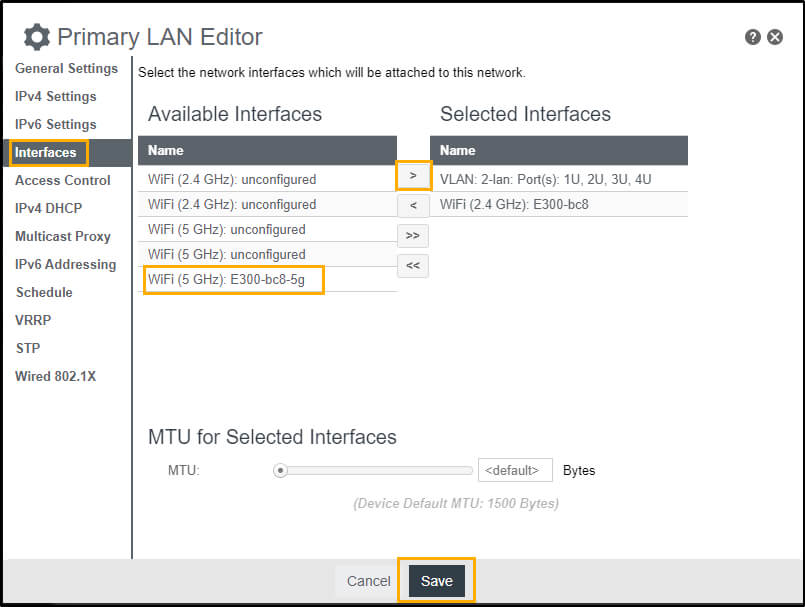Cradlepoint setup pages allow you to change Wi-Fi password, Network Name (SSID), and default router settings at http://192.168.0.1.
How to login to Cradlepoint router?
- Open a browser and type http://192.168.0.1 in the address bar.
- Enter the Username: admin and Password and click Login.
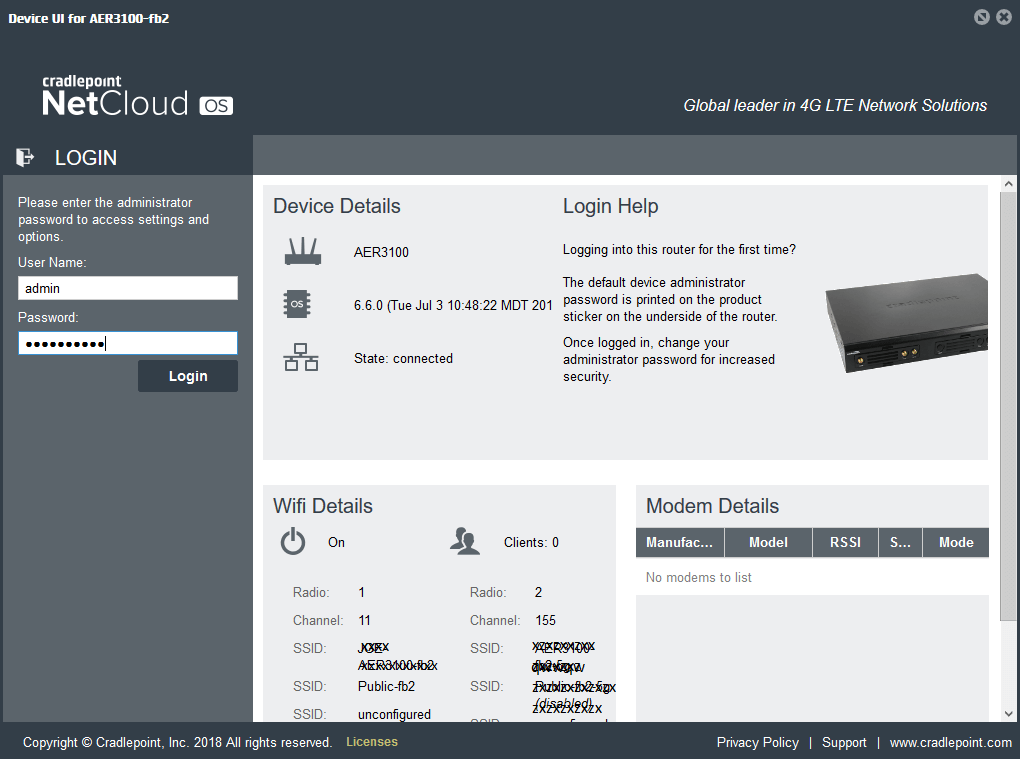
- You will be logged in to the Cradlepoint router settings.
Note: The Default Password is printed on the product sticker on the underside of the router.
Cradlepoint routers manufactured before December 2018, the last 8 digits of the MAC address is the default password.
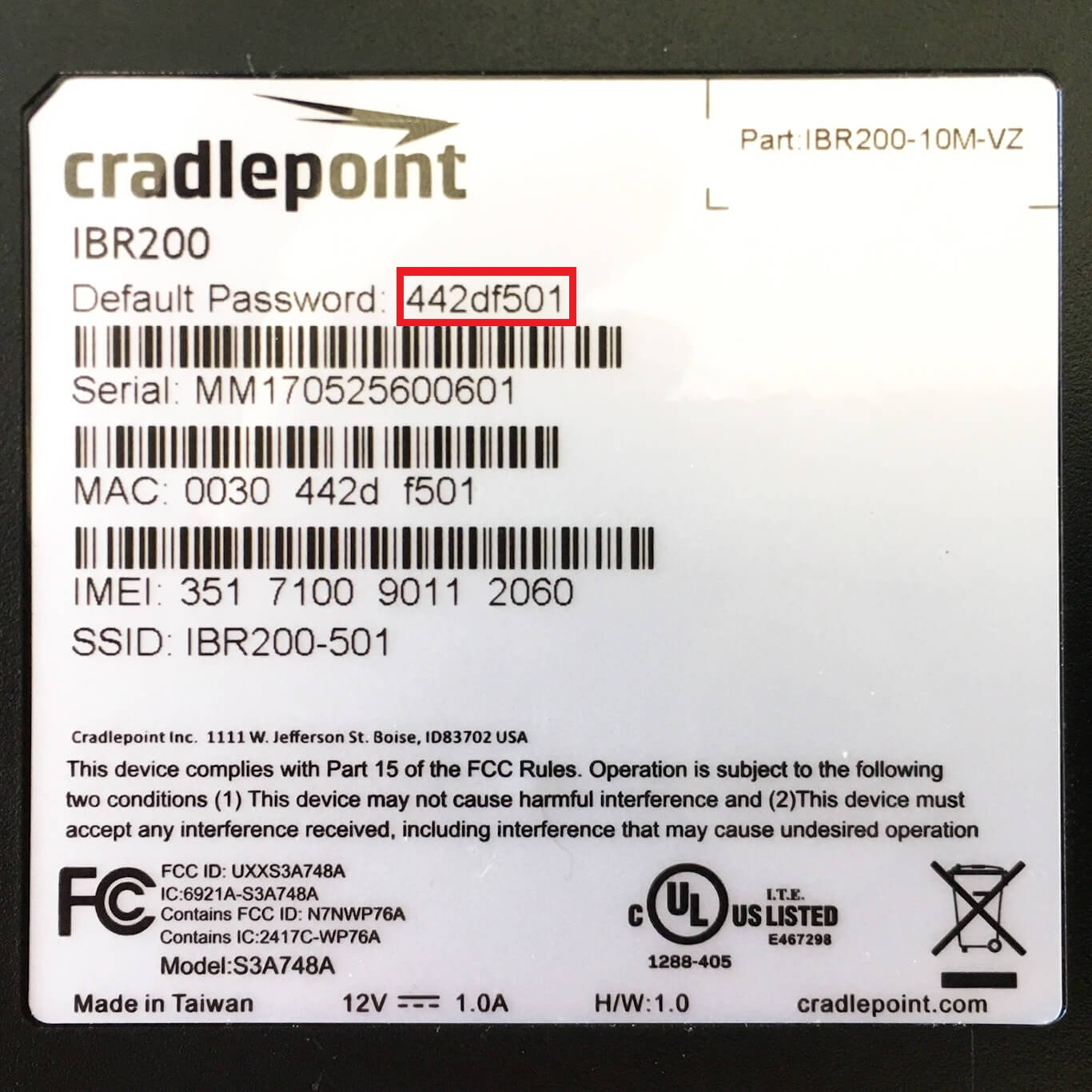
Cradlepoint routers manufactured in December 2018 or later, the password is the 14-digit serial number. The password is case-sensitive.
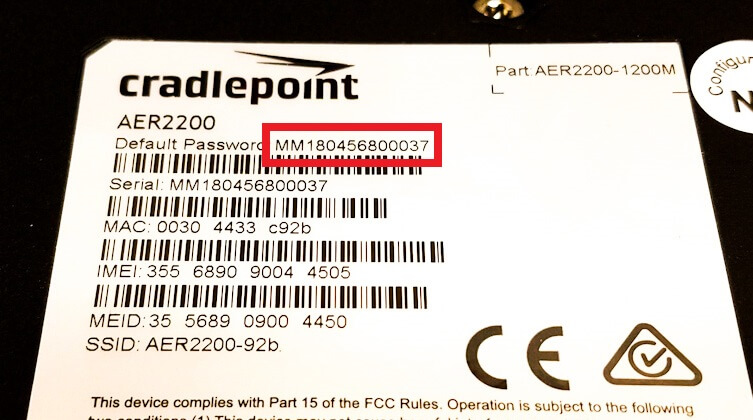
How to change Cradlepoint Wi-Fi Password and Network Name?
- Log in to the router’s settings.
- Select Networking > Local Networks.
- Select WiFi Radio #1 (2.4GHz) or WiFi Radio #2 (5GHz) and check Wireless Radio Enabled.
- Select a WiFi Name (SSID) and click Edit.
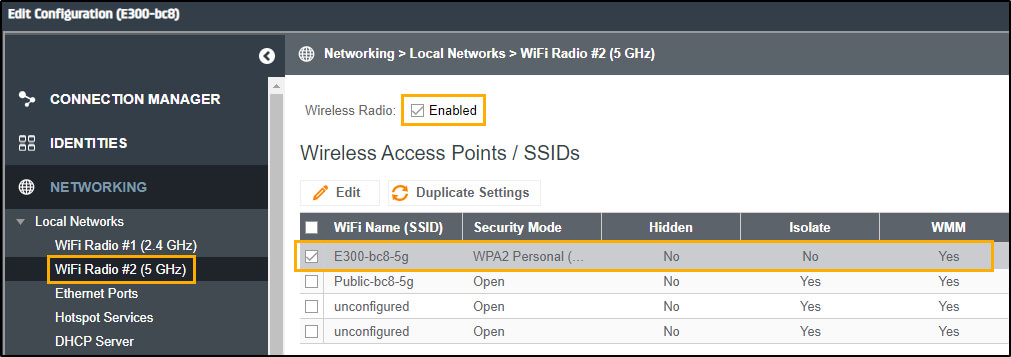
- Enter the Wi-Fi Network Name in the WiFi Name (SSID) field.
- Enter the Wi-Fi Password in the WPA Password field and click Save.
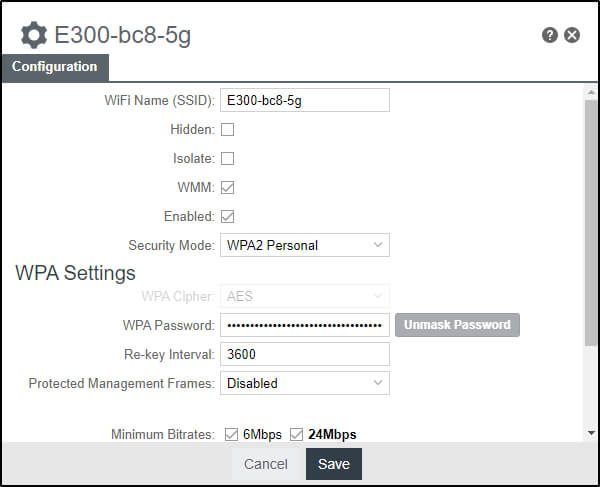
- Select Networking > Local Networks > Local IP Networks.
- Select Primary LAN and click Edit.
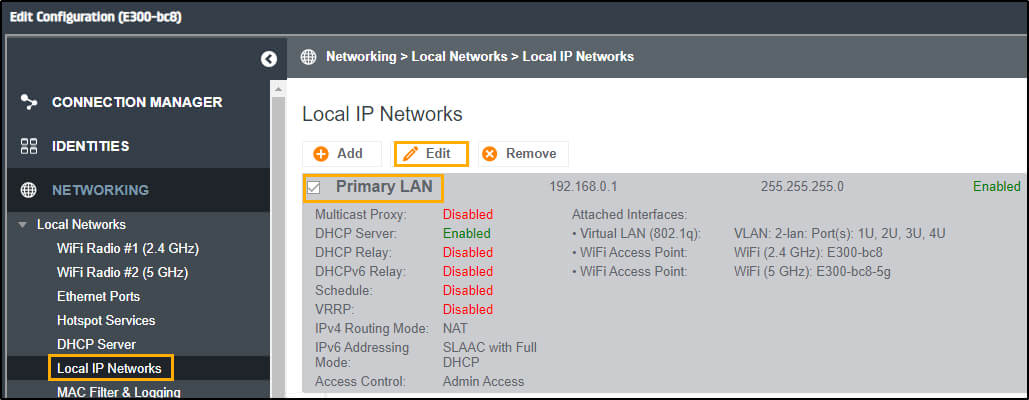
- Select the Interfaces tab.
- Select your SSID from Available Interfaces and click the -> button to move the SSID to Selected Interfaces.
- Click Save.