CSG web-based user interface allows you to change Wi-Fi password, Network Name (SSID), and default router settings at http://192.168.8.1.
How to login to CSG router?
- Connect your device to the router’s Wi-Fi network.
- Open a browser and type http://192.168.8.1 in the address bar.
- Enter the Username: root and Password and click Login.
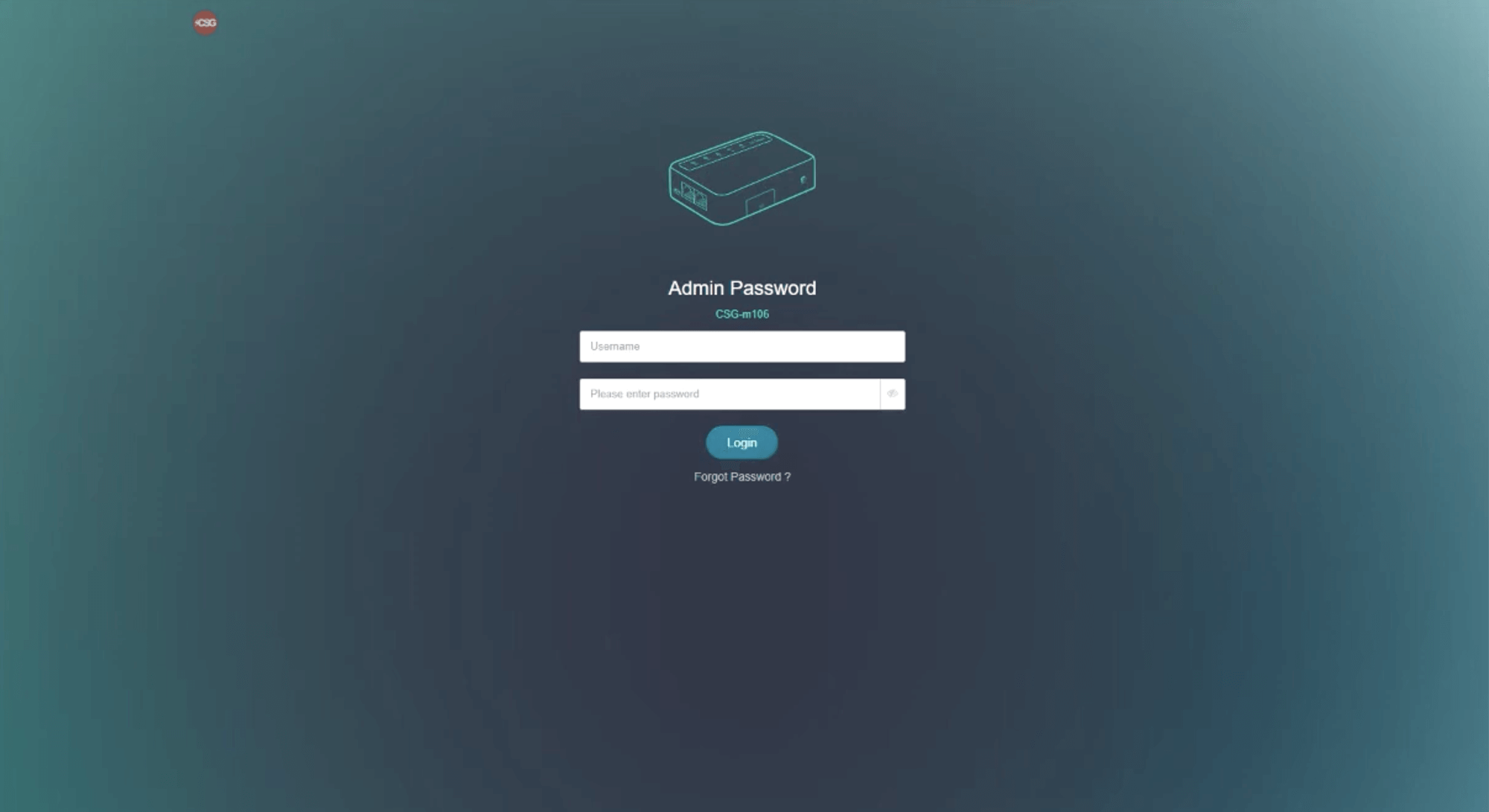
- You will be logged in to the CSG router settings.
Note: The IP address and Password are printed on a sticker on the back of the router. By default, the username is ‘root‘ and the password is the last 8 characters of the serial number (S/N). The password is case-sensitive.
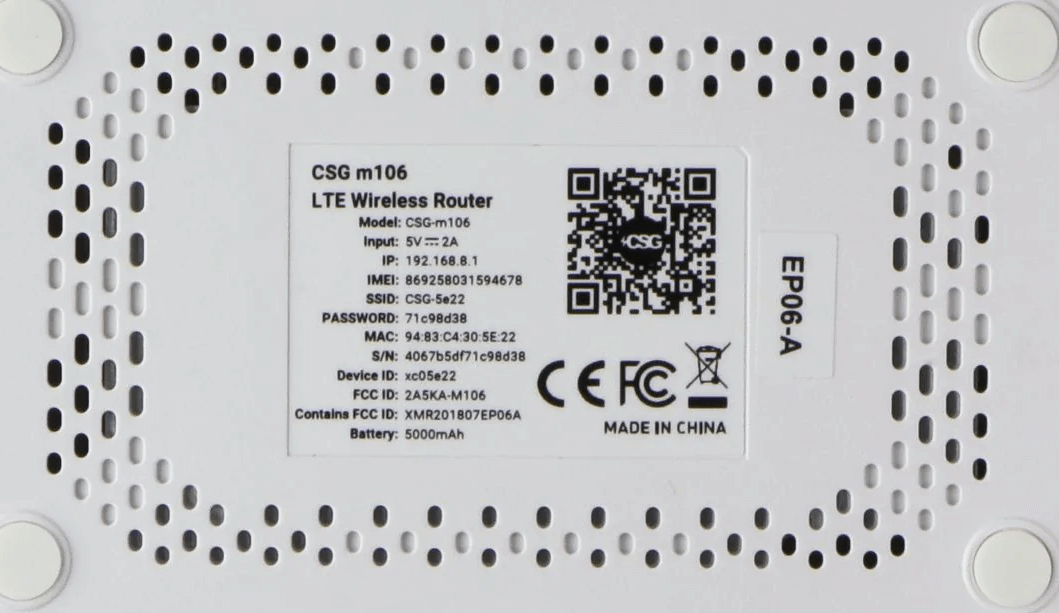
How to change CSG Wi-Fi Password and Network Name?
- Log in to the router’s settings.
- Select WIRELESS > 2.4G WIFI > Modify.
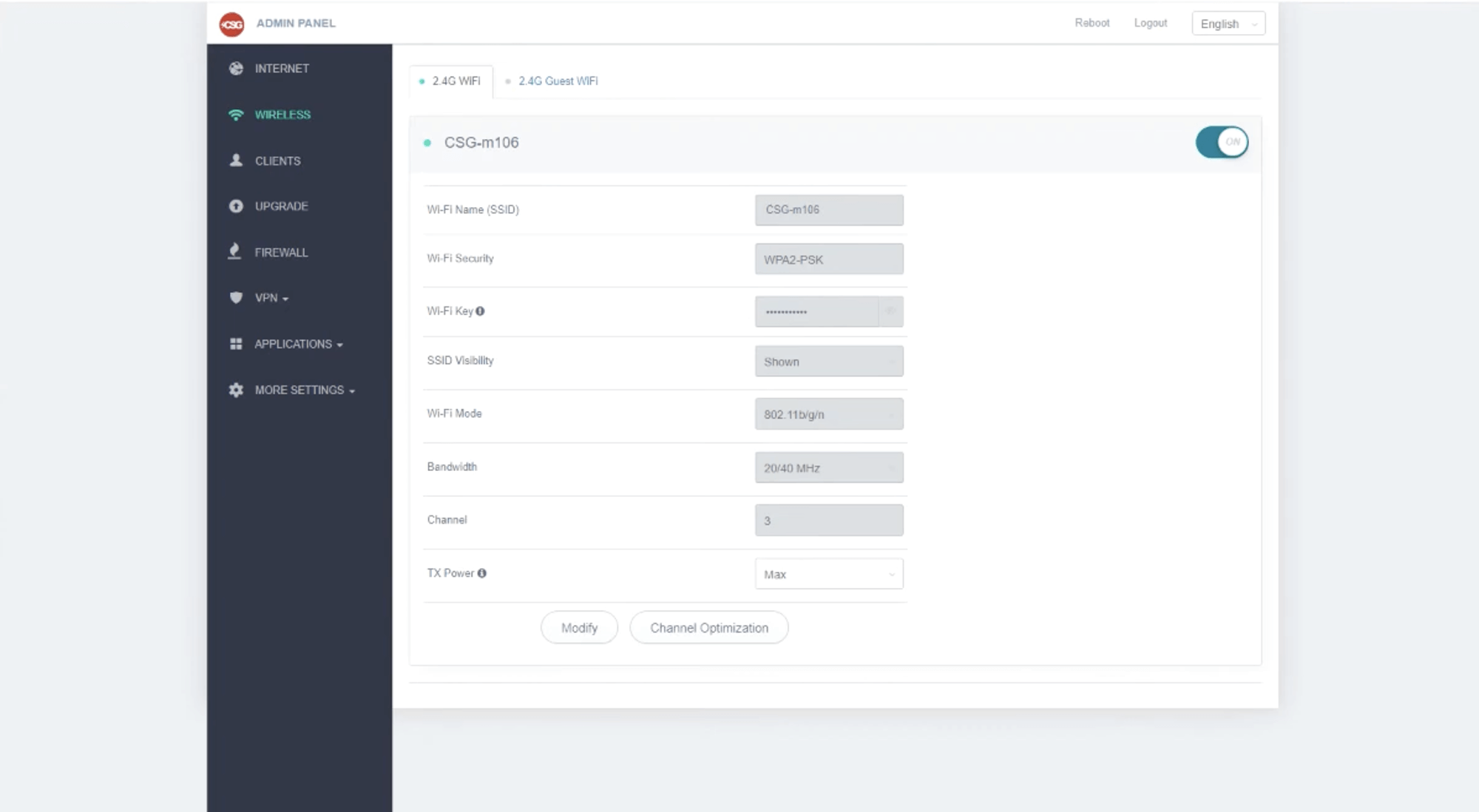
- Enter the Wi-Fi Network Name in the Wi-Fi Name (SSID) field.
- Select Wi-Fi Security: WPA2-PSK.
- Enter the Wi-Fi Password in the Wi-Fi Key field.
- Click Apply.
For dual-band routers, you need to configure 2.4 GHz and 5 GHz Wi-Fi networks separately.
This article applies to: CSG m106 Router.
