Dahua web interface allows you to change Wi-Fi password, Network Name (SSID), and default router settings at http://192.168.10.110 or http://192.168.1.110.
How to login to Dahua router?
- Open a browser and type http://192.168.10.110 or http://192.168.1.110 in the address bar.
- Enter the Username: admin and Password and click Login.
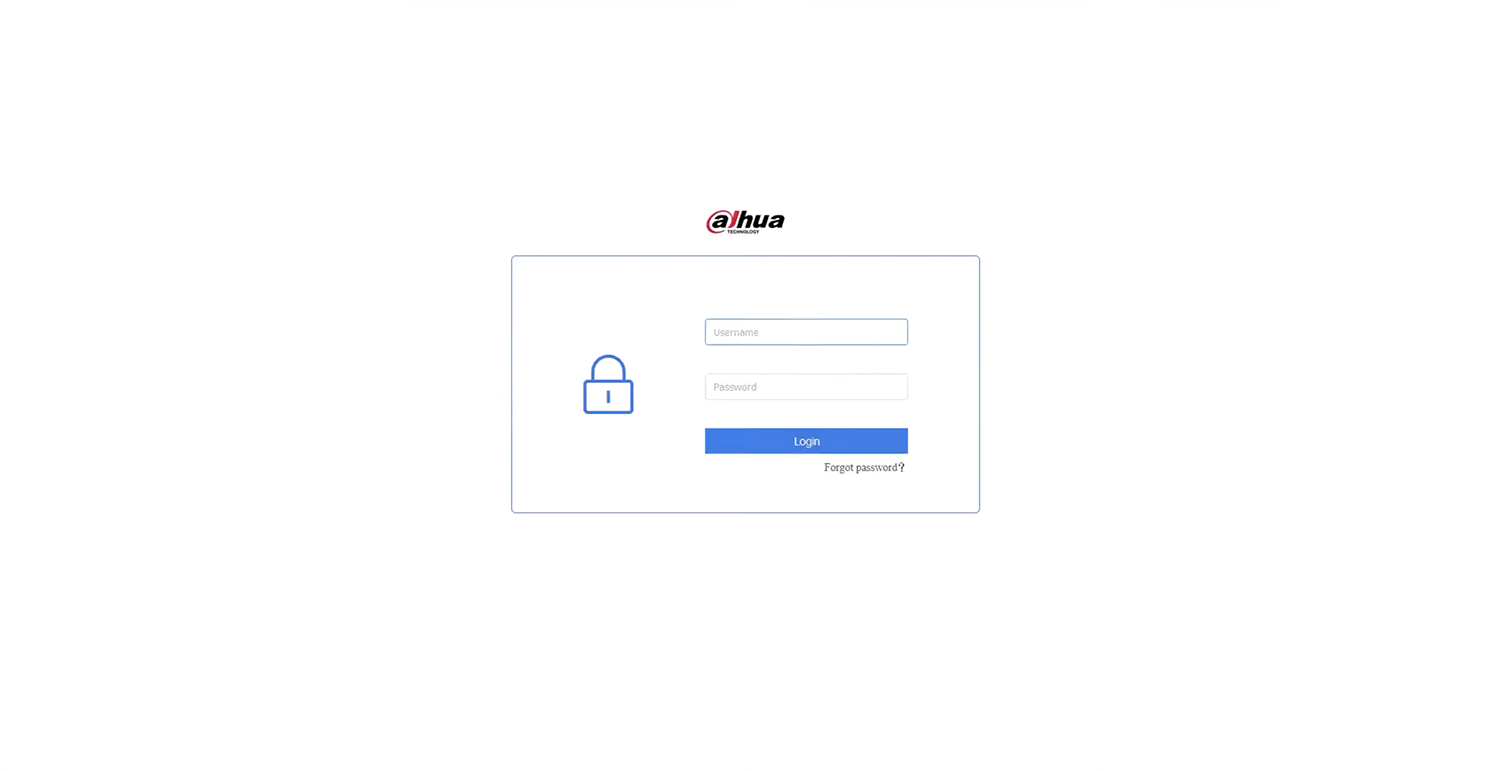
- You will be logged in to the Dahua router settings.
Note: Alternately, you can enter the device domain name http://dahuawifi.com and login. The Admin password is set during the first-time login setup wizard. You can also set Wi-Fi password as router’s admin password during the setup.
How to change Dahua Wi-Fi Password and Network Name?
- Log in to the router’s settings.
- Select WiFi.
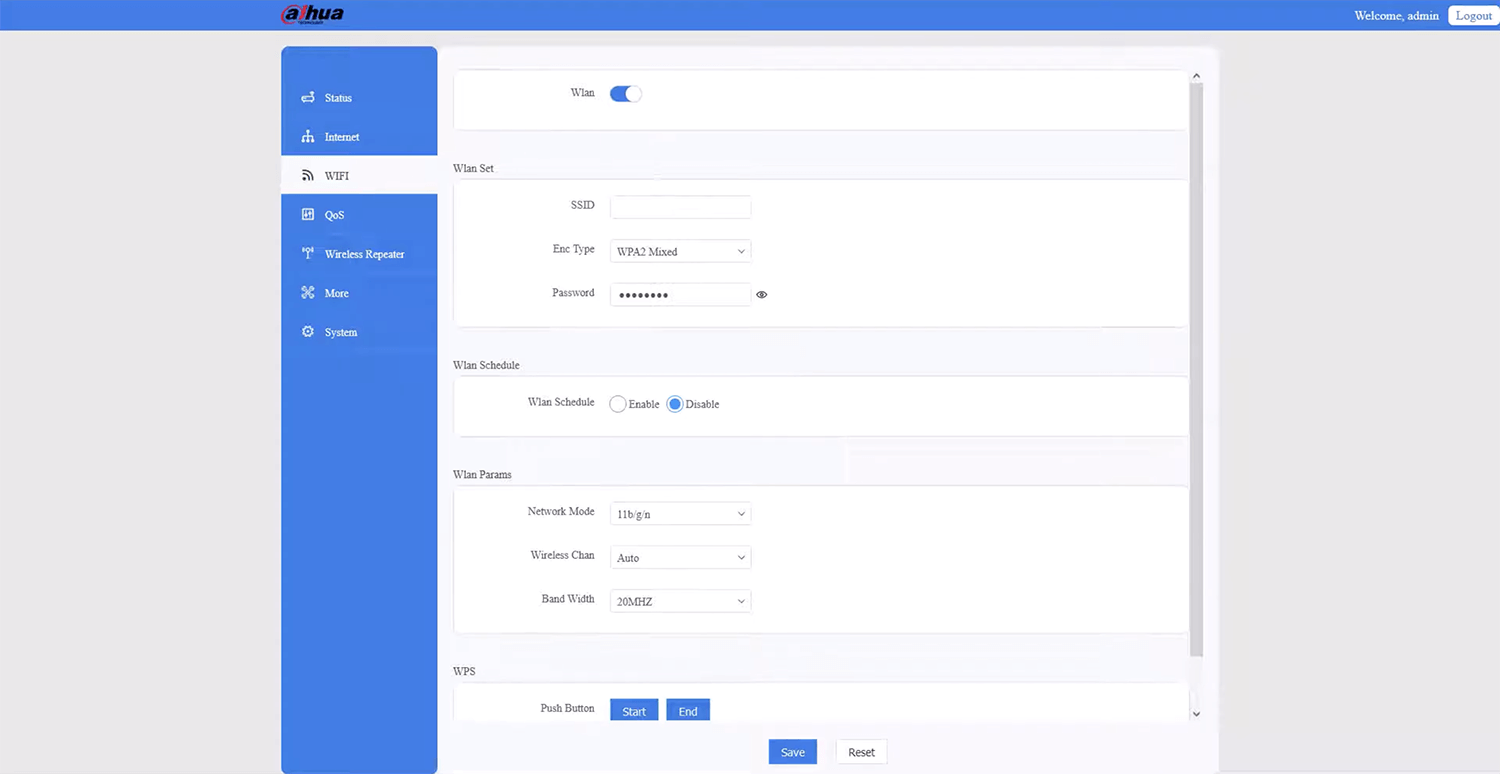
- Enter the Wi-Fi Network Name in the SSID field.
- Enter the Wi-Fi Password in the Password field.
- Click Apply Changes.
For dual-band routers, you need to configure 2.4 GHz and 5 GHz networks separately.
