Datacom web-based user interface allows you to change Wi-Fi password, Network Name (SSID), and default router settings at http://192.168.0.1.
How to login to Datacom router?
- Open a browser and type http://192.168.0.1 in the address bar.
- Enter the Username: user and Password: user and click Login.
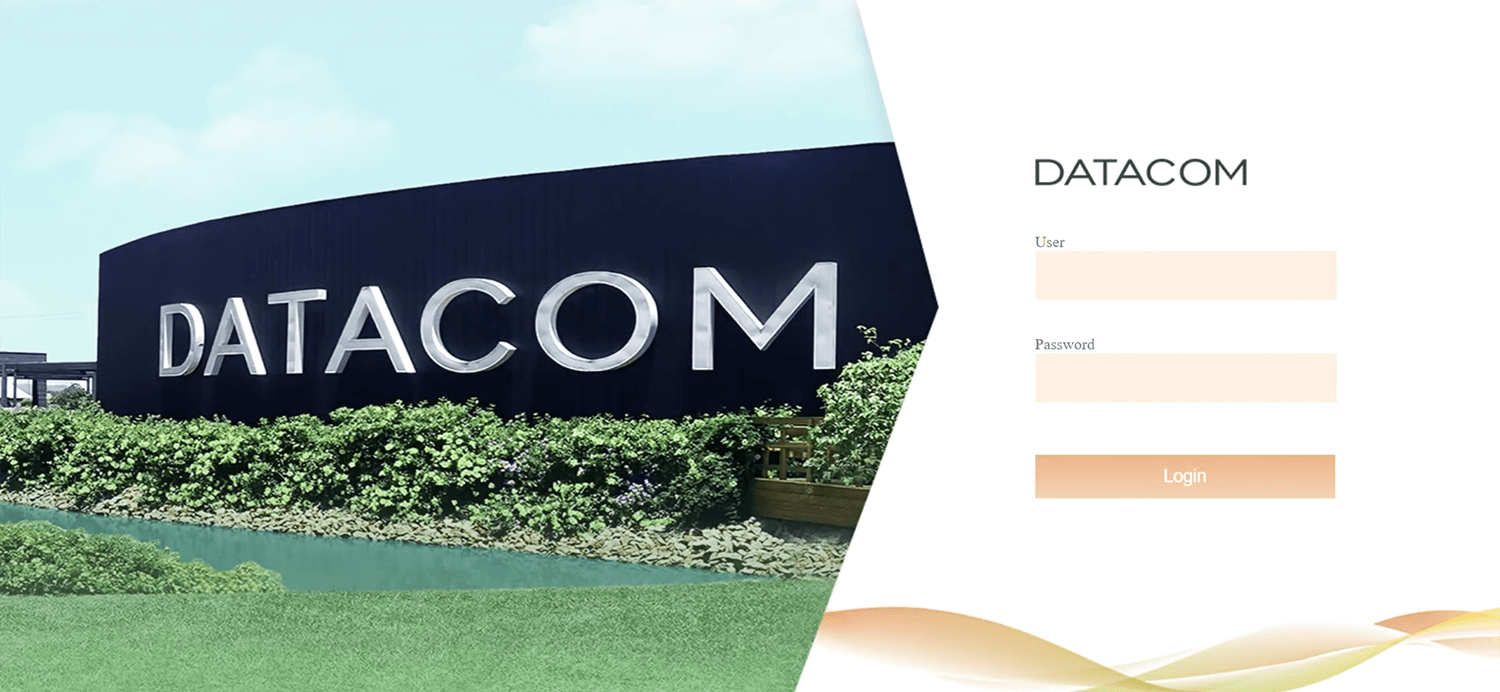
- You will be logged in to the Datacom router settings.
Note: The IP address, Username, and Password are printed on a sticker on the back of the router.

How to change Datacom Wi-Fi Password and Network Name?
- Log in to the router’s settings.
- Select WLAN > wlan0 (5GHz) or wlan1 (2.4GHz) > Basic Settings.
- Enter the Wi-Fi Network Name in the SSID field and click Apply Changes.
- Select WLAN > wlan0 (5GHz) or wlan1 (2.4GHz) > Security.
- Enter the Wi-Fi Password in the Pre-Shared Key field and click Apply Changes.
For dual-band routers, you need to configure 2.4 GHz and 5 GHz networks separately.
