Deutsche Glasfaser web interface allows you to change Wi-Fi password, Network Name (SSID), and default router settings at http://192.168.1.1 or http://fritz.box.
Note: The IP address, Username, and Password are printed on a sticker on the back of the router.

How to login to Deutsche Glasfaser router?
Select your router:
DG Classic Router (SAGEMCOM F@st 5366se)
- Connect your device to the router’s Wi-Fi network.
- Open a browser and type http://192.168.1.1 in the address bar.
- Enter the Username: admin and Password and click Login. The Web Access Key is printed on the back of the router.

- On the home screen, click on the ⚙ cog icon next to Wi-Fi 2.4GHz or Wi-Fi 5.0GHz.
- Select Basis tab.
- Enter the Wi-Fi Network Name in the WLAN-Funknetz field.
- Enter the Wi-Fi Password in the Passwort field.
- Click Anwenden.
DG WLAN Plus router
Note: DG WLAN Plus router currently do not support access to the router’s settings via a local IP address. To change any default settings, you need to install the HomePass by Plume® mobile app on Android or iOS.
- Install the HomePass by Plume® app from Google Play or Apple App Store.
- Open the HomePass app and choose New Setup option. Follow the screen to complete the setup. The app will prompt to enter your name and email. You need to enter the same email that you used when placing the order for SuperPods.
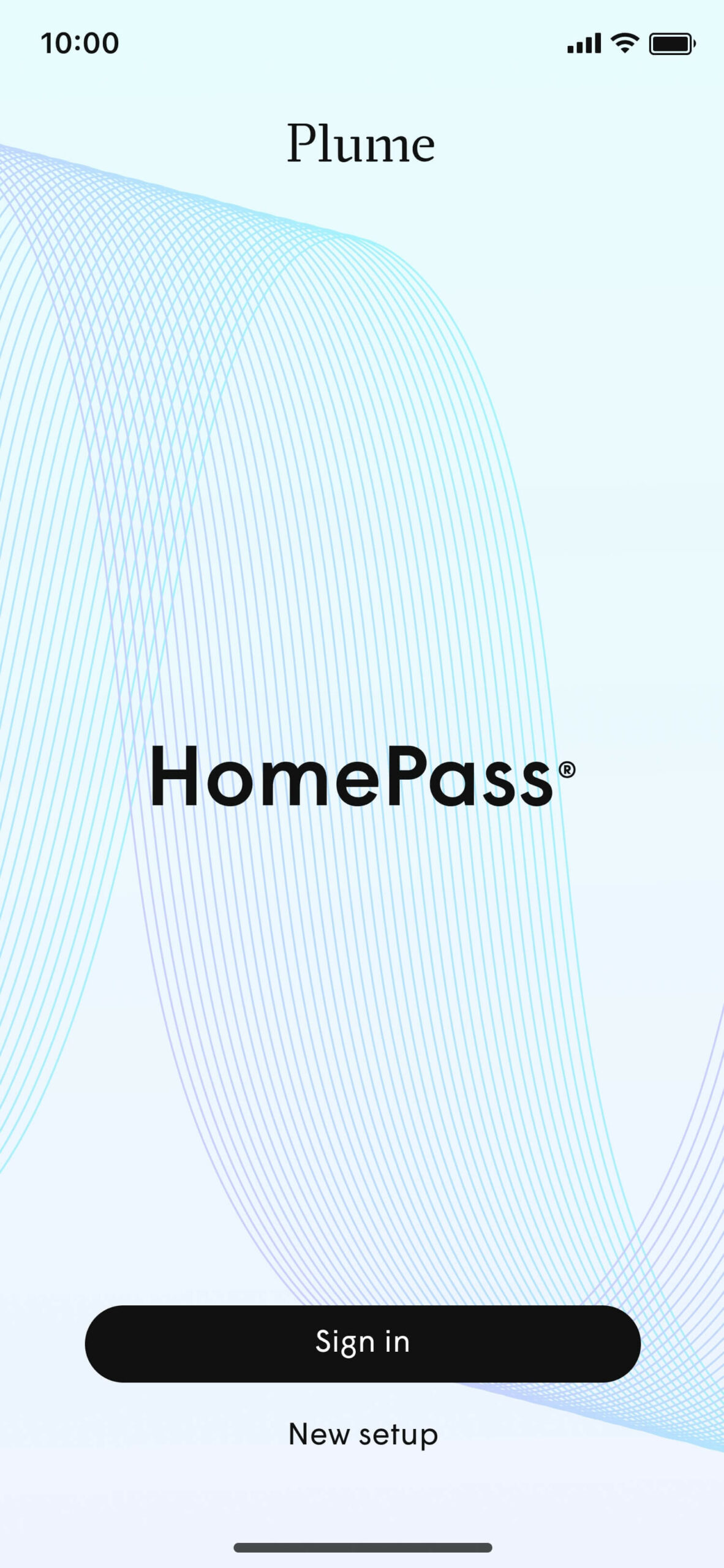
- If you already have a HomePass account, select Sign in.
- In the navigation bar, select Menu & Settings icon and tap then Adapt.
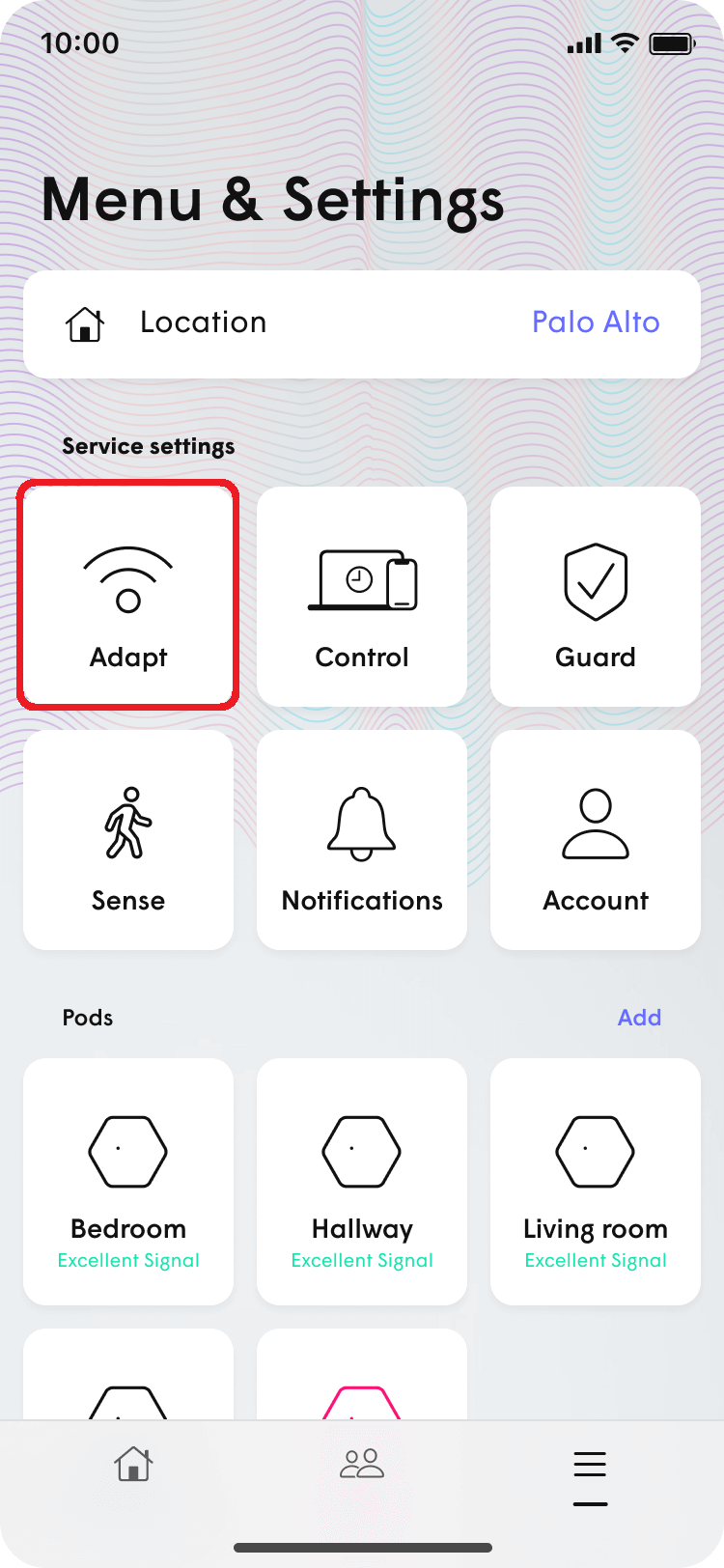
- On the WPA2 SSID, tap Home button.
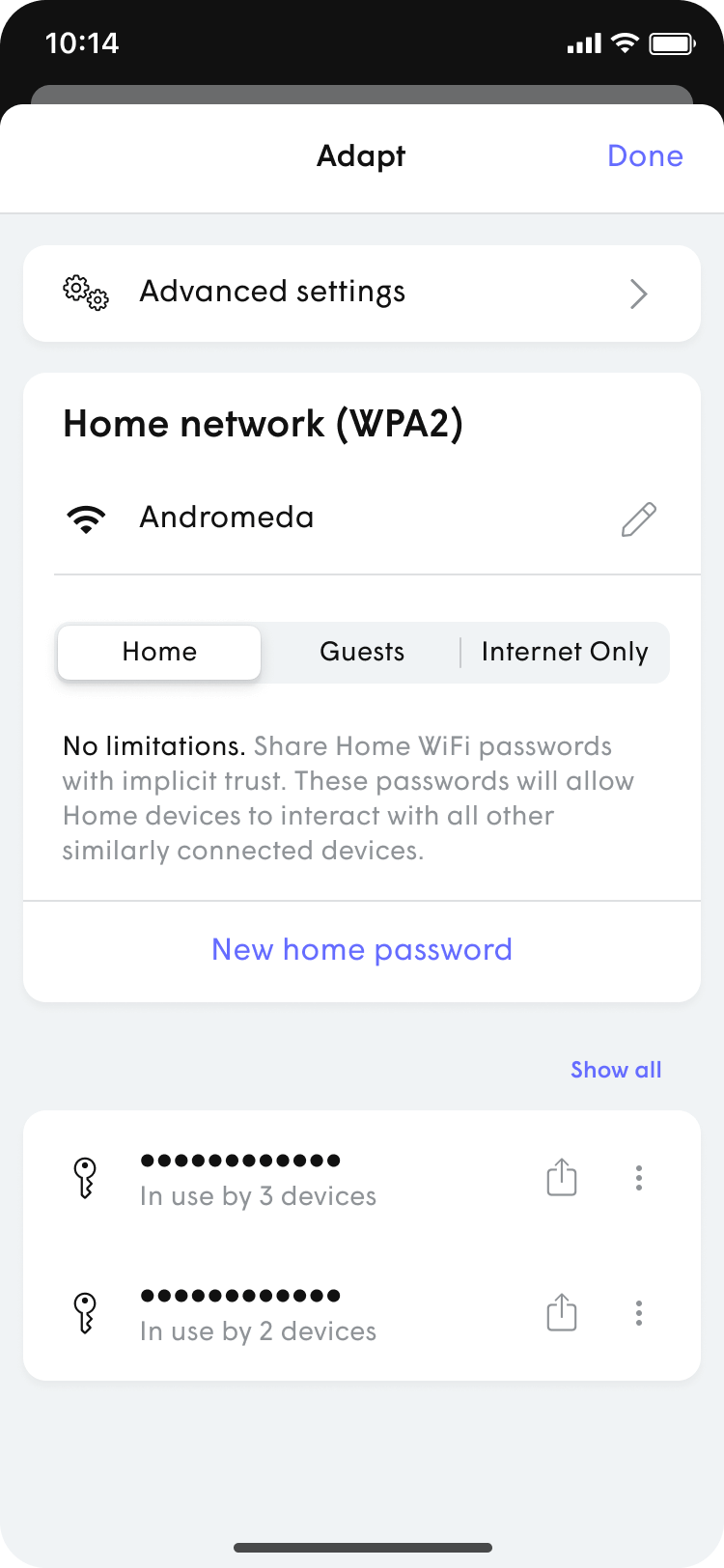
- Next to your Wi-Fi network name (SSID), tap the pencil icon, and enter the WiFi name.
- Select New home password and enter the Wi-Fi Password in the WiFi password field.
- To change existing WiFi password, tap ⋮ icon next to the password you want to modify, and then choose Edit.
- Click Save/Update.
FRITZ!Box
- Connect your device to the router’s Wi-Fi network.
- Open a browser and type http://fritz.box in the address bar.
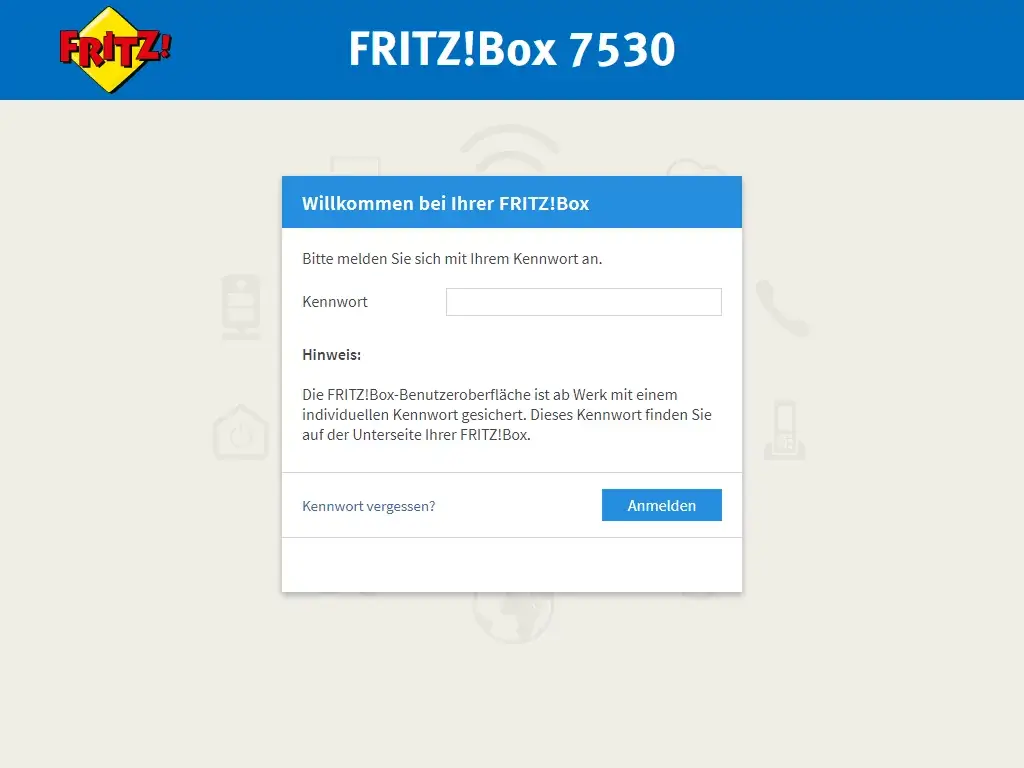
- Enter the FRITZ!Box-Kennwort and click Anmelden.
- Select WLAN > Funknetz.
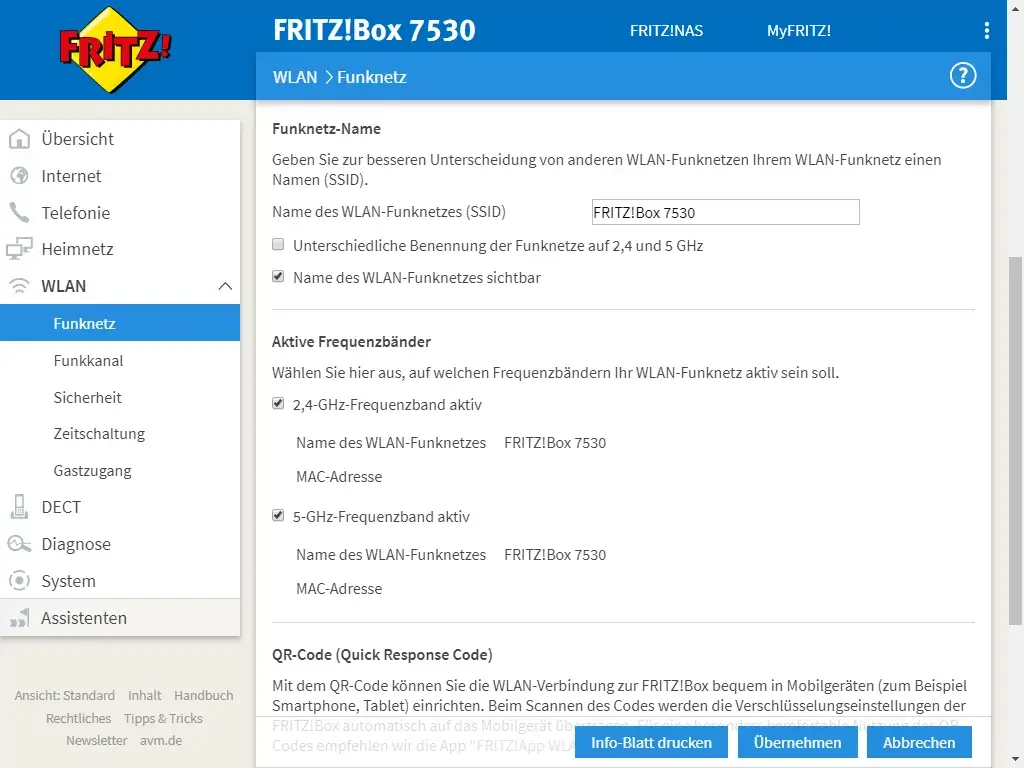
- Enter the Wi-Fi Network Name in the Name des WLAN-Funknetzes (SSID) and click Übernehmen.
- Select WLAN > Sicherheit.
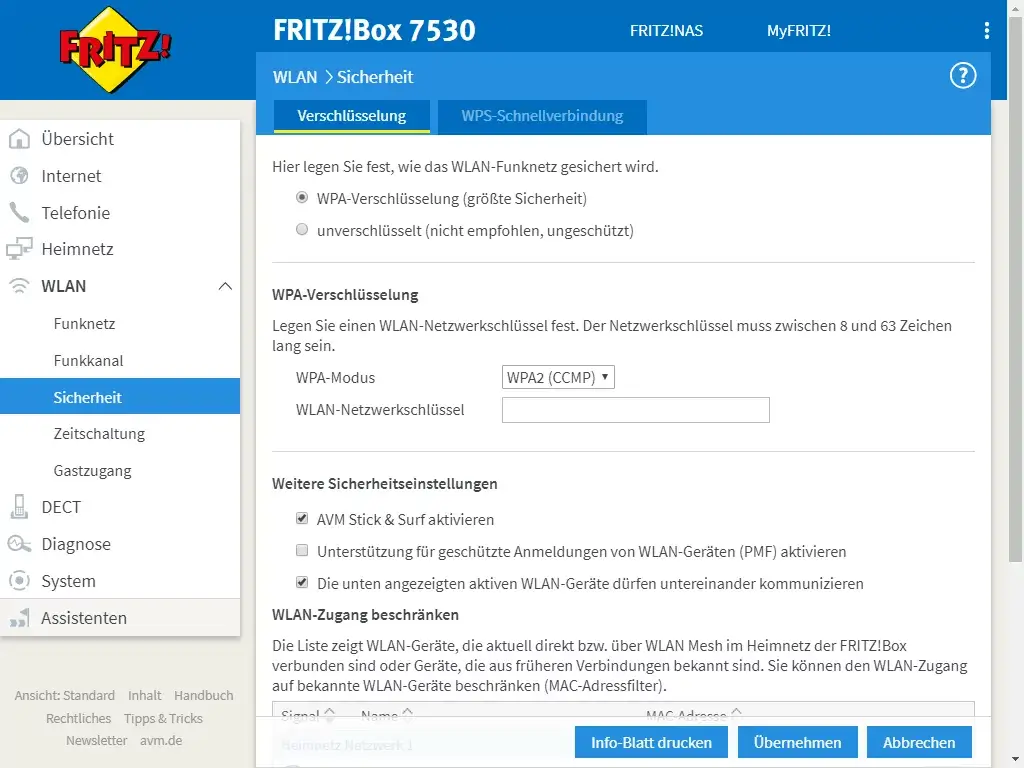
- Enter the Wi-Fi Password in the WLAN-Netzwerkschüssel and click Übernehmen.
For dual-band routers, you need to configure 2.4 GHz and 5 GHz Wi-Fi networks separately.
